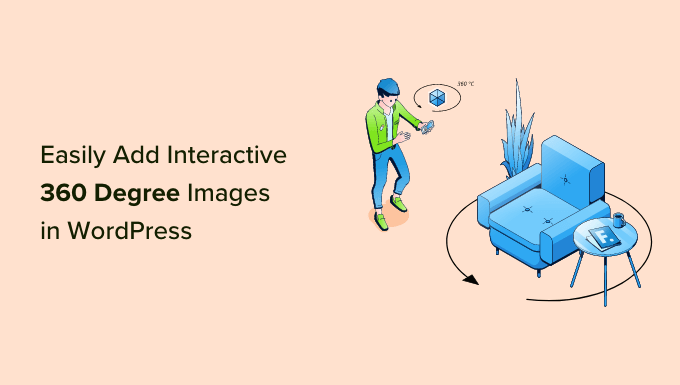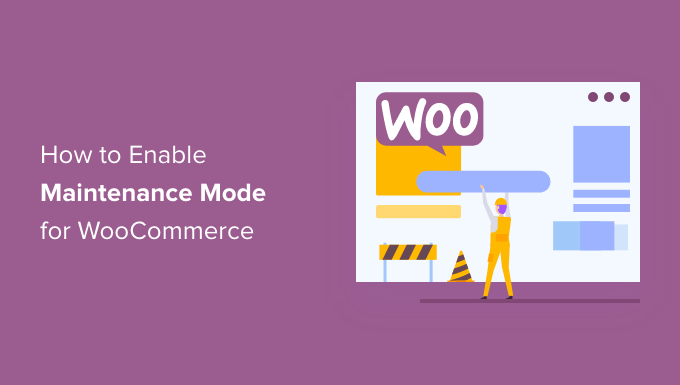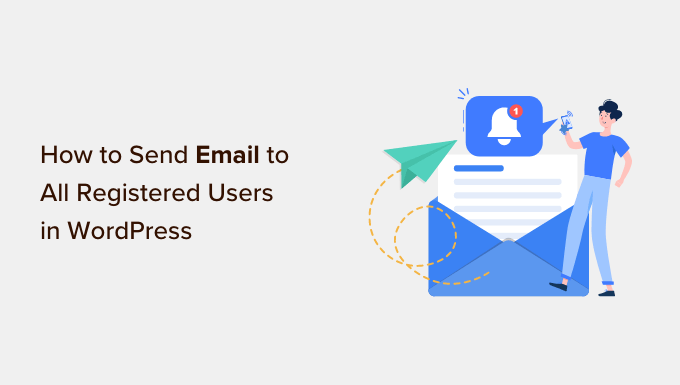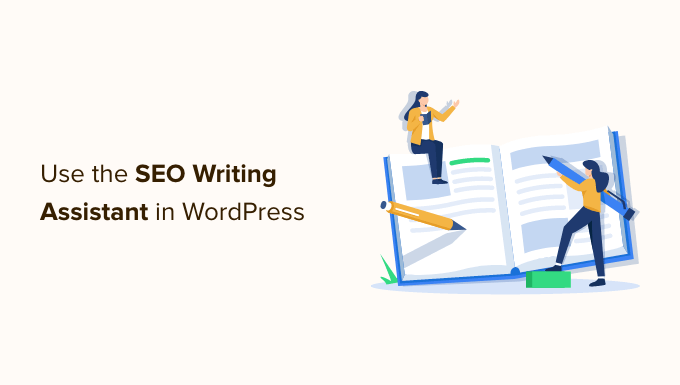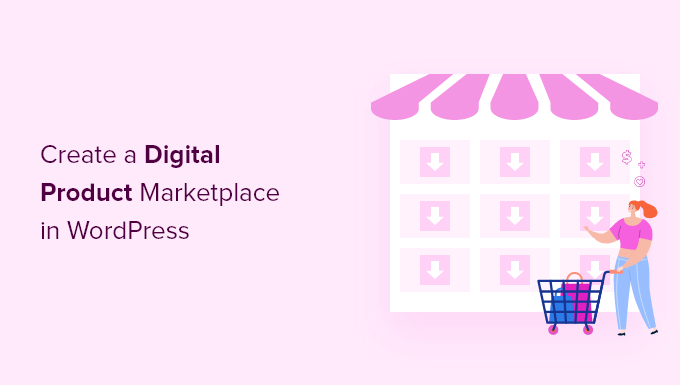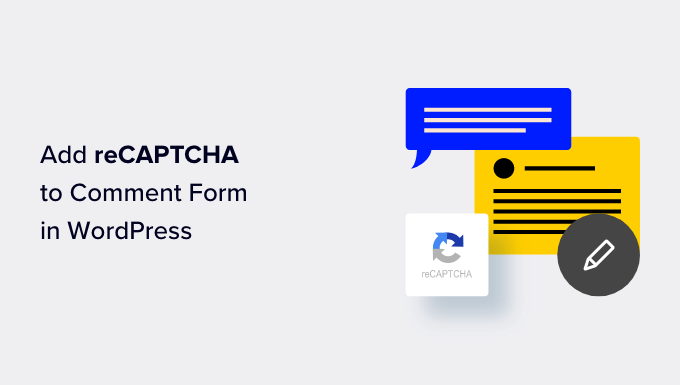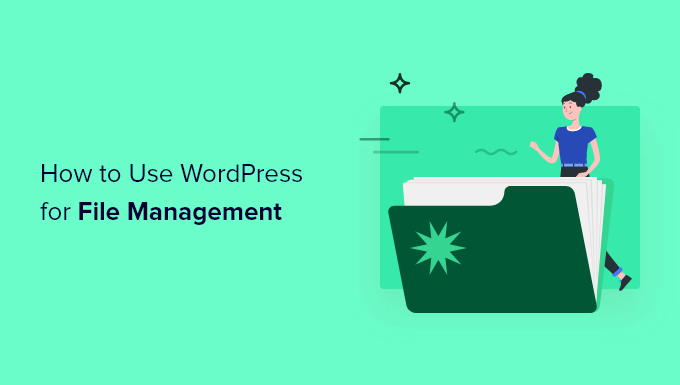How to Add a Stylish Audio Music Player in WordPress
Are you looking to add an audio music player widget to your WordPress website? Well, you’re in luck! In this article, we’ll show you how to spice up your site with a sleek and engaging audio music player. By adding a music player, you can share songs, podcasts, and other audio files, creating a more dynamic and interactive experience for your audience. So let’s dive in and learn how to enhance your WordPress site with a stunning audio music player!
Why Add an Audio Music Player Widget in WordPress?
An audio music player widget allows your visitors to listen to audio directly on your WordPress website. Whether you’re a podcaster, musician, or simply love sharing audio content, adding a music player can help you keep your audience updated on your latest work. It also encourages visitors to stay on your site instead of playing your audio on other platforms. Plus, you can monetize your website by displaying ads or selling digital downloads of your audio files. Even if you don’t create original audio content, you can easily embed content from platforms like Spotify, making your website more engaging and fun.
Method 1: How to Add an Audio Music Player Widget Using the Audio Block (Easy)
The built-in WordPress Audio block is a simple and convenient way to create an audio music player. You can use this block to play .mp3, .m4a, .ogg, or .wav files. The Audio block features essential controls like play/pause, volume adjustment, download, and playback speed. It’s perfect for adding short audio clips or embedding content from supported third-party platforms. To add an audio music player to your WordPress website using the Audio block, follow these steps:
- Open any page or post in WordPress.
- Click on the “+” icon to add a new block.
- Type “Audio” in the search bar and select the Audio block.
- Upload an audio file from your computer or choose one from the WordPress media library.
- Alternatively, you can insert audio from a third-party platform by clicking on “Insert from URL” and pasting the audio clip’s URL.
- Customize the block’s settings, such as autoplay or loop, to suit your preferences.
- Update or publish the page to make the audio music player live.
Method 2: How to Add an Audio Music Player Widget Using a Plugin (More Customizable)
While the built-in Audio block is great for basic audio players, it may not offer the customization options you desire. In such cases, we recommend using the Html5 Audio Player plugin to create more advanced and customizable audio players. Follow these steps to add an audio music player using the Html5 Audio Player plugin:
- Install and activate the Html5 Audio Player plugin.
- Go to “Html5 Audio Player » Html5 Audio Player” in the WordPress dashboard.
- Click on the “Add Audio Player” button to create a new player.
- Give your audio player a title for reference.
- Configure the player settings, such as adding an audio file and customizing playback options like autoplay and repeat.
- Save the player.
- To add the audio player to your site, either use the provided shortcode or choose the Html5 Audio Player block when editing a page or post.
- If using the block, select the player you created from the dropdown menu.
- Preview the page to see how the audio player looks and functions.
- Update or publish the page to make the audio music player live.
By using the Html5 Audio Player plugin, you can create multiple audio players with different tracks and customize their appearance and functionality to suit your website’s needs.
We hope this article has inspired you to add an audio music player widget to your WordPress site! With a stylish and functional player, you can engage your audience, showcase your audio content, and create a unique and captivating website experience. For more exciting WordPress tips, tricks, and tutorials, be sure to visit WpHolic.