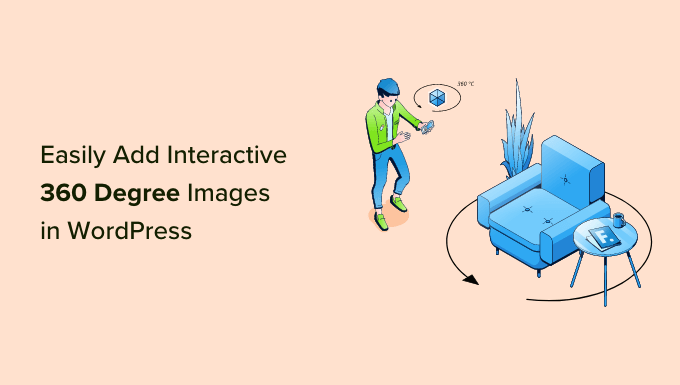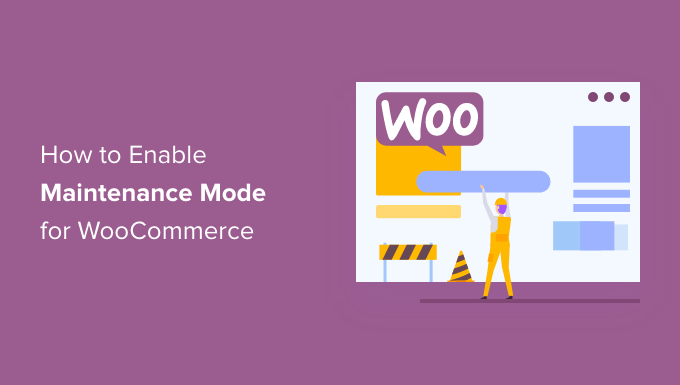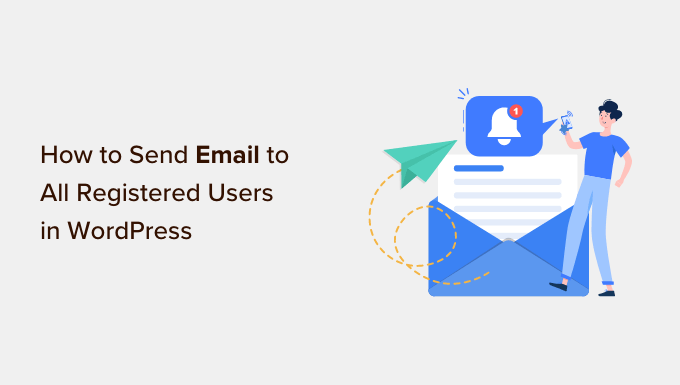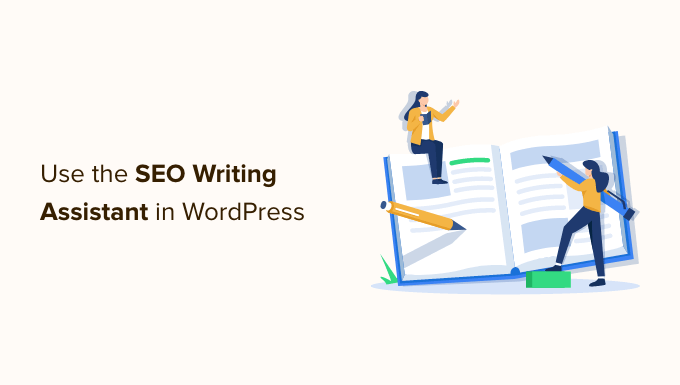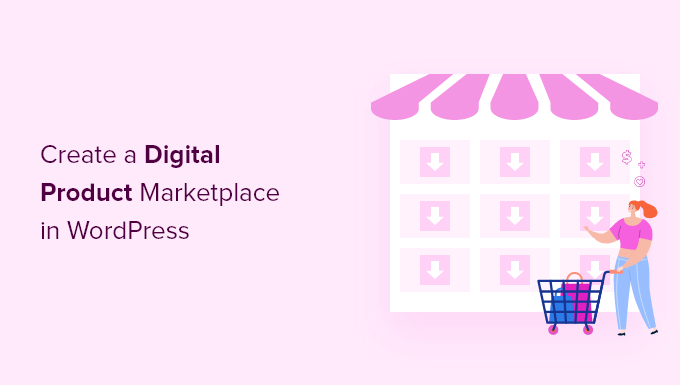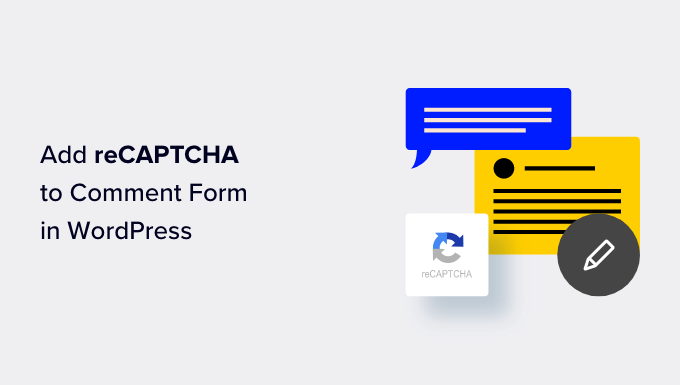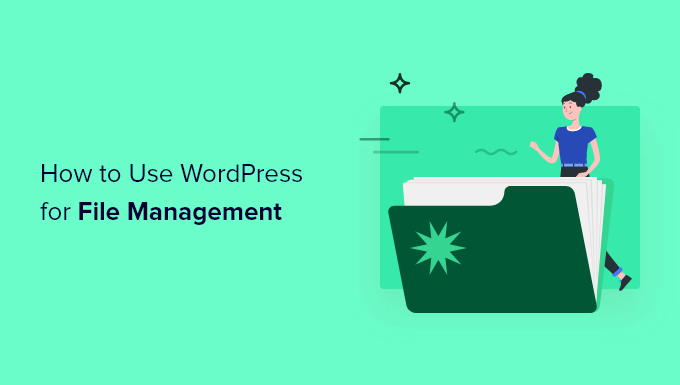Display Your Facebook Page Reviews in WordPress
Are you looking to boost the credibility of your WordPress website by showcasing Facebook page reviews? Customer reviews and ratings are powerful tools for building trust and increasing conversions. If you already have a Facebook page with plenty of positive reviews, embedding them on your WordPress site can be a game-changer.
In this article, we will show you how to easily display your Facebook page reviews on your WordPress website. By following a few simple steps, you can leverage the social proof of these reviews to attract more customers and boost your online reputation.
Why Should You Display Facebook Page Reviews in WordPress?
Customer reviews not only help build social proof but also create trust in potential visitors, ultimately leading to more sales. While there are various ways to collect reviews using customer review or testimonial plugins, Facebook provides its own built-in review system. If you already have a Facebook page, your followers can leave reviews for your products and services on the platform.
However, it is a good idea to display these reviews on your WordPress website as well. This way, visitors can easily see all the positive reviews, even if they don’t visit your Facebook page.
How to Display Your Facebook Page Reviews in WordPress
The best way to add Facebook reviews to your WordPress website is by using Smash Balloon’s Reviews Feed Pro. This customer review plugin for WordPress allows you to display reviews from Facebook, Google, Yelp, and TripAdvisor without the need for extra plugins.
Not only does Reviews Feed Pro automatically update the feed as new reviews are posted on your Facebook page, but it also seamlessly integrates with your site’s design and WordPress theme.
Set Up the Reviews Feed Pro Plugin
To get started, you need to install and activate the Reviews Feed Pro plugin. Once activated, navigate to the Reviews Feed menu on the left-hand side of your WordPress dashboard. Here, you can add your Reviews Feed Pro license key and activate the plugin.
To connect your Facebook page to your WordPress blog, go to Reviews Feed > All Feeds and click on ‘Add New.’ Select ‘Facebook’ and then click on ‘Connect with Facebook.’ Follow the prompts to log in to your Facebook account and select the page from which you want to retrieve the reviews.
Create a Facebook Review Feed for WordPress
Once your Facebook page is connected, you can create a feed to display your reviews. Check the box next to your Facebook page and click ‘Next.’ Choose the template that suits your needs and click ‘Next’ again.
Reviews Feed Pro will create the feed and open it in the editor. From here, you can customize the layout and appearance of the feed to match your website’s design. You can change the layout, spacing, number of reviews displayed, and more. The editor provides a live preview of the feed, allowing you to fine-tune its appearance.
Customize Your Facebook Review Feed
Reviews Feed Pro allows you to customize various elements of your Facebook review feed. The editor provides settings to change the layout, header text, individual review elements, and more. You can experiment with different layouts, colors, and styles until you achieve the desired look and feel.
Customize the Facebook Page Review Settings
Reviews Feed Pro offers several options to customize the reviews that appear on your website. You can sort the reviews based on date or rating, filter them by star rating or specific words, and even moderate which reviews are displayed. These settings allow you to curate the reviews to enhance your website’s credibility and reputation.
How to Add Facebook Page Reviews in WordPress
Finally, you can add your Facebook page review feed to your WordPress website in three ways: using a block, widget, or shortcode.
To embed the feed in a post or page, use the Smash Balloon Reviews Feed block. Simply add the block to your content and select the desired feed using its shortcode.
Alternatively, you can add the Reviews Feed widget to your website for a more global display of reviews. You can place the widget in any widget-ready area, such as the sidebar or footer.
Lastly, you can use the shortcode to embed the review feed in any page, post, or widget-ready area. Just copy and paste the feed’s shortcode into the desired location.
Bonus: How to Add Google, Yelp, and TripAdvisor Reviews
While showcasing Facebook page reviews is a great start, you can further enhance your website’s reputation by displaying reviews from other platforms. With Smash Balloon Reviews Feed Pro, you can easily add reviews from Google, Yelp, TripAdvisor, and more to your WordPress site.
By creating additional feeds using the same process outlined above, you can display multiple review streams on your website, each tailored to a specific platform.
In conclusion, displaying Facebook page reviews on your WordPress website can significantly boost your credibility and trustworthiness in the eyes of potential customers. Using the Reviews Feed Pro plugin, you can easily embed these reviews on your site and customize their appearance to seamlessly integrate with your existing design. By leveraging customer reviews, you can increase conversions and grow your online business.
If you’re looking for more WordPress tips, tricks, and tutorials, be sure to check out WpHolic, your go-to resource for all things WordPress.