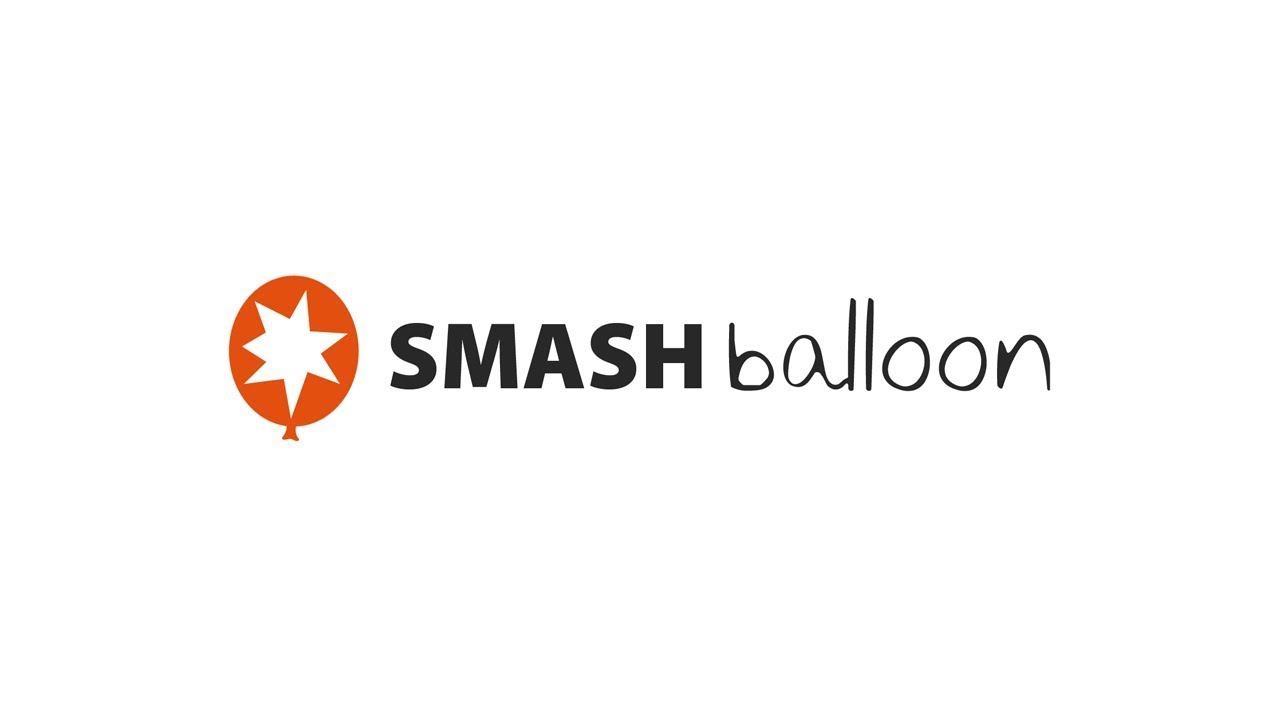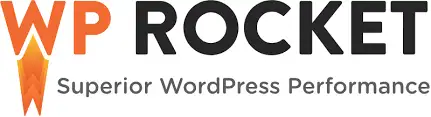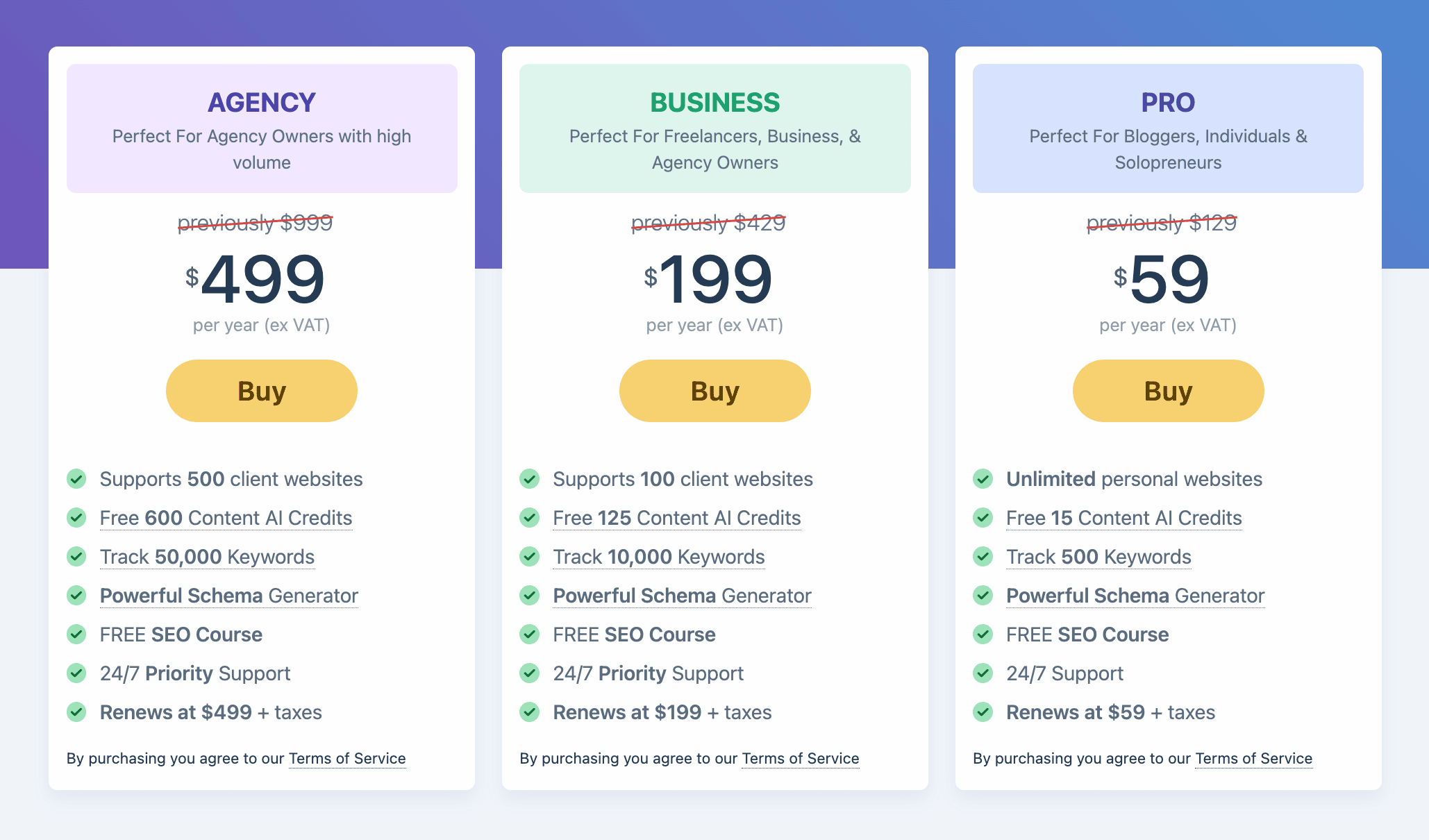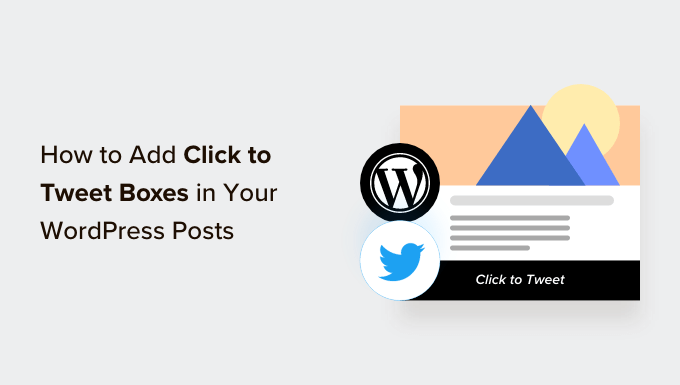Create Your Own Digital Product Marketplace in WordPress
Are you interested in building a digital product marketplace in WordPress? A digital marketplace is a platform where individuals can sell their digital products, such as photos, eBooks, music, and online courses. Fortunately, WordPress provides an easy solution to create a secure online marketplace for multiple vendors without the need for a developer.
In this article, we will guide you through the process of creating a digital product marketplace using WordPress and Easy Digital Downloads, saving you time and money on hiring a developer.
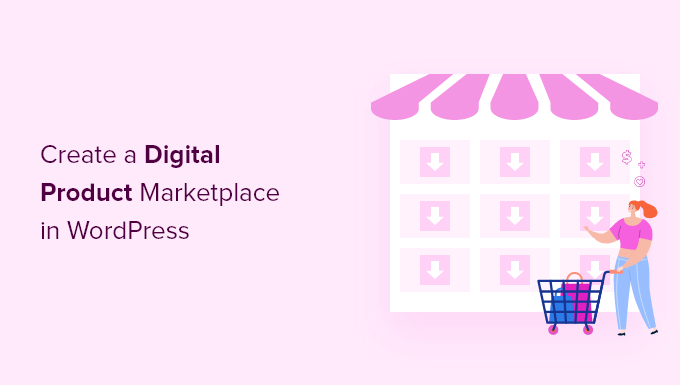
Choosing the Right Platform for Your Digital Product Marketplace
When setting up a digital marketplace, it’s important to select the right eCommerce platform. While some platforms are better suited for physical goods, others lack the necessary features for a multi-vendor marketplace. To avoid the hassle of switching platforms later on, it’s crucial to choose a platform that offers the required features for protecting digital downloads, including proper licensing and subscriptions.
For this purpose, we highly recommend using WordPress in combination with the Easy Digital Downloads (EDD) plugin. WordPress is the leading website builder, powering over 43% of all websites on the internet. However, it’s essential to differentiate between two types of WordPress software: WordPress.com and WordPress.org. For full control over your website and the ability to sell any type of digital product, it’s important to use the self-hosted WordPress.org platform. Easy Digital Downloads is the best WordPress eCommerce plugin for selling digital products, providing all the necessary features to set up a multi-vendor marketplace. In fact, we use this plugin ourselves to sell our premium WordPress plugins, which are exclusive to members only. Easy Digital Downloads also includes built-in license key functionality.
If you’re interested in setting up an online store to sell digital products individually, we recommend following our guide on selling digital downloads on WordPress. However, for the purpose of this article, we’ll focus on creating a multi-vendor marketplace where others can sell digital goods on your WordPress website.
With that said, let’s dive into the process of setting up your WordPress digital marketplace site using Easy Digital Downloads.
Step 1: Setting Up Your WordPress Website
To begin selling digital downloads with WordPress, you’ll need a domain name, web hosting, and an SSL certificate. A domain name serves as your website’s address, while web hosting stores your website files and digital downloads. An SSL certificate is essential for creating a secure connection between your website and users, enabling you to accept online payments.
We recommend using SiteGround as your hosting provider, as it offers managed WordPress hosting specifically designed for Easy Digital Downloads. SiteGround provides a free SSL certificate, pre-installed EDD, and optimization features. Plus, you can get a massive 73% discount.
You can create and run your website for less than $5 per month. Let’s walk through the process of purchasing a domain, web hosting, and SSL certificate.
Open the SiteGround website in a new tab and click on the “Get Plan” button.

SiteGround will prompt you to enter a domain name for your website. If you don’t have a name in mind, you can refer to our guide on choosing the best domain name.
Provide your account information and add any optional extras you may need. If you’re unsure, it’s best to skip this step.
Enter your payment details, and SiteGround will send you an email with instructions on logging in to your hosting account. This is where you’ll manage your new website.
Log in to your SiteGround account and navigate to the WordPress admin area. SiteGround has already installed WordPress and Easy Digital Downloads for you.
If you prefer not to use SiteGround, you can still install WordPress on other hosting companies, such as Bluehost, Hostinger, and WP Engine. The process is similar but may vary slightly.
Step 2: Creating an Online Store With Easy Digital Downloads
By default, WordPress doesn’t include built-in eCommerce functionality, so you’ll need to use a plugin to sell digital downloads. In the case of selling digital products, plugins for WordPress are akin to apps for your phone, adding various features and functionality to your website. The Easy Digital Downloads (EDD) plugin is the perfect solution for adding multi-vendor eCommerce features.
If you opted for SiteGround EDD hosting, the Easy Digital Downloads plugin is already installed on your website. Otherwise, you’ll need to install and activate the plugin manually. Follow our step-by-step guide on installing WordPress plugins for detailed instructions.
Once activated, you can begin setting up Easy Digital Downloads:
Entering Your Business and Location Information
After activating the plugin, navigate to the Downloads » Settings page in your WordPress admin area. This will initiate the Easy Digital Downloads setup wizard. On the first page, you’ll be prompted to enter your business name and location. The location information is necessary for auto-filling fields when customers make a purchase and for calculating sales tax. Additionally, you can customize the default currency used on your website.
Upon completing this section, save your changes and proceed to the next step.
Setting Up Your Payment Methods
To sell digital products, you need a way to collect online payments. Stripe is a popular payment gateway that allows you to accept credit card payments without the need for a lengthy merchant account signup process. To quickly set up Stripe, click on the “Connect with Stripe” button. This will open a setup wizard guiding you through the process of connecting your website to Stripe. Note that you can add more payment gateways later on if needed.
Save your changes once you’ve connected Stripe, and proceed to the next step.
Configuring Your Receipts
With Easy Digital Downloads, every purchase triggers an email containing a link for customers to download their purchases. You can customize this email by adding branding and personalizing the content. You can also attach a logo to your emails and specify the “From Name” and “From Email” fields to establish a professional image.
Take your time to customize the email receipts to align with your marketplace’s branding and ensure that your customers have a pleasant shopping experience.
Selecting Conversion and Optimization Tools
Easy Digital Downloads offers various free tools to improve conversions and optimize your digital store. These tools include Auto Register, WP Mail SMTP, MonsterInsights, and All in One SEO. We recommend enabling all of these tools to enhance your website’s performance. However, you have the option to disable specific tools if you don’t need them.
Adding Your First Product
You’ve now reached the final page of the Easy Digital Downloads setup wizard, where you can add your first product. Enter the relevant details, such as the product title, price, and file upload. Click the “Save & Continue” button to proceed and add your product to the marketplace.
Congratulations! You’ve completed the initial setup of your online store. The next step is to transform it into a multi-vendor marketplace.
Step 3: Turning Your Online Store Into a Multi-Vendor Marketplace
To transform your digital store into a multi-vendor marketplace, you’ll need to purchase a Professional Pass from Easy Digital Downloads and install the necessary extensions. After purchasing the pass, copy the license key provided and paste it into the Easy Digital Downloads plugin settings on your WordPress website.
To enable multi-vendor functionality, you’ll need to install two main extensions: Frontend Submissions and Commissions.
Install the Frontend Submissions extension, which allows multiple vendors to add their products to your site. After installation, navigate to
Downloads » Extensions » Frontend Submissionsto configure the extension settings. Customize the vendor terms and authorization message to suit your marketplace.Install the Commissions extension, which allows you to determine the percentage split between vendors and your store for each sale. Configure the default commission rate and other settings in the Commissions settings page under
Downloads » Extensions.
Optionally, if you plan to sell software and other digital products with license keys, you can install the Software Licensing extension.
At this point, you’ve successfully transformed your online store into a multi-vendor marketplace, ready to accept products from various sellers.
Step 4: Customizing Your Digital Product Marketplace Emails
Easy Digital Downloads includes default emails for different events, such as vendor applications and new product notifications. While the default emails are sufficient for most marketplaces, consider customizing them to match your branding and personalize the messaging.
To customize the emails, navigate to the Downloads » Settings » Emails page. You’ll find options to customize various types of emails, including vendor announcements, commission notifications, and frontend submissions.
Take the time to ensure that your email content aligns with your marketplace’s branding and provides essential information to recipients.
Step 5: Selecting and Customizing Your WordPress Theme
The appearance of your online marketplace is controlled by your WordPress theme, including layout, typography, color scheme, and other design elements. For a digital goods marketplace, we recommend using the Vendd theme, designed specifically for Easy Digital Downloads. Alternatively, you can choose from thousands of other WordPress themes, such as Astra and Coaching Pro, which are fully compatible with EDD. If you prefer, you can create a custom theme using the SeedProd plugin, a powerful website builder plugin offering professionally designed layouts optimized for conversions and sales.
Take your time to select and customize a theme that best represents your digital marketplace.
Step 6: Adding the Vendor Dashboard Page to the Navigation Menu
When you install the Frontend Submissions extension, a new page called the Vendor Dashboard is created on your website. This page serves as the hub where vendors can add new products, view earnings and orders, and manage their accounts.
To ensure easy access, add the Vendor Dashboard page to your website’s navigation menu. Navigate to Appearance » Menus and select the appropriate menu. Look for the Vendor Dashboard page under Pages and click the “Add to Menu” button. You can then adjust the position of the menu item as desired.
That’s it! You’ve successfully created your own digital product marketplace in WordPress using the Easy Digital Downloads plugin. Now you can start inviting vendors to join and sell their products on your platform.
If you found this article helpful, remember to subscribe to our YouTube Channel for more WordPress tutorials. You can also follow us on Twitter and Facebook.