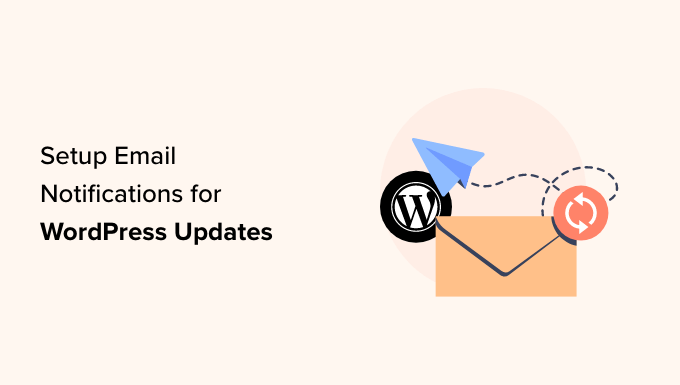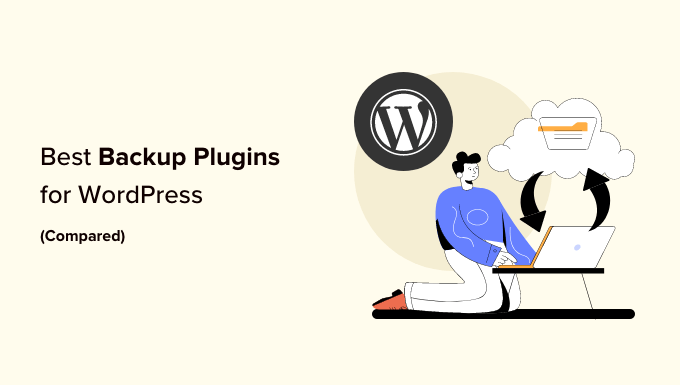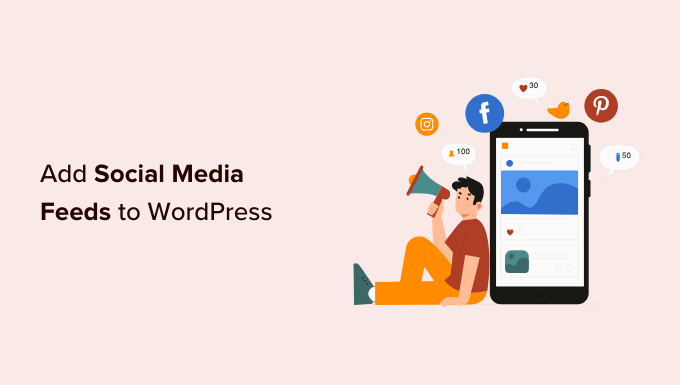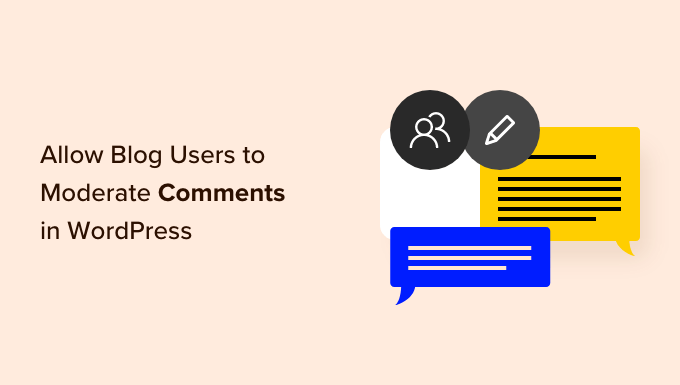How to Create Engaging Interactive 360 Degree Images in WordPress
Are you ready to take your WordPress site to the next level? Imagine being able to create virtual tours or showcase products from every angle using interactive 360 degree images. As Virtual Reality (VR) becomes increasingly popular, these images can provide fun and engaging experiences for your website visitors.
In this article, we will show you two easy methods to add interactive 360 degree images to your WordPress site. Let’s dive in!
Why You Should Use Interactive 360 Degree Images in WordPress
High-quality product images can significantly impact your online store’s sales. To take it up a notch, consider using interactive 360 degree images that enable shoppers to explore your products from every angle. Gone are the days of scrolling through multiple pictures.
If you have a real estate website, 360 degree images can create virtual tours for potential buyers, enticing them to schedule appointments and viewings. And if you run a travel blog, interactive images allow readers to explore different breathtaking locations.
Method 1: Easily Adding a 360 Degree Interactive Image in WordPress
The quickest way to add 360 degree rotating images to your WordPress site is by using the Algori 360 Image plugin. This free plugin seamlessly integrates with the WordPress block editor, making it incredibly user-friendly.
First, install and activate the Algori 360 plugin (check out our step-by-step guide on installing WordPress plugins for more details). Once activated, there are no complex settings to configure. You can start using the plugin right away.
However, please note that the plugin only displays 360 degree images; it doesn’t create them. You’ll need to use a smartphone app or web design software to create your 360 degree images.
After creating your 360 degree image, navigate to the post or page where you want to showcase it. Click on the ‘+’ button and type ‘360 Image.’ Select the corresponding block from the options that appear.
Next, click on ‘Media Library.’ You can choose an existing 360 degree image or upload a new file from your computer. Once uploaded, wait for WordPress to process the image. It will then appear in the post editor.
To make the image live, simply click the ‘Update’ or ‘Publish’ button. Now, visitors to your WordPress website can drag the image to rotate it. If they have a VR headset, they can even immerse themselves in virtual reality.
Keep in mind that interactive images may slow down your website. To ensure optimal performance, take a look at our ultimate guide on improving WordPress speed and performance. Additionally, test how the 360 degree image behaves on mobile devices. Our guide on viewing the mobile version of WordPress sites from desktop provides step-by-step instructions.
Method 2: Adding a 360 Degree Product Image to Your WooCommerce Store
For online marketplaces and stores, interactive images are especially useful for showcasing products from every angle. If you run a WooCommerce store, the SR Product 360° View plugin allows you to create 360 degree rotating product images effortlessly.
Simply photograph your product from various angles and upload the images in the desired order. The plugin will then merge these images into a captivating 360 degree animation, visible on your WooCommerce product page.
To get started, install and activate the SR Product 360° View plugin (check out our guide on installing WordPress plugins if you need assistance). In your WordPress admin area, go to ‘Products » All Products’ and select the product where you want to add a 360 degree image.
Scroll down to the Product 360 Degree View section and click the ‘Add 360 images’ button. Choose the images you want to include and make sure to select them in the correct order for the animation.
Once the images are uploaded, you can rearrange their order using drag and drop. When you’re satisfied with the sequence, click ‘Update’ or ‘Publish’ to make the 360 degree animation live on your WooCommerce store.
Bonus tip: If you want to take your WooCommerce store to the next level, consider using the FunnelKit funnel builder and automation platform. With it, you can add dynamic upsells, cross-sells, order bumps, and even create complete sales funnels within WooCommerce.
We hope this article helped you discover how to add interactive 360 degree images to your WordPress site. For more WordPress tutorials, don’t forget to subscribe to the WpHolic YouTube Channel. You can also find us on Twitter and Facebook.
Now it’s your turn! Go ahead and make your WordPress site more engaging with interactive 360 degree images. Happy experimenting!