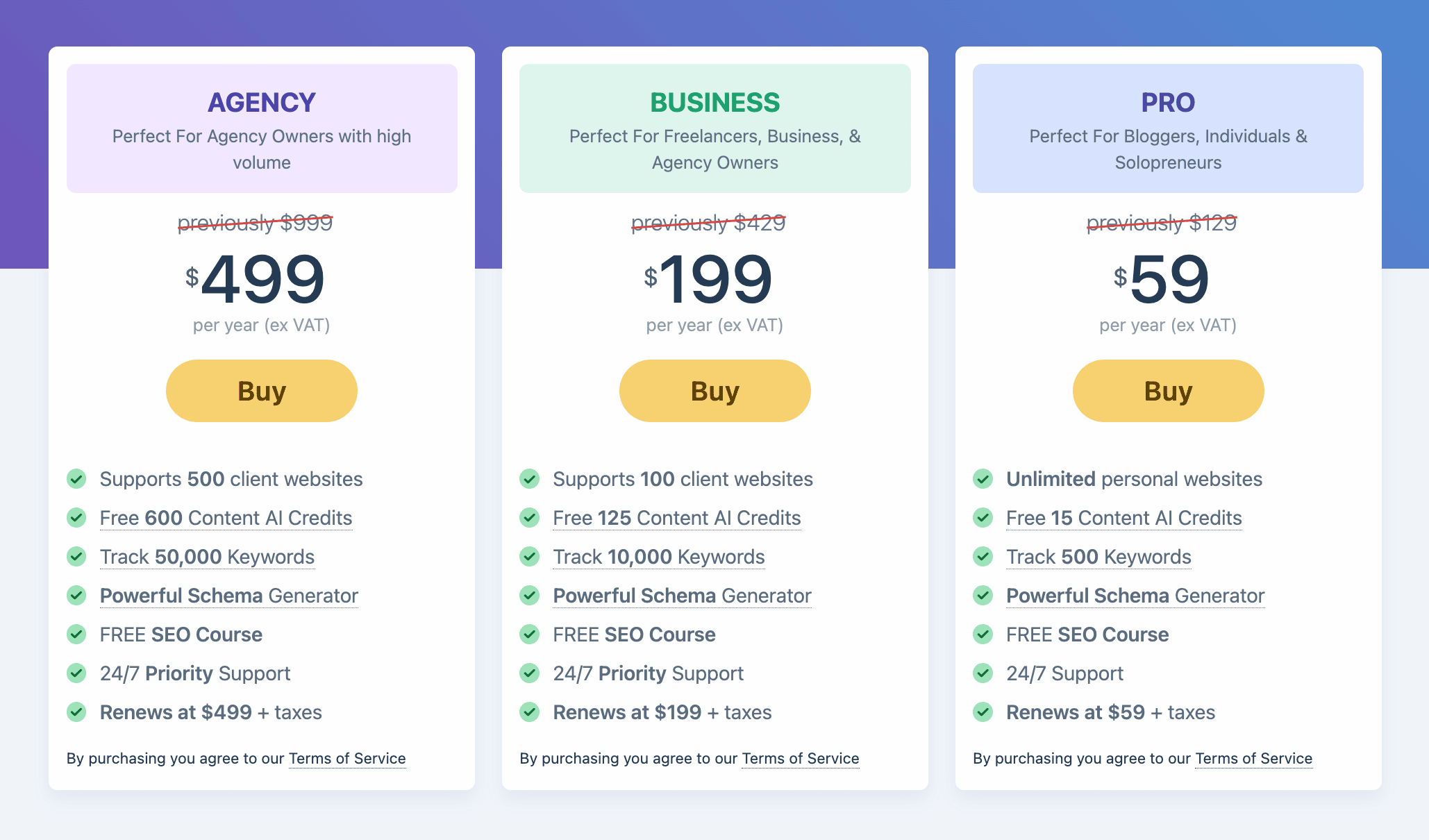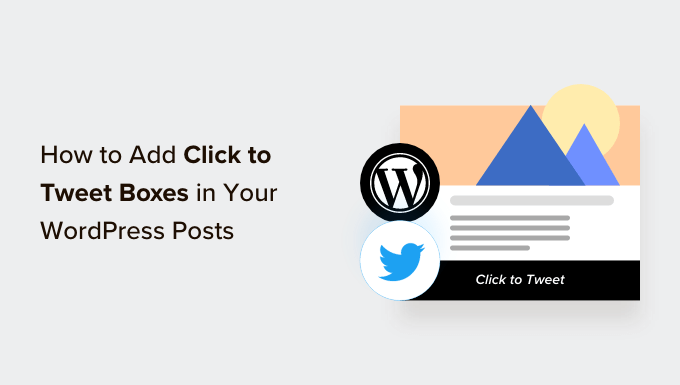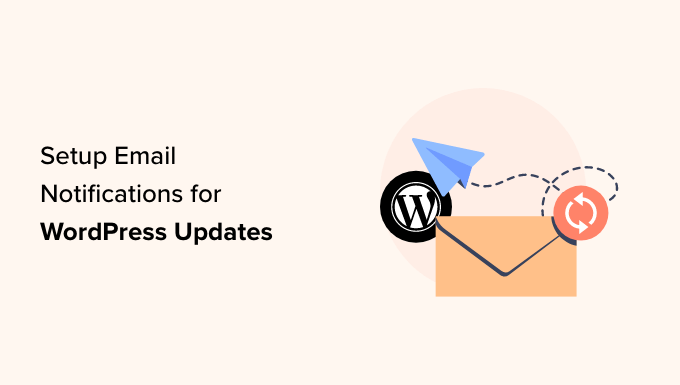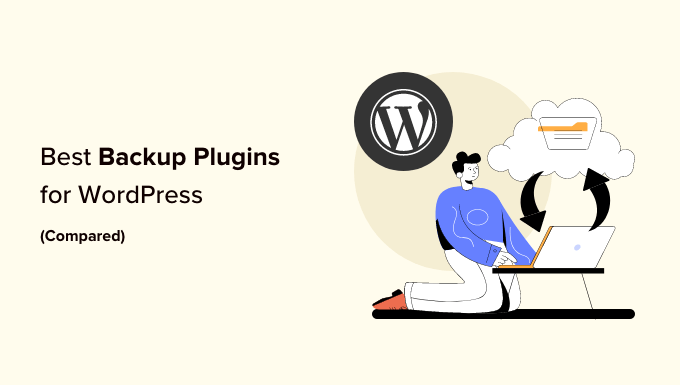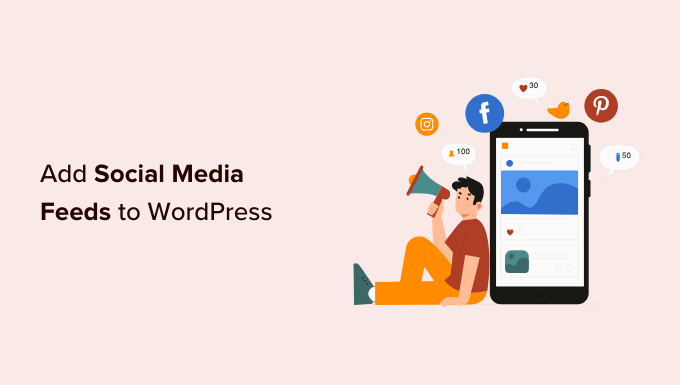Easy Steps to Add reCAPTCHA to Your WordPress Comment Form
Are you tired of dealing with spam comments on your WordPress website? Don’t worry, we’ve got you covered! Adding reCAPTCHA to your comment form can help eliminate spam and keep your website clean. In this article, we’ll show you how to easily add reCAPTCHA to the comment form on your WordPress website. Let’s get started!
What Is Google reCAPTCHA?
Comment spam is a common problem on WordPress websites, but reCAPTCHA is here to save the day. Developed by Google, reCAPTCHA is an advanced form of CAPTCHA that can distinguish between robots and human users. Its purpose is to ensure that genuine users can easily pass the test while minimizing spam.
Google’s reCAPTCHA requires users to click a checkbox to confirm that they are not robots. If necessary, users may be presented with a set of images and asked to click on matching objects. This simple yet effective solution has made reCAPTCHA a popular choice for website owners in the fight against spam.
Installing a WordPress reCAPTCHA Plugin
To add reCAPTCHA to your WordPress comment form, you’ll need to install the “Advanced Google reCAPTCHA” plugin. Once activated, you can configure the plugin’s settings on the “Advanced Google reCAPTCHA” page.
The plugin will prompt you to provide your Google reCAPTCHA API keys. These keys can be obtained for free from the official reCAPTCHA website by registering your domain.
Registering Your Website to Get reCAPTCHA API Keys
To register your site, simply sign in with your Google account and fill out the necessary information. You’ll need to enter your website name, select the “I’m not a robot Checkbox” option, and add your domain name. You can even add multiple domains or subdomains if needed. After submitting the form, Google reCAPTCHA will provide you with your unique API keys.
Adding reCAPTCHA to a WordPress Comment Form
Now that you have your API keys, head back to the “Advanced Google reCAPTCHA” page in your WordPress admin area. Paste the site key and secret key into the appropriate fields.
Make sure the “Enable for Comment Form” box is checked to enable reCAPTCHA for your comment form. You can also choose to enable it for other areas such as the login page or registration page. Once you’ve made your selections, click “Save Changes” to store the API keys and activate reCAPTCHA.
Congratulations! You have successfully added reCAPTCHA to your WordPress comment form. You can now sit back and enjoy a spam-free comment section on your blog posts.
More Ways to Combat Comment Spam in WordPress
While reCAPTCHA is a powerful tool against spam, there are additional steps you can take to further combat comment spam on your website. Consider enabling comment moderation, using the Akismet plugin to catch spam comments, or utilizing the Sucuri plugin to block suspicious requests.
The Antispam Bee plugin is also a great option, allowing you to set rules to mark comments as spam based on various criteria. You can learn more about these methods and discover other useful tips and tools in our expert pick of tips and tools to combat comment spam in WordPress.
We hope this tutorial has helped you successfully add reCAPTCHA to your WordPress comment form. For more WordPress video tutorials and helpful content, remember to subscribe to our WpHolic YouTube Channel and follow us on Twitter and Facebook.