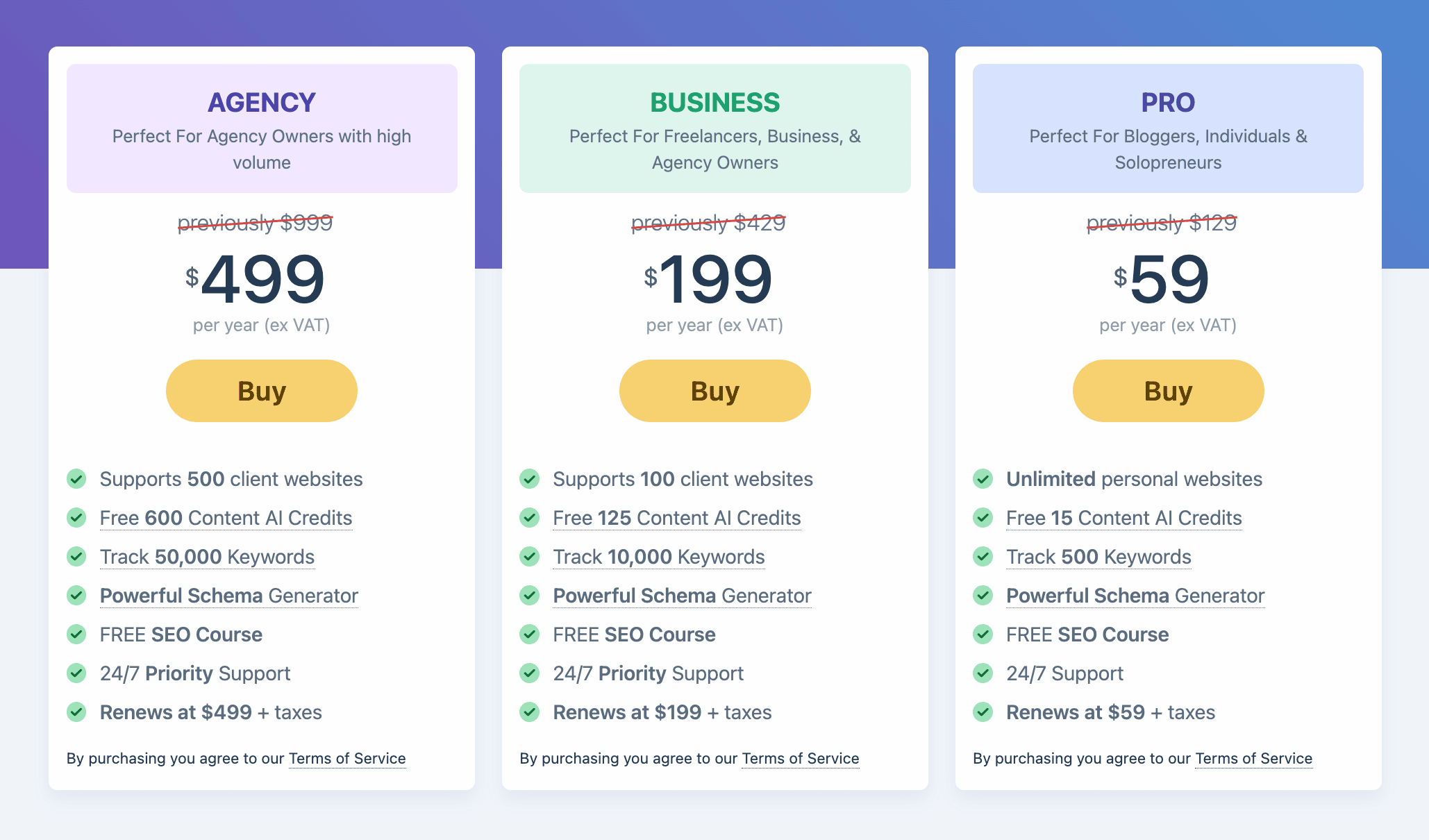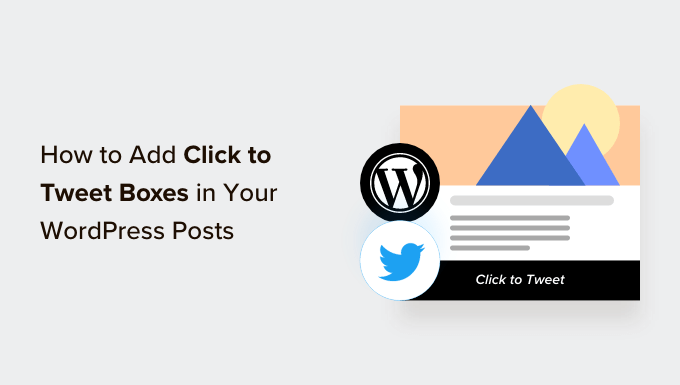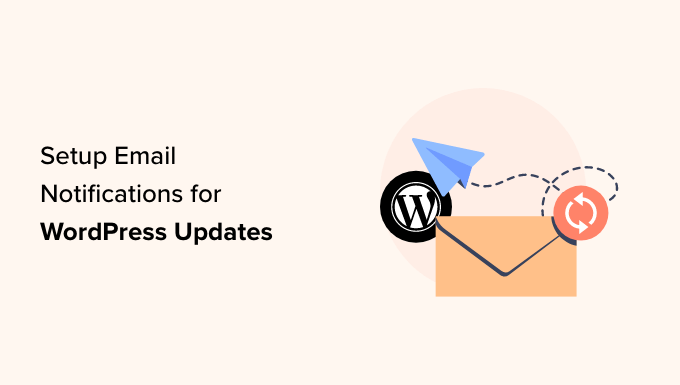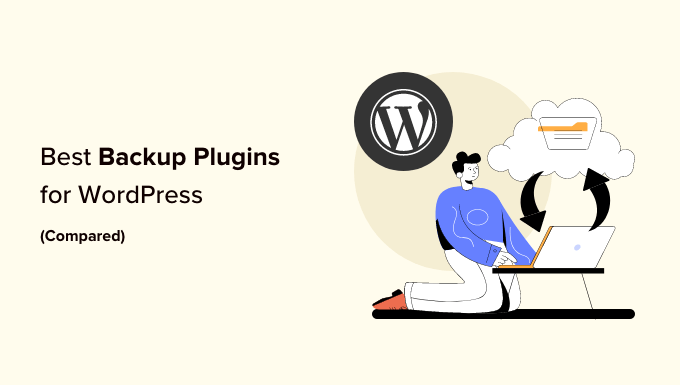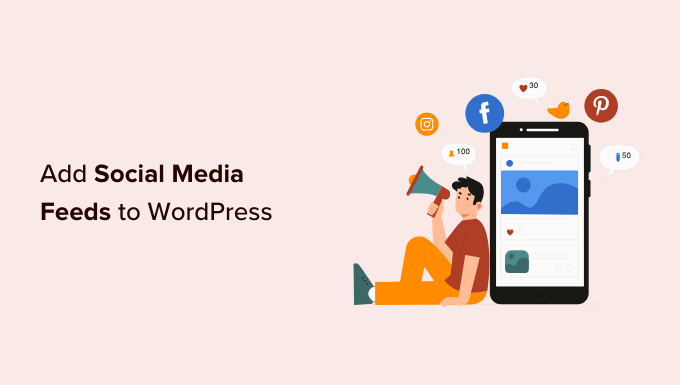How to Redact Text in WordPress Like a Pro
Do you want to share information on your WordPress website while maintaining privacy? Redaction is the perfect solution for you. Not only can it protect sensitive content, but it can also be used creatively, like a paywall or a game where visitors fill in missing words. In this article, we will show you how to easily redact text in WordPress.
Why Redact Text in WordPress?
Redaction involves editing text by blacking out sensitive parts, allowing you to share information while keeping confidential details private. It is a fantastic way to showcase real-world examples without breaking your privacy policy. For instance, if you are demonstrating how to write an impressive CV, you can use redaction to block out personal information like names and addresses from actual CVs you’ve received.
Additionally, redaction can serve as a striking preview for visitors considering signing up for your WordPress membership site. By redacting text, you can entice them with a glimpse of the exclusive content they will enjoy once they become members.
How to Redact Text in WordPress
The easiest way to redact text in WordPress is by using the Eyes Only plugin. This powerful tool replaces redacted text with a black block, ensuring privacy. If a visitor highlights the block, they will see the word “REDACTED” in white letters.
To get started, install and activate the Eyes Only plugin. Once activated, you can redact any text by editing the HTML in the WordPress code editor. Simply open the desired page or post, click the dotted icon in the top right corner, and select “Code editor.” Here, you can add redaction tags (<!--eyesonly-->) at the start and end of the text you want to redact.
If you prefer an automated approach, you can replace specific words or phrases with alternative words. This is especially useful for confidential information like supplier or customer names. By configuring the plugin’s settings, you can ensure that the information never appears on your website. This not only saves time but also enhances readability and visual appeal.
To create a redaction rule, go to Settings » Eyes Only and click on the “Add new” button. Enter the text you want to redact in the “Text” field and the replacement text in the “Replacement” field. Remember that text replacement is case sensitive. Afterward, click “Add” to add more rules if necessary.
To delete a redaction rule, go to Settings » Eyes Only, hover over the rule you want to delete, and click the “Delete” link. Confirm your decision by clicking “Yes.”
That’s it! You now know how to redact text in WordPress effortlessly. This technique is an excellent way to maintain privacy while sharing valuable information with your audience. Feel free to explore other features of the Eyes Only plugin, such as its ability to automatically replace text, making your pages even more engaging.
If you want to learn more about WordPress security or discover the best live chat software, don’t forget to visit our website. And remember, for all things WordPress, visit WpHolic – your one-stop destination for expert tips and tricks. Stay tuned for more exciting tutorials and join our community on Twitter and Facebook. Happy redacting!