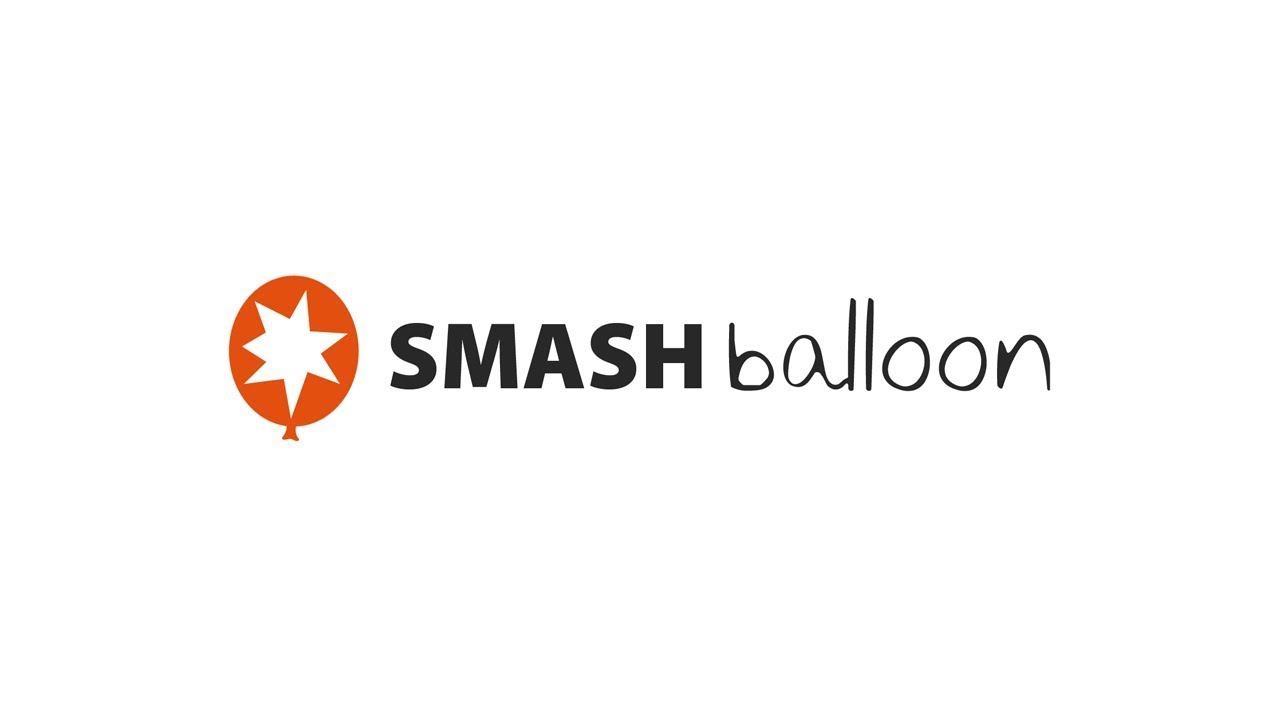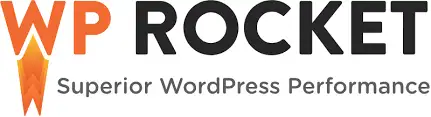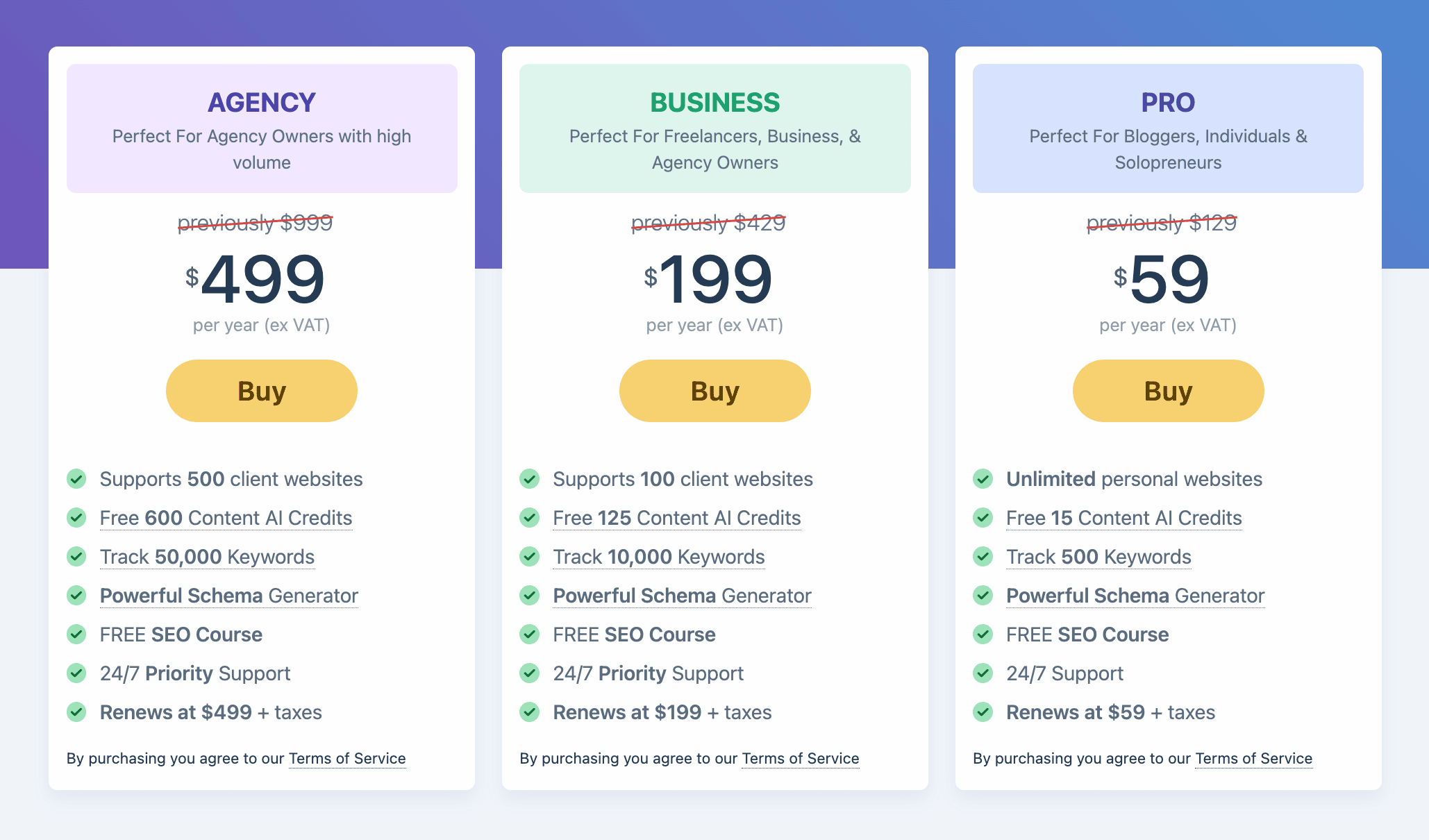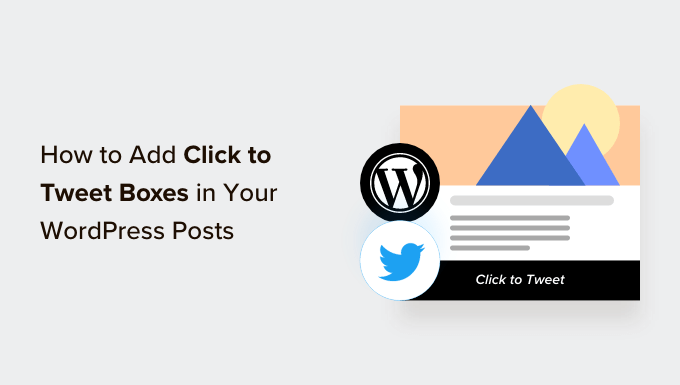How to Customize Your WordPress Admin Dashboard with Ease
Have you ever wanted to customize the WordPress admin dashboard for your clients or users? While WordPress offers a user-friendly interface, there may be times when you need to tailor it to your specific needs or simplify it for your clients. In this article, we will show you how to white label your WordPress admin dashboard, giving it a personalized touch that sets it apart.
What is White Labeled WordPress and Why Is It Useful?
WordPress is the most popular website builder globally, powering more than 43% of all websites on the internet. However, not everyone is familiar with it, especially non-tech-savvy individuals. When working with clients, it’s crucial to provide them with an easy way to update their websites without getting overwhelmed by the intricacies of themes, plugins, updates, and security.
White labeling your WordPress admin dashboard allows you to customize the interface to match your own branding. You can replace the default WordPress elements with your own logo, colors, and design, while also hiding unnecessary items. This creates a streamlined and user-friendly dashboard specifically tailored to your clients’ or users’ needs.
Are you ready to learn how to white label your WordPress admin dashboard? Let’s dive in!
White Labeling Your WordPress Admin Dashboard
The easiest way to white label your admin area is by using the White Label CMS plugin. This free WordPress plugin empowers you to customize the login page, add your branding, edit the dashboard, control which menus your clients can see, and much more.
To get started, follow these simple steps:
- Install and activate the White Label CMS plugin.
- Visit Settings » White Label CMS from your WordPress dashboard to configure the plugin settings.
The plugin offers a convenient setup wizard to guide you through the process. You can add your developer name, URL, footer text, RSS feed, and even upload a login logo for customization. Once you’ve added these details, save your changes.
The settings page of the plugin is divided into five sections: Branding, Login, Dashboard, Menus, and Settings. Let’s explore each section and learn how to customize them.
Replace WordPress Branding With Your Own
Under the Branding section, you can replace the default WordPress branding with your custom logo and branding. You have the option to show or hide the WordPress logo and links in the admin bar and remove the WordPress version from the footer. Additionally, you can upload your own custom logo to replace the WordPress logo in the admin bar.
The plugin also allows you to replace the “Howdy” text from the admin bar and the WordPress.org URL with your custom link. You can even change the side menu branding by adding an image, link URLs, and alt text.
To see the changes you’ve made, simply save your updates.
Customize the WordPress Login Page
The Login tab in White Label CMS lets you customize the appearance of the WordPress login screen. You can upload a login logo and retina login logo, define their dimensions and margins, and add a background color. Moreover, you can enable a full-screen background image for a visually appealing login page.
If you’d like more control over the design, consider using a drag-and-drop page builder like SeedProd or Thrive Architect. These tools offer beautiful login page designs and templates, allowing you to create a stunning first impression.
Personalize the WordPress Dashboard Panels
The WordPress dashboard is the main admin screen that users see when they log in. By default, it contains various panels displaying information about the website, which can be overwhelming for many users. With White Label CMS, you can simplify and customize this section.
Under the Dashboard tab, you can show or hide each panel, add dashboard icons, change the panel headings, and select the user roles that can view each dashboard panel. You can even create your own welcome panel to provide helpful information to your clients or users.
Once you’ve made the desired changes, save them to apply your modifications.
Hide Specific Menu Items in the WordPress Admin
The Menus tab in White Label CMS allows you to hide various admin menu items for all user roles, except the White Label CMS admins and super admins. This is useful if your site has multiple plugins that add their own menus, resulting in a lengthy admin menu.
Enabling the “Want to hide menus for your clients” option gives you control over which menus to hide. You can simply toggle the visibility for each menu item and its sub-menu items. This ensures that your clients or users only see the menus they actually need.
Save your changes to make the new menu configuration active.
Customize WordPress Admin Settings
The Settings tab in the White Label CSS plugin grants you additional customization options for the WordPress admin area. You can hide the front-end admin bar, help box, and other screen options, ensuring a clutter-free dashboard for your clients.
Additionally, you can disable nag messages that appear at the top of the page, such as plugin ratings or upgrade prompts. This way, you can maintain a clean and distraction-free admin panel.
The plugin also allows you to add custom CSS for the admin and a custom editor stylesheet. These customizations enhance the appearance and styling of your WordPress admin area.
Remember to save your changes once you’re satisfied with the modifications.
Conclusion
Customizing your WordPress admin dashboard is crucial for creating a seamless and branded experience for your clients or users. The White Label CMS plugin simplifies this process, enabling you to white label your admin area effortlessly. From changing the branding to customizing the login page and dashboard, you have full control over the appearance and functionality.
Start personalizing your WordPress admin dashboard today and deliver an exceptional user experience!
If you want to learn more about WordPress and stay updated with the latest tips and tutorials, visit WpHolic, your go-to resource for all things WordPress.
Remember, customizing your WordPress admin dashboard is like sharing your juiciest secrets with your besties!