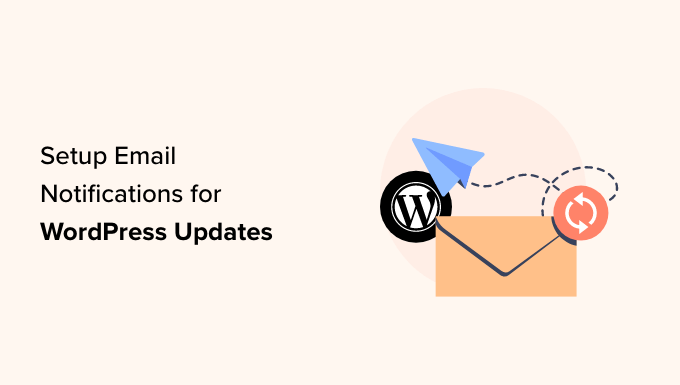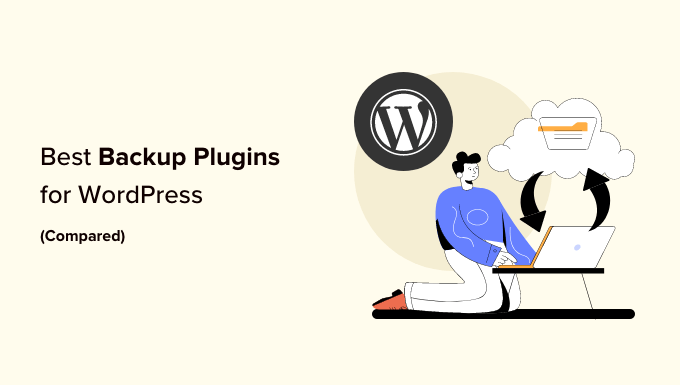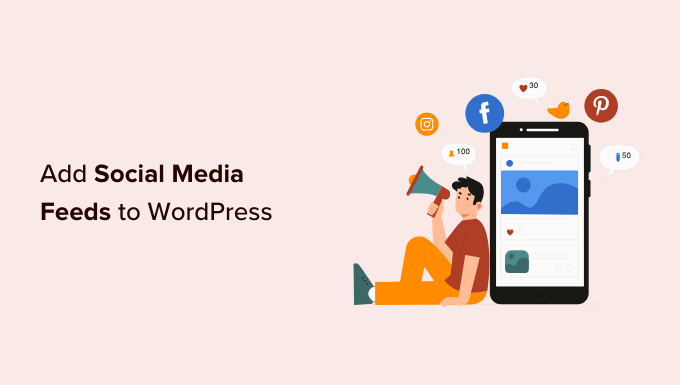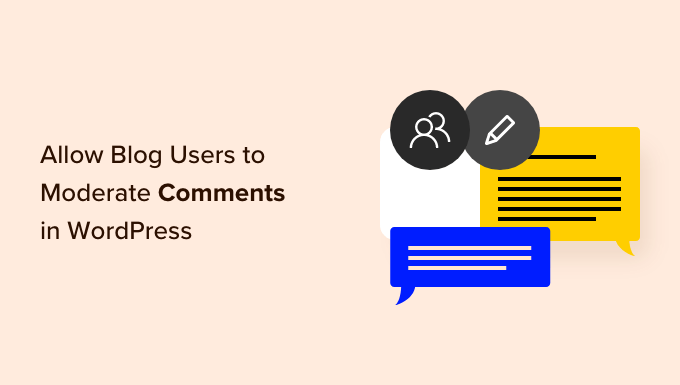How to Easily Manage Ads in WordPress with AdSanity Plugin
Are you tired of the hassle of managing ads on your WordPress website? Look no further! With the AdSanity plugin, you can easily create, add, and track your ads without any coding skills. In this article, we’ll show you how to make the most of AdSanity and monetize your website effectively!
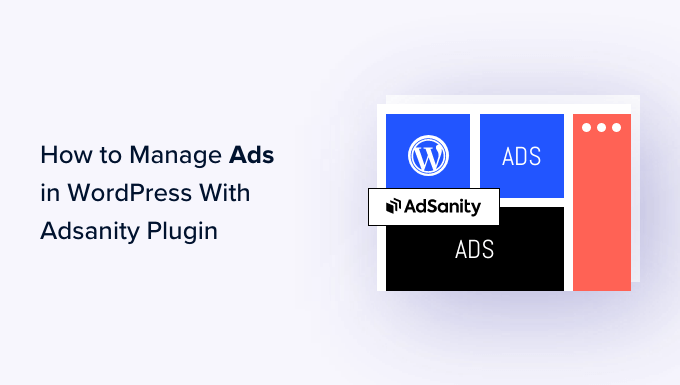
Why Manage Ads in WordPress Using the AdSanity Plugin?
While many website owners make money by selling advertising space, managing ads on WordPress can be a challenge. Most themes don’t come with built-in ad spaces, and adding ad code to your site can be complicated. That’s where AdSanity comes to the rescue!
AdSanity is an advanced WordPress ad management plugin that gives you full control over your ads. You can easily display ads using ready-made blocks, widgets, and shortcodes. With built-in reporting and scheduling features, you can optimize your ad performance effortlessly. AdSanity supports self-hosted ads, HTML5 ads, and external ad networks like Google Adsense.
Step 1: Set Up the AdSanity Plugin
To get started with AdSanity, install and activate the plugin. Then, go to the AdSanity settings in your WordPress dashboard and navigate to the “Licenses” tab. Enter your license key, which you can find on the AdSanity website, and save your changes.

Now you’re ready to create ads for your website! Go to “AdSanity » Create Ad” to start creating your first ad.
Step 2: Create and Organize Your Ads
When creating an ad, give it a title for your reference. Choose the ad type from options like “Ad Hosted On-Site,” “External Ad Network,” or “HTML5.”
- Ad Hosted On-Site: Use this option to build and host your own ads on your website. You can promote your own content or sell ad space to others. Simply select the size, provide the tracking URL, upload an image, and add any notes if needed.
- External Ad Network: You can use this option to utilize an advertising network to handle your ads. Provide a title, select the ad size, enter the ad code provided by the network, and add any additional notes.
- HTML5 Advertisements: If you want to create engaging multimedia ads, AdSanity supports HTML5. Choose a title, upload the HTML5 file, select the ad size, and add notes if necessary.

Organize your ads into groups to make management easier. For example, you can create groups for specific campaigns or ad categories. Simply click on “Add New Group” and give it a title. You can also arrange groups in parent-child relationships.

Step 3: Publish or Schedule Your Ads
Once you’ve created your ads, it’s time to make them live! You can either publish them immediately or schedule them to appear at a later date. Scheduling is a great option if you want to plan your ad campaigns in advance.
To schedule an ad, click on the “Edit” link next to “Publish forever”. Set the start and end dates for the ad and save your changes.

Step 4: Display Ads on Your Website
Now that your ads are ready, it’s time to display them on your website. AdSanity makes it easy with its wide range of blocks and widgets.
To add an ad to a page or post, simply open the editor and click on the “+” button. Search for “AdSanity” and choose the desired block. You can select a specific ad, display ads from a group, or show random ads from a group.

You can also add AdSanity blocks to widget areas or use shortcodes to embed ads on any page, post, or widget-ready area.
Step 5: Track Ad Performance
To maximize your ad revenue, it’s crucial to track and analyze your ad performance. AdSanity offers built-in reporting, but you can also integrate it with MonsterInsights for more detailed insights. Set up the Google Analytics Tracking Addon and follow the instructions to start tracking views and clicks on your ads.

With AdSanity and MonsterInsights, you can gain valuable insights into your ad campaigns and make data-driven decisions to improve your results.
In conclusion, AdSanity is a powerful ad management plugin for WordPress that simplifies the process of creating, managing, and tracking ads on your website. It offers a range of features and flexibility to monetize your site effectively. Start using AdSanity today and take your ad management to the next level!
If you’re interested in learning more about WordPress and website optimization, visit WpHolic for valuable tips, tricks, and resources.
Stay tuned for more exciting content and secrets from WpHolic!