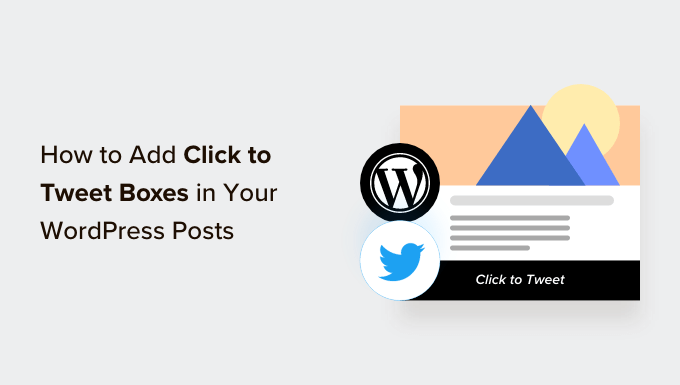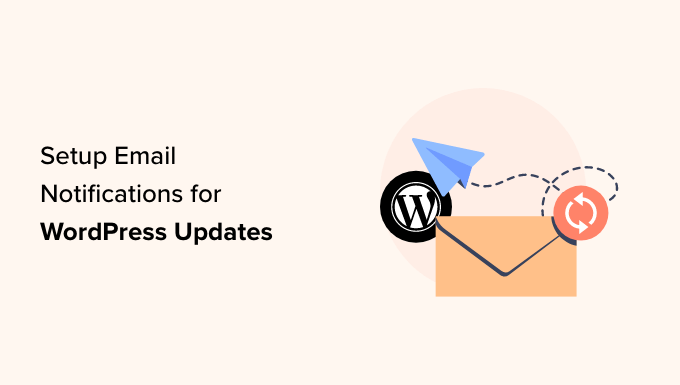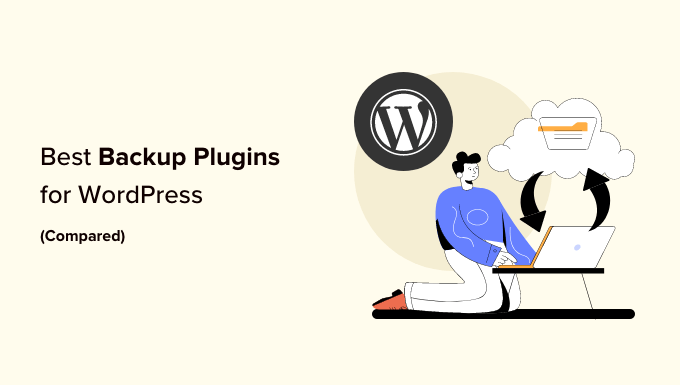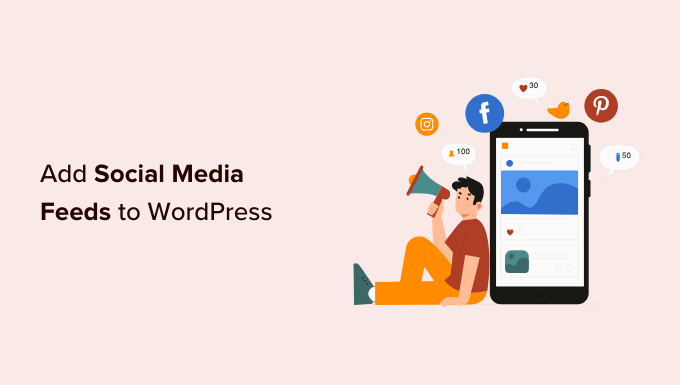How to Get Valuable Feedback on Your WordPress Articles
Are you eager to receive quick feedback on your articles in WordPress? Feedback not only enhances the quality of your content but also builds trust and boosts engagement on your website. In this article, we will show you how to effortlessly gather feedback to improve your WordPress articles.
Why is Quick Feedback Essential for Your WordPress Posts?
While most WordPress websites encourage users to leave comments and provide feedback on blog posts and articles, many users hesitate to do so due to various reasons like fear of judgment, time constraints, or a preference for social media platforms. This hinders valuable feedback from reaching you.
By implementing “Was This Helpful?” WordPress plugins, you can allow users to easily rate your content through a thumbs-up/thumbs-down or a Yes/No button at the end of your posts or pages. Utilizing WordPress survey plugins will further enable you to gather in-depth feedback from visitors.
These feedback plugins not only increase user engagement and show users that their opinions matter, but they also improve your website’s SEO rankings by reducing bounce rates. A website with useful content is more likely to retain visitors.
Now, let’s dive into two methods that will help you receive quick feedback on your WordPress articles.
Method 1: Add Quick Feedback Using a Plugin (Easy)
If you prefer a simple solution to add quick feedback to your WordPress posts and pages, this method is perfect for you. Start by installing and activating the “Was This Helpful?” WordPress plugin. Once activated, the plugin will automatically display a “Yes” and “No” option next to the “Was this article helpful?” question at the end of your posts and pages. Visitors can easily rate your content using these buttons.
To view the feedback on your WordPress posts, navigate to the “Posts » All Posts” page in the WordPress admin sidebar. The “Helpful” column added to the right side of the screen will help you monitor the ratings for your content and the number of people who clicked the “Yes” and “No” buttons.
Method 2: Add a Survey for Quick Feedback Using UserFeedback (Recommended)
If you desire a quick survey to collect feedback on your pages and posts, this method is highly recommended. First, install and activate the UserFeedback plugin. Head over to the “UserFeedback » Surveys” page in the WordPress admin sidebar and click the “Create New” button.
On the “Select a Template” page, you can choose from pre-made templates such as restaurant menu surveys, eCommerce store surveys, post-purchase reviews, and more. For this tutorial, let’s use the Content Engagement template.
Customize the template by changing the default question to your preferred question, like “Did you like this article?” Use the “Question Type” dropdown menu to choose a suitable answer mode, such as star rating, checkboxes, radio buttons, or long answers.
After configuring the first question, you can modify the following question to ask for feedback on the article users just read. Opt for the “Long Answer” option to allow users to provide descriptive feedback.
Once you complete the survey questions, you can preview and customize the survey widget’s appearance. Further, adjust the targeting and behavior settings, such as where and when the survey will be displayed.
In the “Notifications” section, activate the “Send Email” switch if you want to receive email notifications when users provide feedback. Provide the email address where you want to receive the notifications.
On the “Publish” section, switch the “Survey Status” to “Publish” to make the survey live on your website. You can also schedule the survey for later if desired.
Finally, save your changes, and you can view the live survey on your website. Check the results by visiting the “UserFeedback » Results” page in the WordPress dashboard. Here, you can analyze the number of responses, impressions, and all the answers provided by your visitors.
Bonus: Add Interactive Polls on Your Website
In addition to surveys, interactive polls are an effective way to collect feedback from users. By asking targeted questions, you can gain valuable insights into user preferences and identify areas for improvement. Interactive polls can also measure user satisfaction, gather input for new ideas, and foster a community around your brand.
To easily create polls on your website, you can use the WPForms plugin. It offers a drag-and-drop builder, premade templates, and excellent spam protection. WPForms’ Survey and Polls addon enables you to add poll forms and customize them according to your requirements.
With these polls, you can gather valuable information about user preferences and enhance engagement on your website.
We hope this article has empowered you to receive quick feedback on your WordPress articles. Remember, feedback plays a vital role in improving your content and building a loyal audience. Implement these methods and witness the positive impact on your website’s quality and user engagement.
If you want to explore more WordPress tips and tricks, visit WpHolic. We offer the latest insights for WordPress enthusiasts.