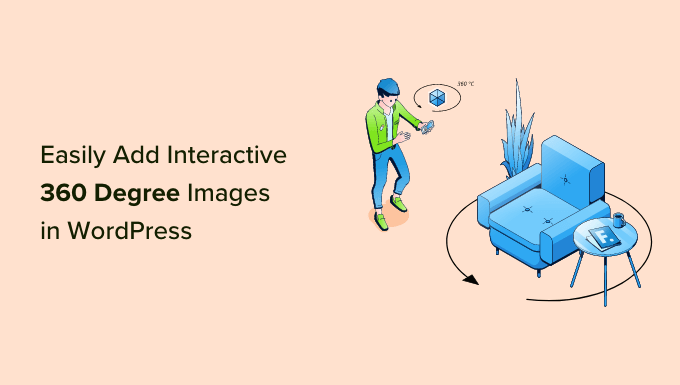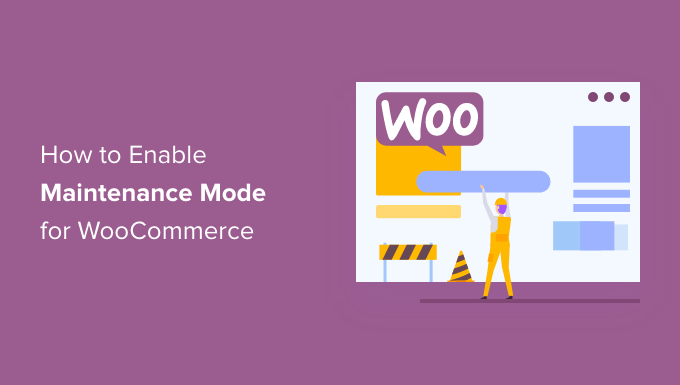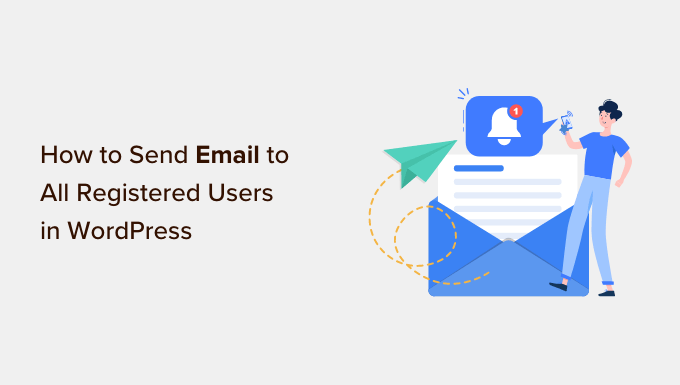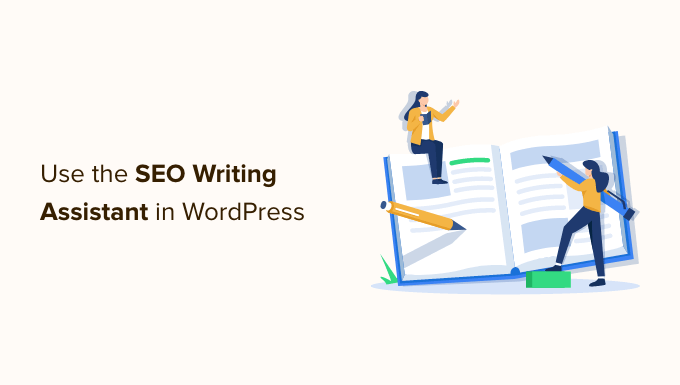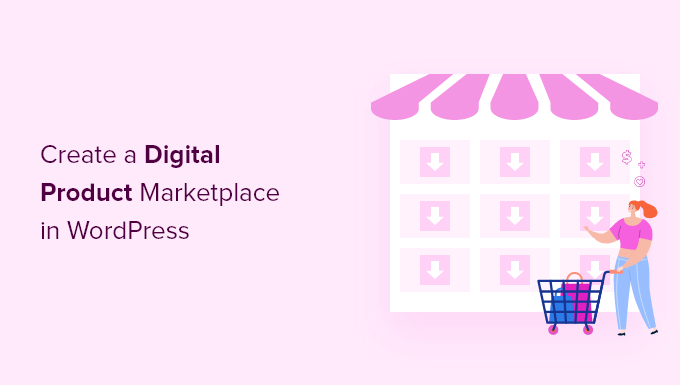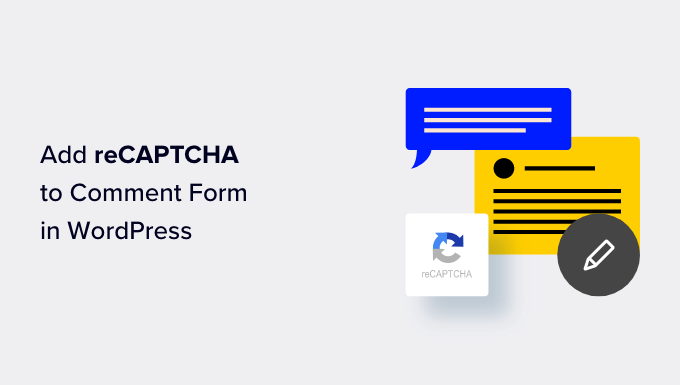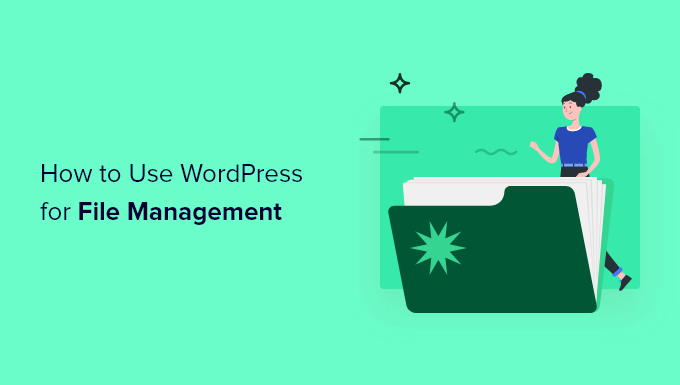How to Create a GDPR-Compliant Cookies Popup for Your WordPress Site
Do you want to add a cookies consent popup to your WordPress site? If your site sets cookies on your visitors’ browsers, it’s important to comply with the European Union’s law by obtaining user consent before setting any cookies. In this article, we will show you how to easily create a cookies popup for your WordPress site.

Why Are Cookie Popups Necessary?
Browser cookies are small files that store data sent by a website to a user’s browser. WordPress websites use cookies for various purposes, such as authentication, session information for logged-in users, and storing comments. Additionally, plugins may set their own cookies to store different information or recognize repeat visitors.
While cookies are useful, they can also collect and share user information with third-party advertising platforms. In countries like Europe, website owners are required to inform users about their use of cookies. If your website targets audiences in those regions, you need to display a cookie consent disclaimer.

Method 1: Add a Cookie Popup with Cookie Notice (Easiest)
The easiest way to add a cookies popup to your WordPress site is by using the Cookie Notice & Compliance for GDPR / CCPA plugin. First, install and activate the plugin. Upon activation, the plugin will display a basic cookies popup to your visitors without any additional configuration. The default message is suitable for most websites.
If you want to customize the notification, navigate to the Cookies menu in your WordPress dashboard and scroll down to the Notice Settings section. Here, you can customize the popup message, button text, and add a link to your privacy policy page. You can also give visitors the option to refuse and revoke consent. The plugin allows you to customize the position, animation, button style, and colors of your cookie consent popup. Don’t forget to save your changes.
Method 2: Add a Cookie Popup with Cookiebot (Feature-Rich)
Another method for setting up cookie popups is by using the Cookie banner plugin for WordPress or the Cookiebot plugin. While it requires a bit more setup, it offers additional customization options. Install and activate the Cookie banner plugin for WordPress. Then, navigate to Cookiebot » Settings in your WordPress dashboard to configure the plugin.
If you don’t have a Cookiebot ID, sign up for a free Cookiebot account. Once you have an account, add your website URL under the Domain name field. Copy the Domain Group ID and paste it into the Add your Domain Group ID field in the Cookiebot settings. Customize the language, cookie-blocking mode, and enable auto-updates for GDPR compliance. Save your changes.
To further customize your cookie popup notice, go to the Cookiebot website and navigate to the Banner tab. Here, you can choose a template and edit the position and appearance of the popup. You can preview the changes and make adjustments as needed. If the default wording doesn’t match your website’s cookie usage, you can customize it by navigating to the Content tab on the Cookiebot website.

Bonus: Improve GDPR Compliance with MonsterInsights
MonsterInsights is a powerful analytics solution for your WordPress site. It offers an EU Compliance addon that helps you comply with GDPR and privacy regulations. Install and connect MonsterInsights to your Google Analytics account. Install and activate the EU Compliance addon.
The addon automatically integrates with Cookie Notice and Cookiebot. It anonymizes IP addresses, disables demographics and interest reports, and more. It also ensures Google Analytics waits for user consent before tracking users. The addon provides compatibility with different cookie plugins.
By following these methods, you can easily add a GDPR-compliant cookies popup to your WordPress site. Remember to regularly update your privacy policy and stay informed about GDPR legislation. For more WordPress tips and tutorials, visit WpHolic.