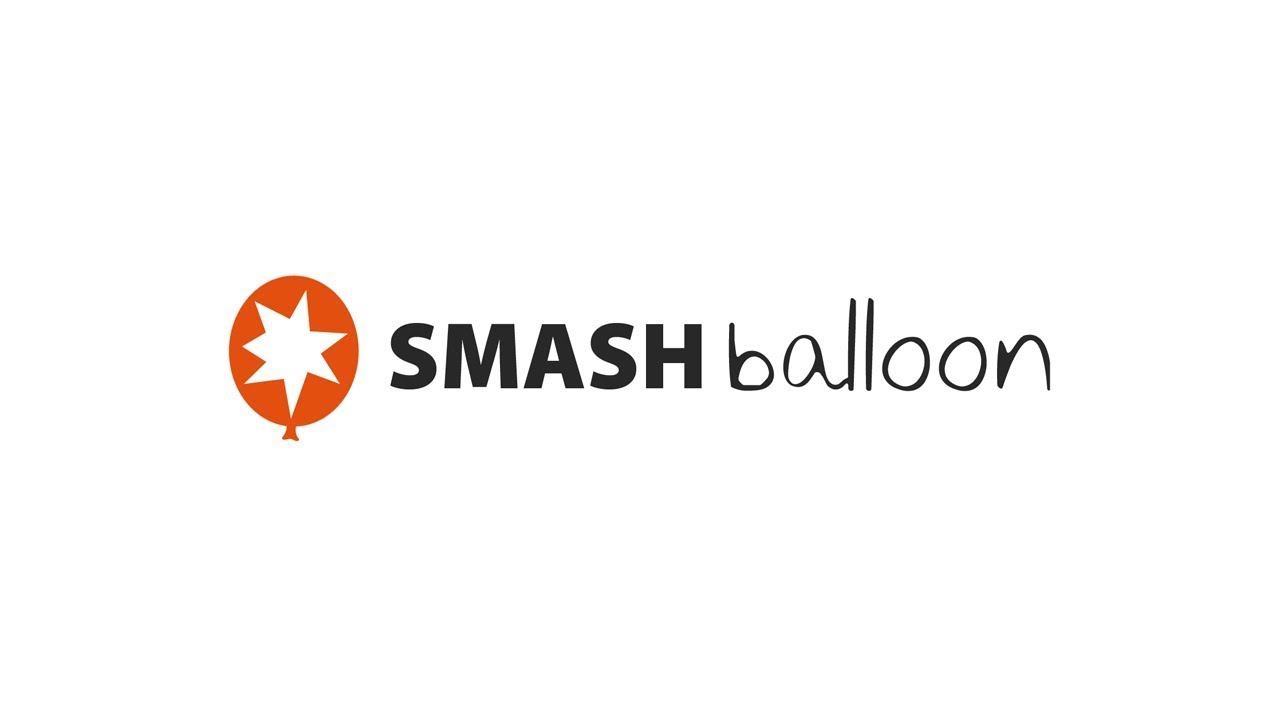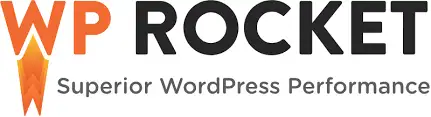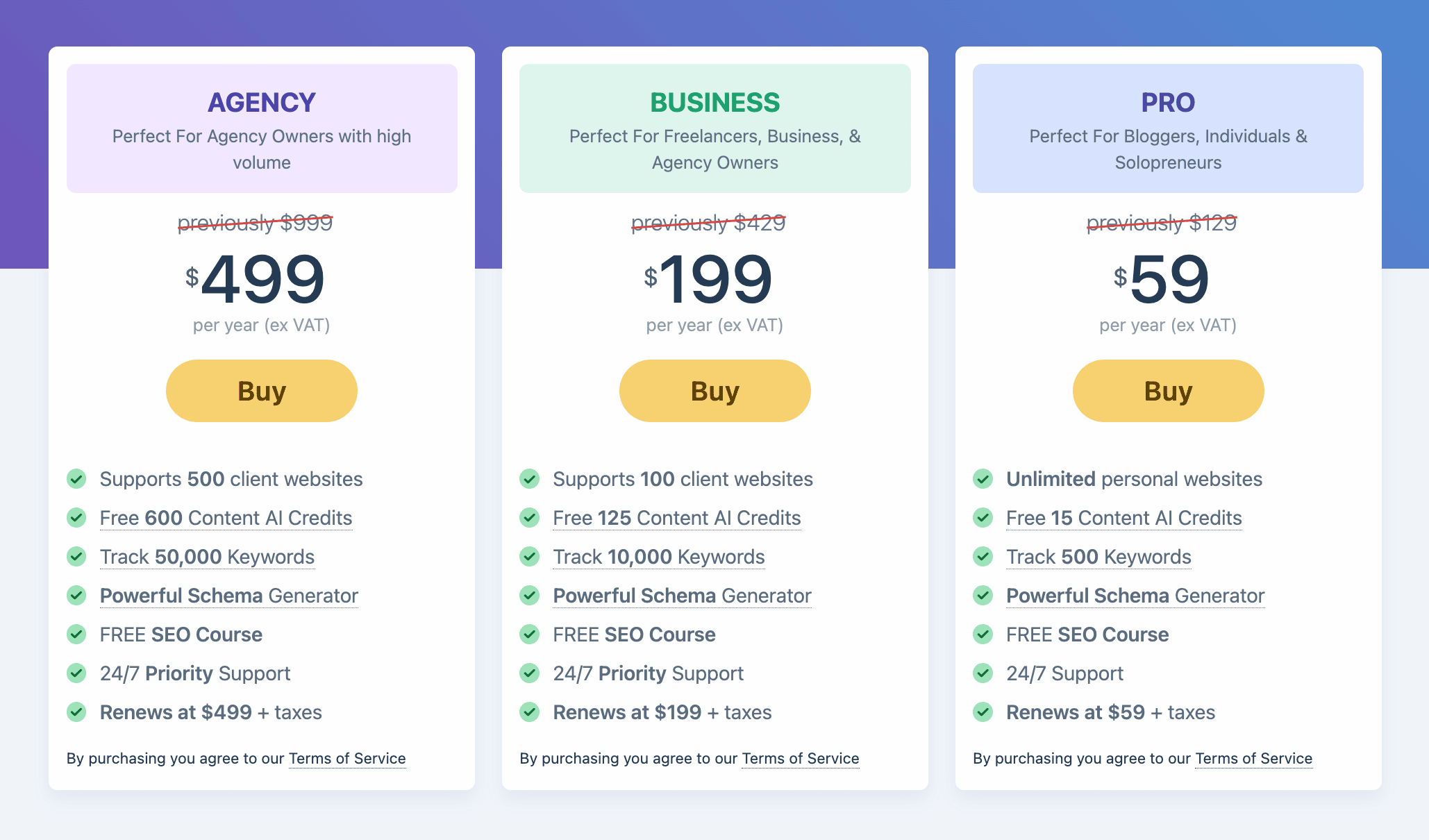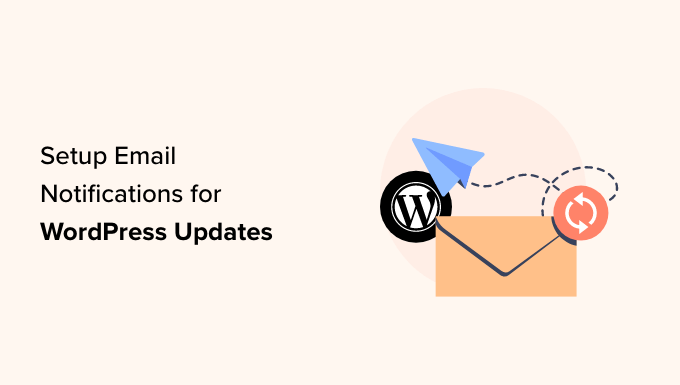Spice Up Your WordPress Posts with Click to Tweet Boxes
Do you want to engage your readers and drive more traffic to your WordPress website? Adding ‘click to tweet’ boxes to your posts can do just that! These simple boxes allow readers to share quotes from your posts with a single click, making them a powerful tool for increasing engagement on social media. In this article, we’ll show you how to easily add click to tweet boxes to your WordPress posts.
Why Add Click to Tweet Boxes?
A ‘click to tweet’ box makes it incredibly easy for readers to share quotes from your posts and pages. With just a click, visitors can create a tweet that contains the quote along with a link back to your post. This not only increases your social media presence, but also boosts your blog traffic, attracts more followers, and generates a buzz around your brand. Think of it as a surefire way to get your content noticed and spread across social media platforms.
Adding Click to Tweet Boxes to Your WordPress Posts
The quickest and easiest way to create click to tweet boxes is by using the Better Click To Tweet plugin. Once you’ve installed and activated the plugin, you can configure its settings by navigating to ‘Settings » Better Click To Tweet’. Here, you can specify the Twitter account you want to tag in the tweets that get shared.

Once you’ve set up the plugin, you can start adding click to tweet boxes to your posts. In the WordPress editor, open the post where you want the box to appear and click on the ‘+’ button to add a block. Then, search for ‘Better Click to Tweet’ and select the block from the options.

In the block, you can enter the quote you want to share. The plugin provides a default ‘Click to Tweet’ prompt, but you can customize it as per your requirements. You can also tag different Twitter accounts, include or remove links, and even mark links as nofollow. All these options allow you to tailor the click to tweet boxes to align with your specific goals.
Once you’re satisfied with the configuration, simply publish or update your post to make the click to tweet box live. Voila! Now your readers can easily share your quotes with the world.
Using Shortcodes for Multiple Click to Tweet Boxes
If you want to use the same quote on multiple pages, adding and configuring each box separately can be time-consuming. Instead, you can use shortcodes to add the same click to tweet box to multiple locations. You can even add these boxes to your theme’s sidebar or other sections that can’t be edited using the standard WordPress block editor. Simply paste the shortcode wherever you want the box to appear.

For example, you can use the following shortcode: [bctt tweet="Quotable Tweet"]. This creates a tweet that tags the account specified in the plugin’s settings and includes a link to the current page or post. You can customize the message by replacing “Quotable Tweet” with your desired text.
Adding a Twitter feed to your WordPress posts is another effective way to promote your social media presence. The Smash Balloon Twitter Feed plugin allows you to embed actual tweets in your posts, enabling readers to comment, like, and retweet the original post. This feature can help you showcase your own tweets or highlight posts from influencers, advertising partners, or satisfied customers.
We hope this tutorial has given you the tools you need to add click to tweet boxes to your WordPress posts. Spice up your content, engage your readers, and watch your website’s traffic soar! And if you’re looking for more WordPress tips and tricks, be sure to check out our website WpHolic and subscribe to our YouTube channel for informative video tutorials. Together, let’s conquer the world of WordPress!