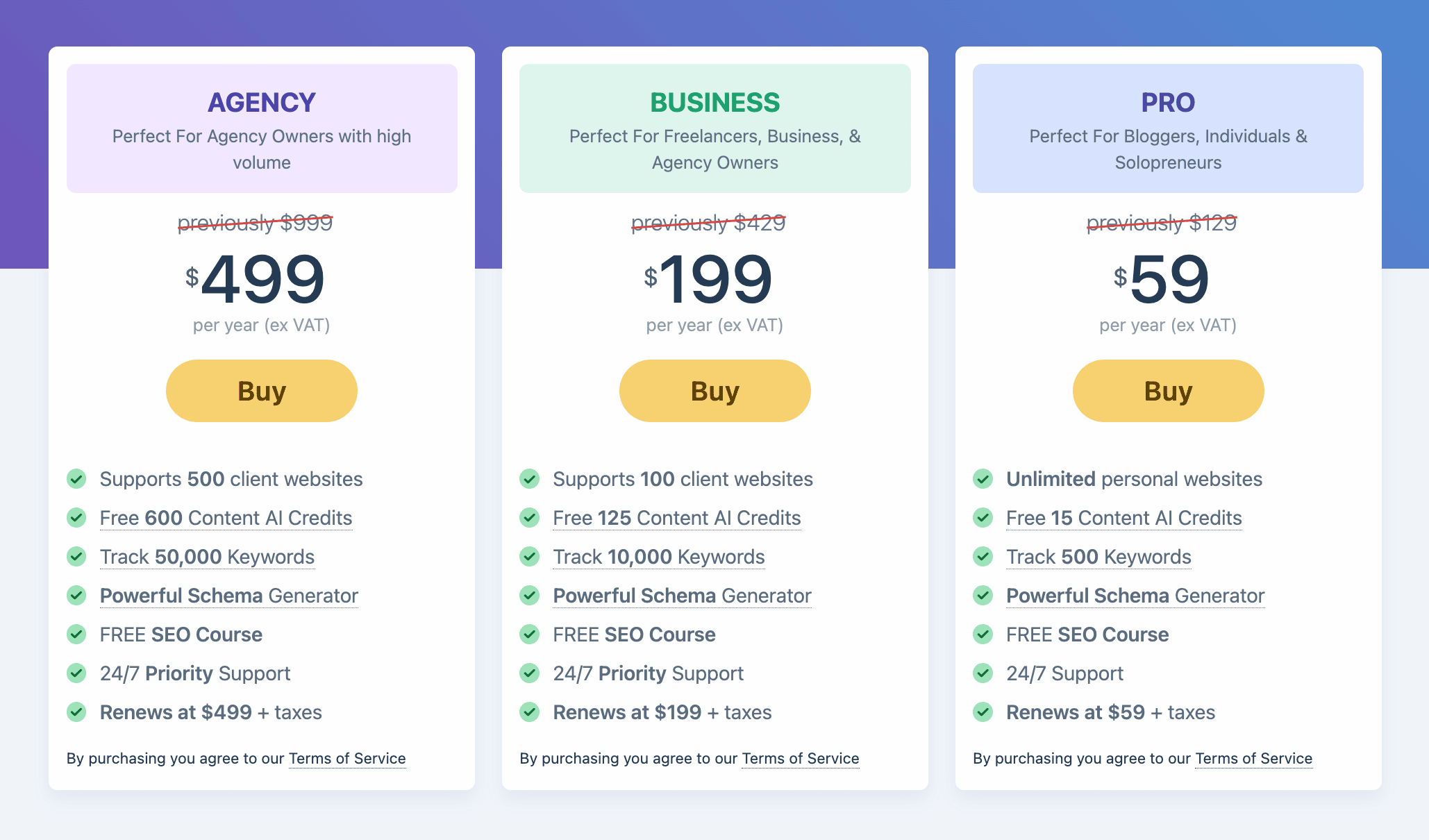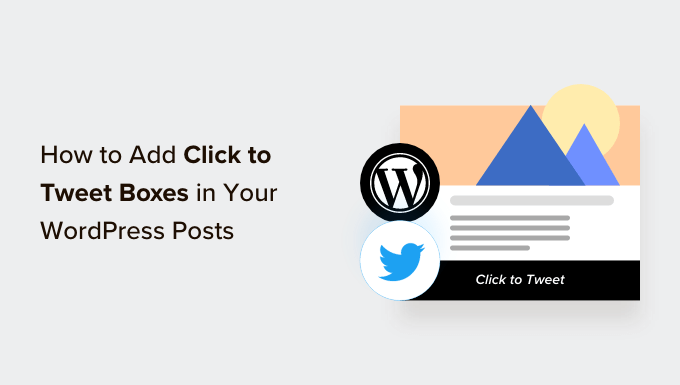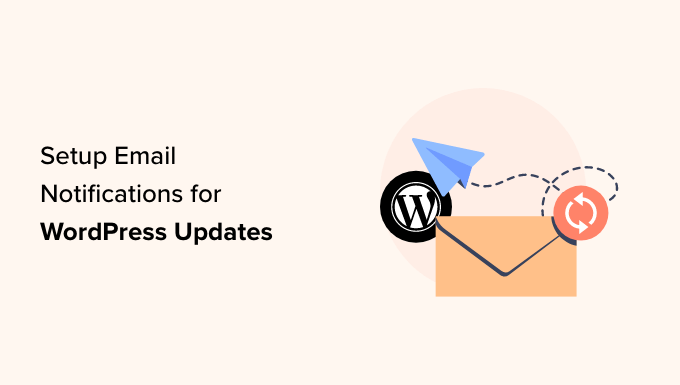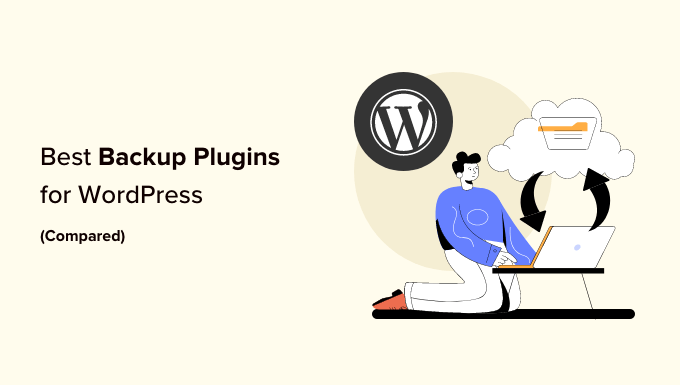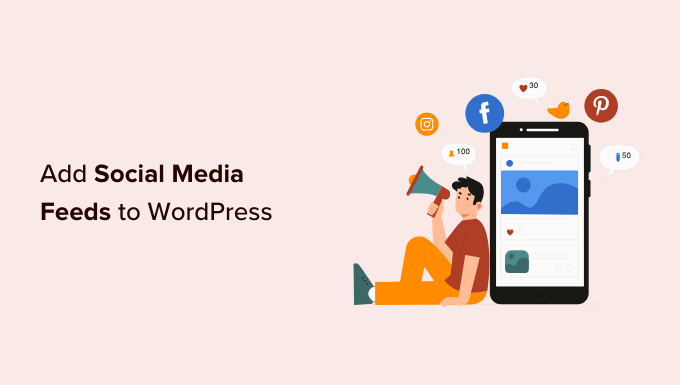How to Empower Your Blog Users to Moderate Comments in WordPress
Do you find it challenging to keep up with moderating comments on your WordPress blog? If your site receives a lot of comments, it can be overwhelming to manage them all on your own. Fortunately, there is a solution! By allowing other users to moderate comments, you can save time and ensure a better experience for your visitors. In this article, we will show you how to empower your blog users to easily moderate comments on your WordPress blog.
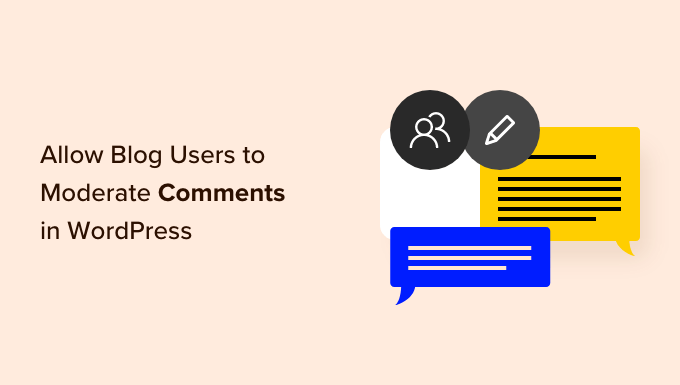
Why Empower Blog Users to Moderate Comments in WordPress?
Comment moderation can be time-consuming, especially when dealing with a high volume of comments. If you are slow to approve comments or delete spam, it may discourage visitors from engaging with your site. By giving blog users the power to moderate comments, you can combat spam effectively and provide a better user experience.
These users can include members of your customer support team, your community manager, or even trusted commenters on your WordPress blog. However, by default, WordPress does not allow you to create a user role solely dedicated to comment moderation. But don’t worry, we have a solution for you!
Method 1: Allow Specific Users to Moderate Comments (2 Plugin Options)
This method allows you to designate specific user roles to moderate comments using two different plugins. It’s an excellent option if you want to assign multiple people to review and manage comments. For example, you can create a comment moderation team or grant your contributors permission to moderate comments, making it easier for guest bloggers to interact with their readers.
The first plugin we recommend is Thrive Comments. It’s a user-friendly WordPress comment plugin that not only enables comment moderation but also enhances your comment section with features like upvotes and downvotes.

Another plugin option is Members, a free membership plugin that can add comment moderation capabilities to your WordPress website.
Using Thrive Comments (Recommended)
To get started with Thrive Comments, you can either get it as a standalone plugin or purchase the complete Thrive Themes Suite. Once you’ve completed your purchase, you’ll receive a plugin zip file to install on your WordPress site. If you need guidance on installing and activating a WordPress plugin, check out our step-by-step guide.
After installing and activating Thrive Comments, go to your WordPress dashboard and navigate to “Thrive Dashboard” > “Thrive Comments.” Open the “Comment Moderation” tab.

On this page, select the user roles that should have comment moderation privileges by checking the corresponding boxes. That’s all you need to do!
If desired, you can also create a new user role for comment moderation in WordPress and configure their permissions within Thrive Comments. For detailed instructions on adding new users and authors to your WordPress blog, check out our guide.
Please note that Thrive’s “Comment Moderation” settings mirror those on the native “Settings” > “Discussion” page. Any changes you make will impact the default WordPress comment settings.
Using Members (Free)
Another option is the Members plugin, a free user management tool trusted by over 200,000 sites. Here’s how you can use it to allow users to moderate comments:
- Install and activate the Members plugin. For detailed instructions, refer to our step-by-step guide on installing WordPress plugins.
- After activation, go to “Members” > “Roles” to view all the user roles on your WordPress website.
- Hover over the role that you want to grant comment moderation permission to and click on the “Edit” link that appears.

- In the left-hand menu, click on the “General” tab.
- Locate “Moderate Comments” and check the “Grant” box.

- Click on “Update” to save your changes.
Method 2: Add a Comment Moderator Role in WordPress (Free)
The Comment Moderation Role plugin allows you to quickly and easily assign a comment moderator role to specific users. With this plugin, you can create a new “WPB Comment Moderator” role that permits users to approve, decline, or edit comments on any post without granting them access to other areas of the WordPress dashboard.
To get started:
- Install and activate the Comment Moderation Role plugin. For detailed instructions, refer to our step-by-step guide on installing WordPress plugins.
- Once activated, you’ll have access to a new user role called “WPB Comment Moderator.”
To assign this role to an existing user:
- Go to “Users” > “All Users”.
- Check the box next to the user you want to grant the comment moderator role to.

- In the “Change role to…” dropdown menu, select “WPB Comment Moderator”.
- Click on “Change”.
To create a new user with the comment moderator role:
- Go to “Users” > “Add New”.
- Fill in the person’s information, such as their email address.

- In the “Role” dropdown, select “WPB Comment Moderator”.
- Once you’re satisfied with the information entered, click on the “Add New User” button.
Now, users with the comment moderator role can log in to their accounts and access the comment moderation dashboard, as shown in the image below. They will only be able to moderate comments and edit their profiles, while all other WordPress admin dashboard features remain hidden.

We hope this article has helped you learn how to empower your blog users to moderate comments in WordPress. If you’re interested, check out our expert picks for the best email marketing services for small businesses. Additionally, don’t forget to read our guide on enabling user registration on your WordPress site.
If you enjoyed this article, please consider subscribing to our YouTube Channel for WordPress video tutorials. You can also find us on Twitter and Facebook.