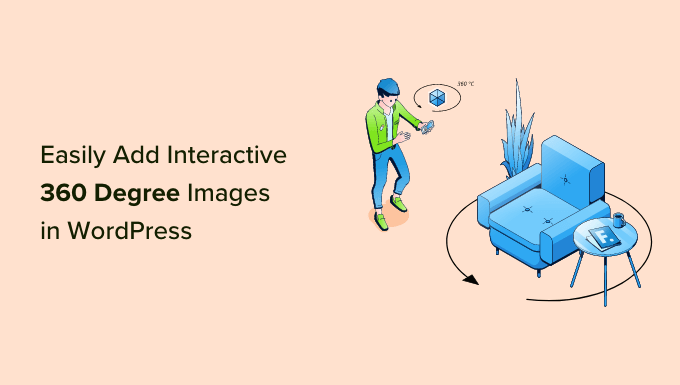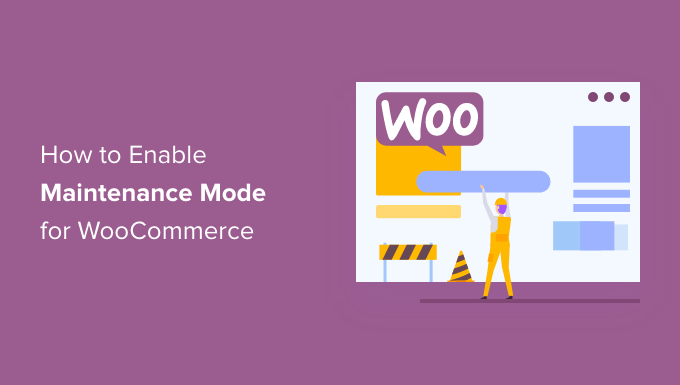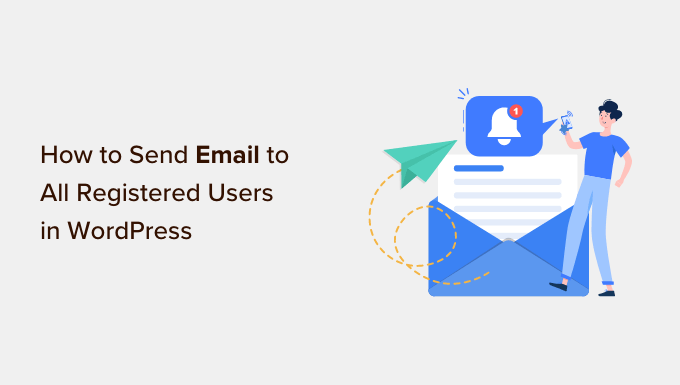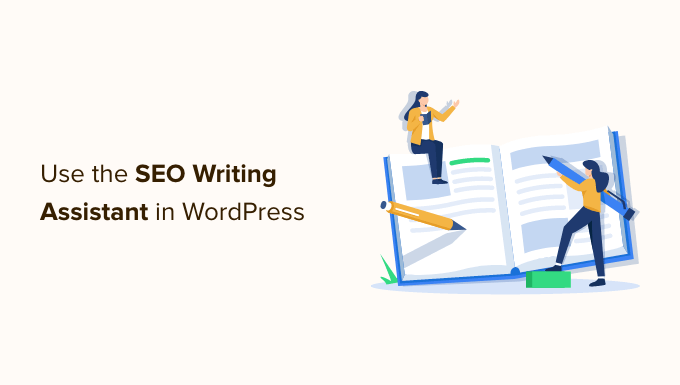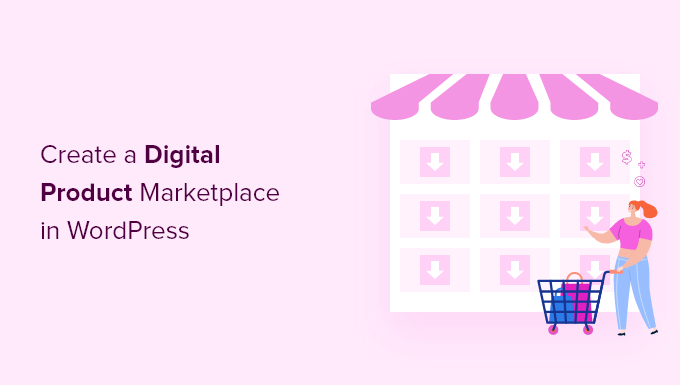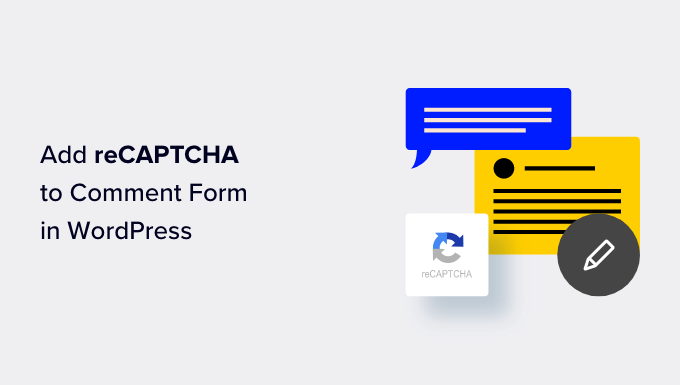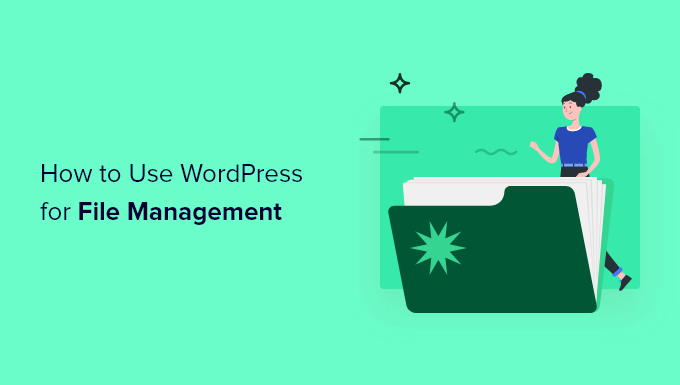How to Create an Irresistible Waitlist Landing Page in WordPress
Are you eager to create a captivating waitlist landing page for your WooCommerce store or WordPress website? Look no further! By having a waitlist landing page, you can build anticipation and generate excitement for products or services that have yet to launch. This encourages visitors to sign up for the waitlist using their email addresses and share the promotion with others. In this article, we will explore how to effortlessly create a viral waitlist landing page in WordPress.
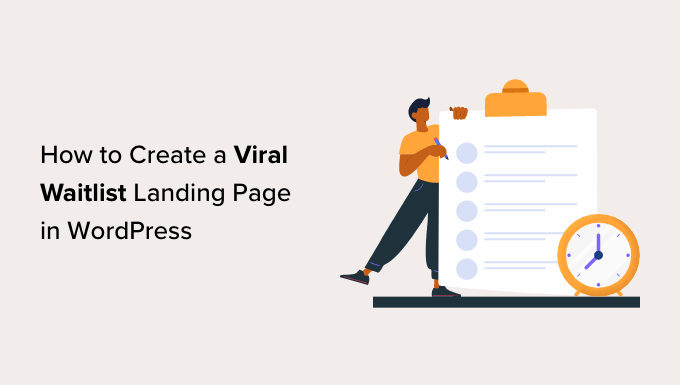
Why Create a Viral Waitlist Landing Page in WordPress?
A waitlist landing page on your WordPress website allows visitors to sign up by entering their email addresses, providing them an opportunity to be among the first to know about your latest offerings. For instance, if you’re about to launch a new summer clothing collection on your WooCommerce store, creating a waitlist can be a fantastic way for interested users to sign up and receive email notifications as soon as the new collection is live.
Moreover, a viral waitlist page can help you expand your email list and grow your social media following, making it a powerful lead-generation tool for your WordPress site. Additionally, it creates a sense of urgency and excitement among potential customers, increasing the likelihood of them joining your waitlist.
Now, let’s dive into creating a viral waitlist landing page in WordPress!
Creating a Viral Waitlist Landing Page in WordPress
To create a waitlist landing page in WordPress, we recommend using the SeedProd plugin. This exceptional WordPress landing page plugin comes with a user-friendly drag-and-drop builder that simplifies the process of creating stunning themes and landing pages.
First, install and activate the SeedProd plugin. For detailed instructions, refer to our step-by-step guide on how to install a WordPress plugin. Once activated, navigate to SeedProd » Settings and enter your license key, which can be found in your account on the SeedProd website.
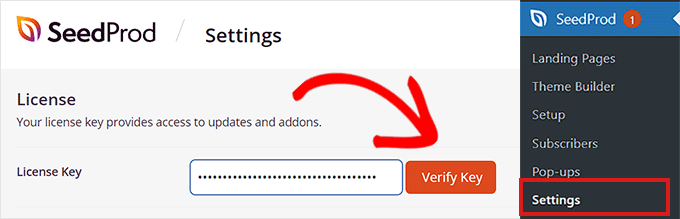
After completing these steps, you’re ready to start building your waitlist landing page!
Step 1: Create a Waitlist Landing Page
To create a waitlist landing page, go to SeedProd » Landing Pages from the WordPress admin sidebar. Click on the ‘Add New Landing Page’ button.
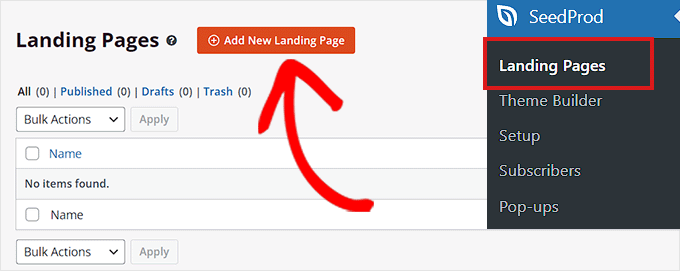
This action will take you to the ‘Choose a New Page Template’ screen, where you can select a pre-designed SeedProd template for your landing page. Provide a page name and URL, then click ‘Save and Start Editing the Page’.
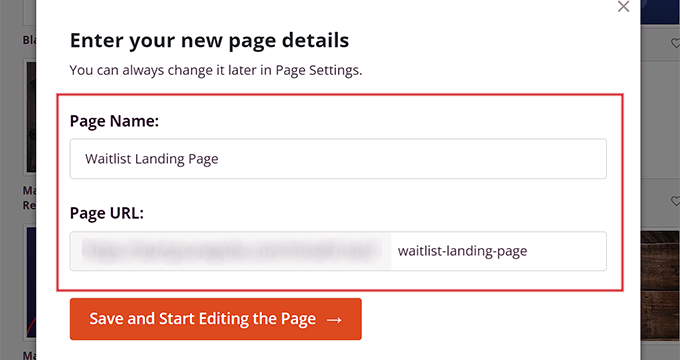
This will launch the template in SeedProd’s drag-and-drop builder. Here, you can customize your waitlist landing page to suit your preferences.
Step 2: Customize Your Waitlist Landing Page
Upon launching the drag-and-drop builder, you’ll notice that all available blocks are on the left column, while the landing page preview occupies the right side of the screen. You can easily drag and drop desired blocks, such as images, videos, buttons, headings, or text blocks, onto your waitlist landing page.
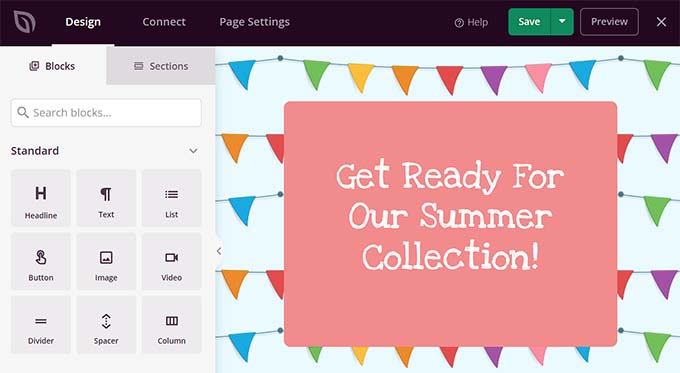
For example, if you want to add a headline for your upcoming product, drag and drop the Headline block onto the landing page. Take advantage of the settings in the left column to insert dynamic text and adjust font size, alignment, color, and more.
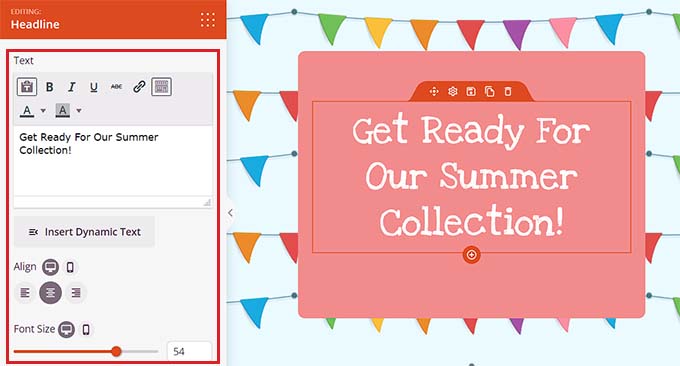
In the ‘Advanced’ section of the left column, you can add a contact form, giveaway, countdown timer, social profiles, and more. Since you’re creating a waitlist, consider adding a contact form so visitors can sign up for notifications and be added to your email list. You can achieve this by dragging and dropping the Contact Form block onto your landing page.
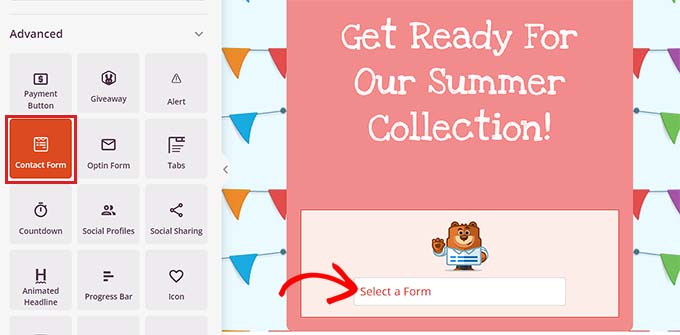
Configure the contact form settings by selecting a form created with WPForms from the dropdown menu. Please refer to our tutorial on how to create a contact form in WordPress for more comprehensive instructions.
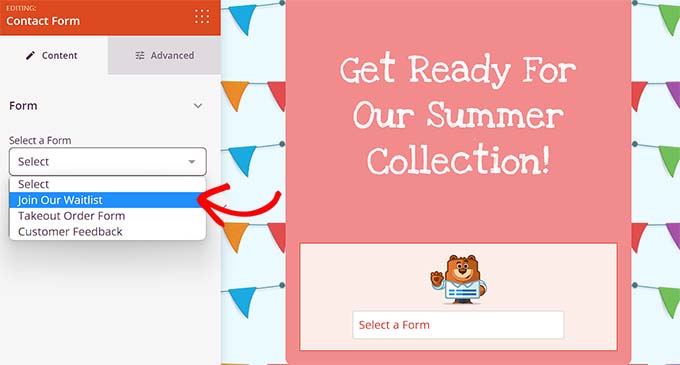
To improve the virality of your waitlist, consider adding the Social Sharing block. This enables visitors to share your waitlist with friends and followers. Customize the social media button by selecting it from the dropdown menu and adjusting its size and alignment.
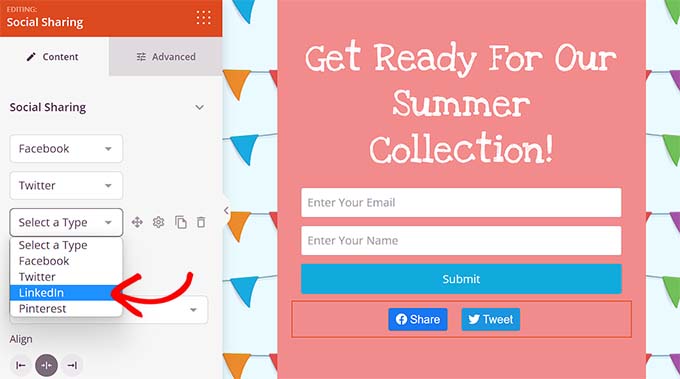
Creating a sense of urgency is crucial, so add the Countdown block to your waitlist landing page. Configure the countdown settings, such as end date, timezone, size, template, and more.
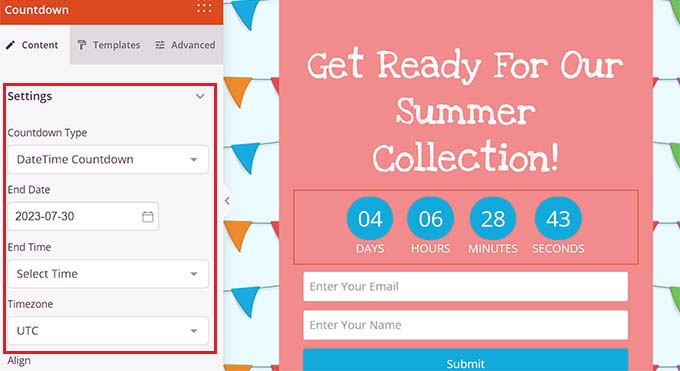
You can also choose an action to take once the countdown expires. For instance, you can show a message or redirect users to the WooCommerce product page featuring items from your new collection.
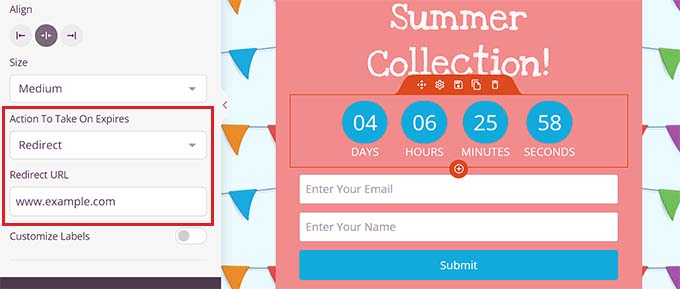
Step 3: Add WooCommerce Blocks to Your Waitlist Landing Page
If you have a WooCommerce store, you can enhance your waitlist landing page by adding WooCommerce blocks provided by SeedProd. Ensure that the WooCommerce plugin is activated for these blocks to work properly.
To add these blocks, navigate to the ‘WooCommerce’ section in the left column of the drag-and-drop builder. From here, you can include the featured products, add-to-cart, or best-selling products block to showcase other products from your store.
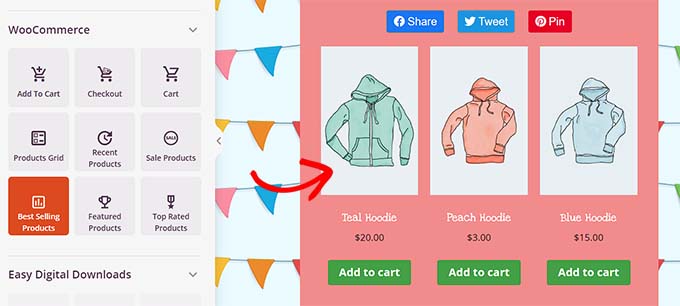
By displaying other products, visitors to your waitlist landing page can explore the available options and potentially make purchases. Customize the block’s alignment, typography, pagination, button color, and more to match your branding.
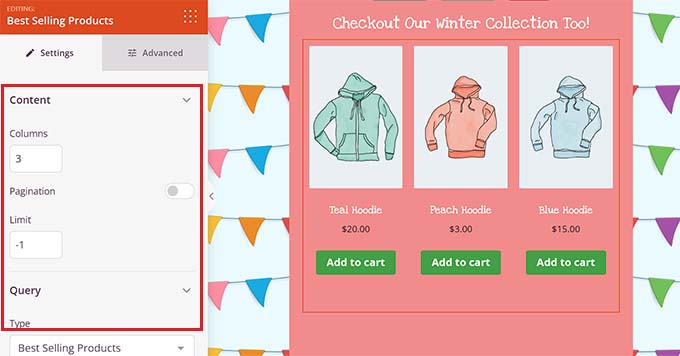
Step 4: Connect Your Waitlist With Your Email Marketing Provider
To build your email list and capture leads, connect your waitlist landing page with an email marketing provider. Access the ‘Connect’ tab at the top of the landing page builder and select your email marketing service from the ‘Email Marketing’ section.
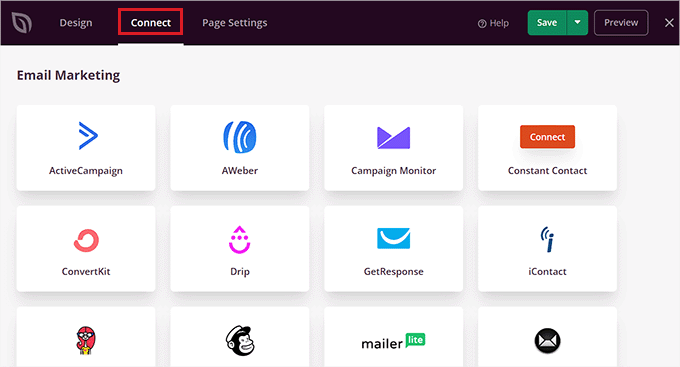
SeedProd offers seamless integration with popular email marketing services like Drip, Brevo (formerly Sendinblue), Constant Contact, AWeber, and more. Enter the necessary API key or account details, depending on your chosen service. You can find this information on your email marketing service provider’s account dashboard.
Upon completing the integration, select the email list you want to use with your waitlist landing page and click ‘Save Integration Details’ to finalize the connection.
Step 5: Save and Publish Your Waitlist Landing Page
Before publishing your waitlist landing page, switch back to the ‘Design’ tab at the top of the SeedProd page builder. Click the ‘Save’ button, followed by the ‘Publish’ button in the ‘Save’ dropdown menu.
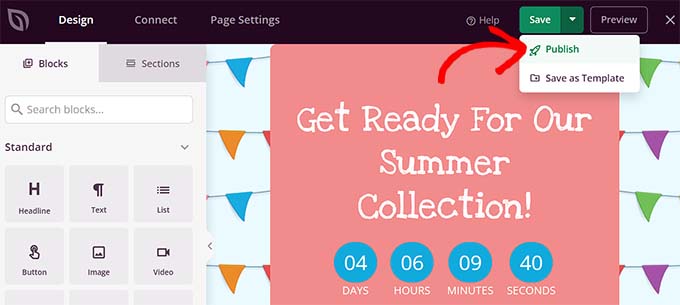
Congratulations! Your waitlist landing page is now live. Visit the landing page on your WordPress site to see how it looks.
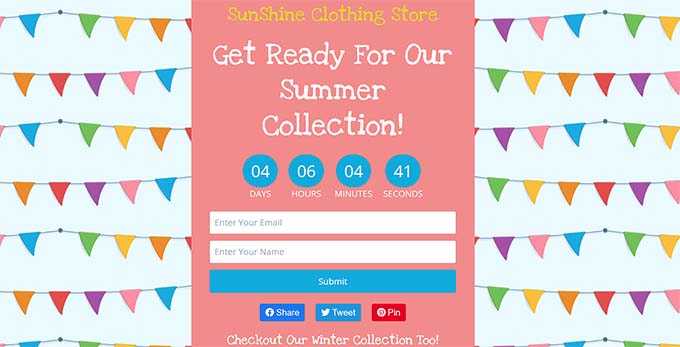
Bonus Tips to Build Excitement and FOMO in Your Online Store
In addition to designing an outstanding landing page, there are a few other methods to build excitement and FOMO (fear of missing out) among your customers. These techniques can encourage them to sign up for your waitlist.
For instance, you can create a personalized popup using OptinMonster that showcases limited availability for an upcoming product. Scarcity is a powerful FOMO factor, motivating visitors to join your waitlist.
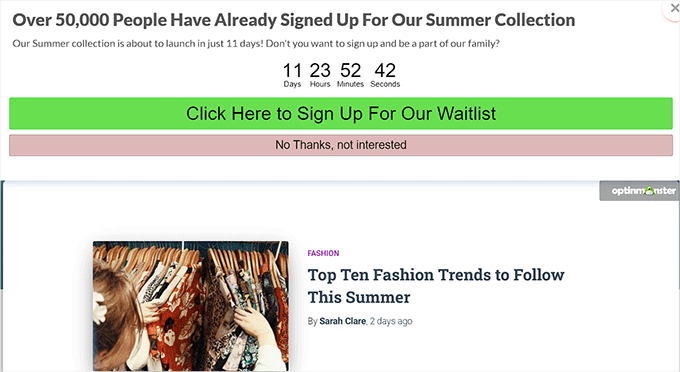
To reinforce interest, create website banners utilizing Thrive Leads that display the number of visitors already interested in your product and signing up for the waitlist. Find instructions in our tutorial on how to use FOMO on your WordPress site to increase conversions.
Furthermore, consider hosting a giveaway to bolster excitement and hype surrounding the upcoming product or service. A viral giveaway, facilitated by the RafflePress plugin, can help you reach a wider audience, increase conversions, and encourage more visitors to join your waitlist. Learn more by exploring our tutorial on how to run a giveaway/contest in WordPress with RafflePress.
To further engage your audience, consider running a live blogging session that delves into the details of the upcoming product or service. Interacting directly with your customers can persuade them to sign up on your waitlist landing page.
We hope you found this article helpful in learning how to effortlessly create a viral waitlist landing page in WordPress. Don’t forget to check out our tutorials on creating coming soon pages in WordPress and our comparison of the best WordPress drag-and-drop page builders.
If you enjoyed this article, subscribe to our YouTube Channel for delightful WordPress video tutorials. You can also connect with us on Twitter and Facebook.
Remember, at WordPressHolic, we’re here to share our juiciest secrets with our besties!