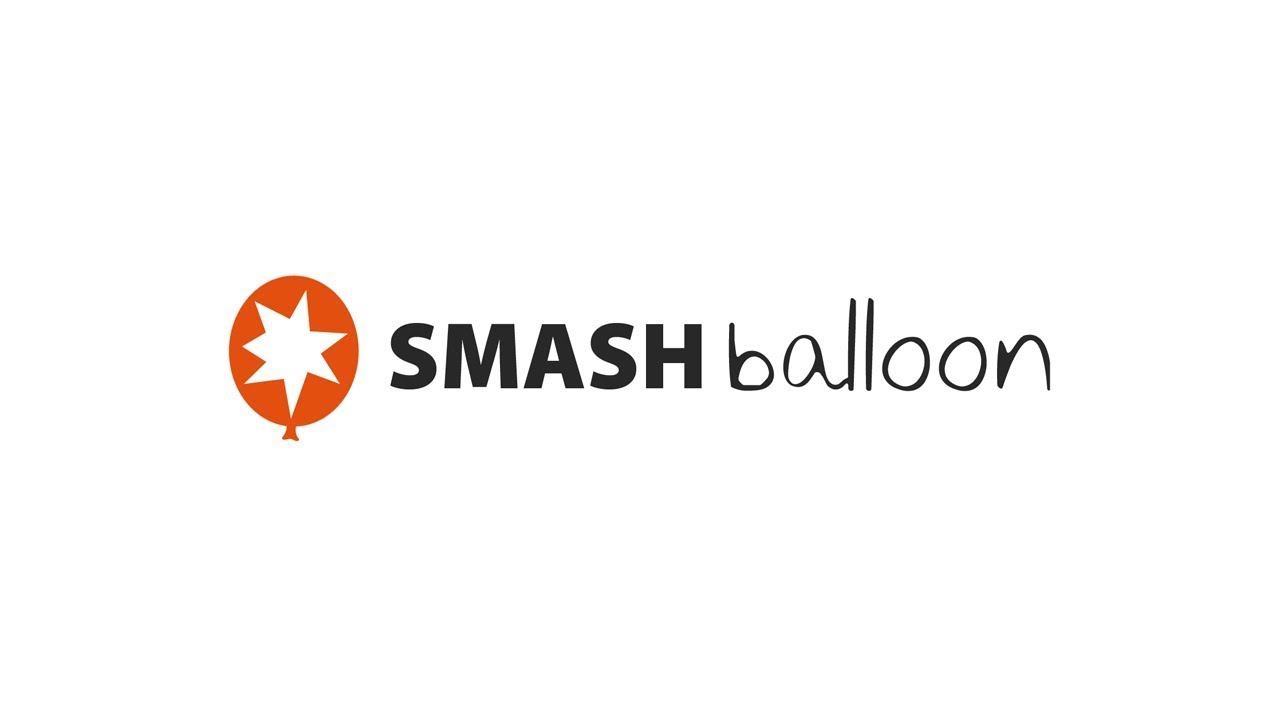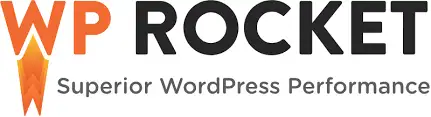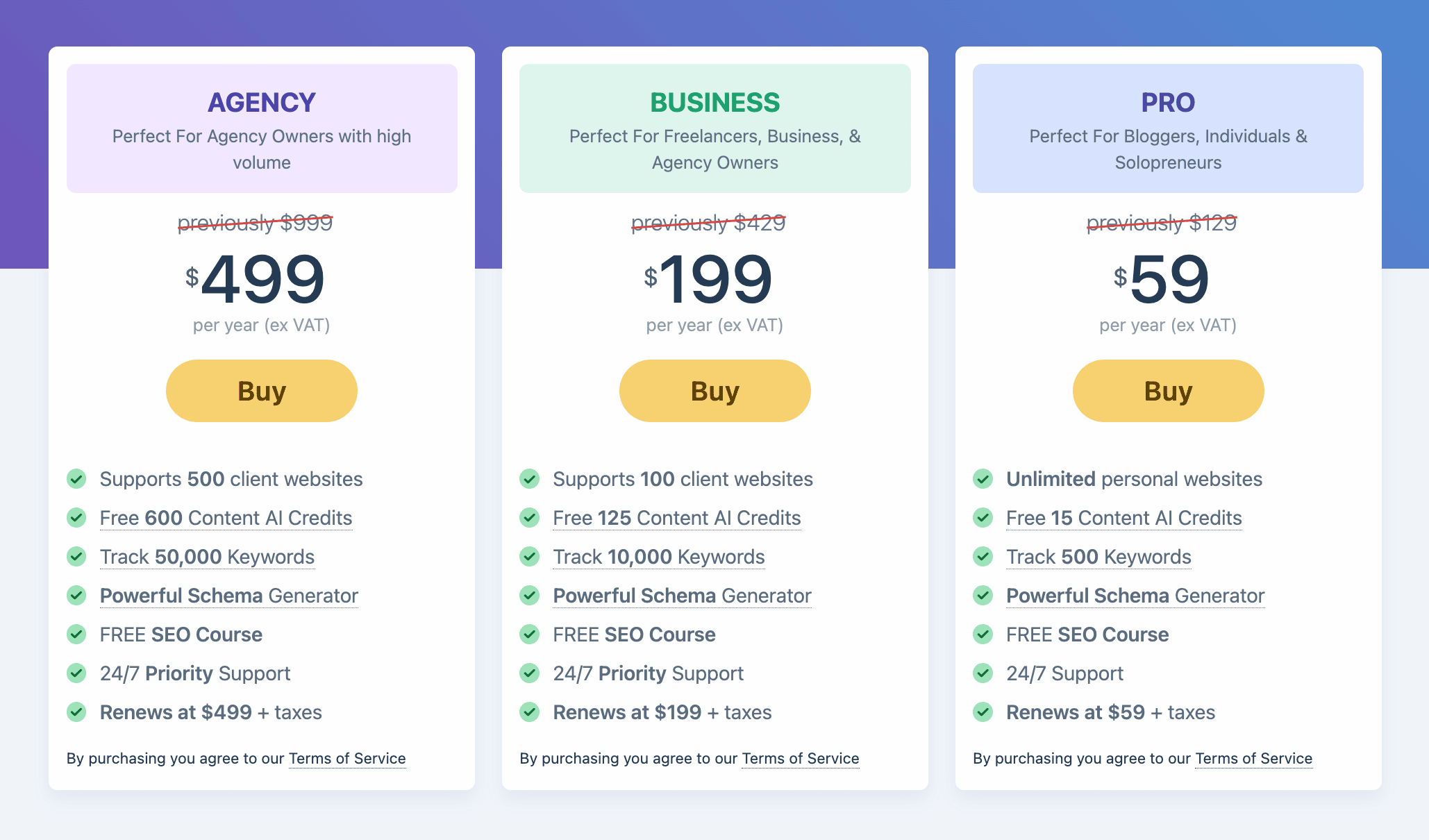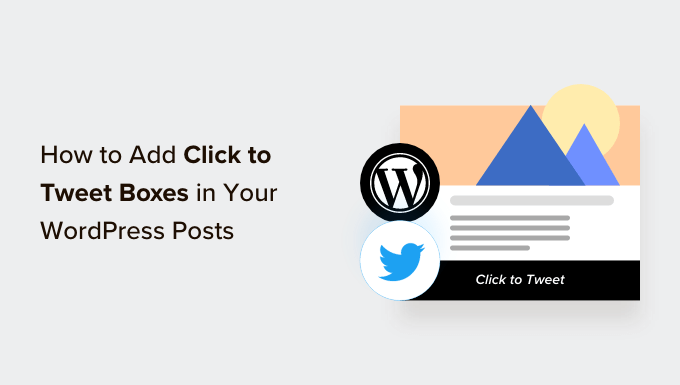Create Compact Archives in WordPress easily!
Do you want to create compact archives on your WordPress website? If you have been blogging for a while, your list of posts might have become too long to fit in your sidebar, making it look cluttered. In this article, we will show you how to create compact archives in WordPress that will enhance your site’s presentation.
Why Do You Need Compact Archives in WordPress?
Adding an archive on your WordPress site allows you to easily display your previously published content, increasing engagement and time spent on your website. By default, WordPress offers an Archives block that can be added to the sidebar of your WordPress blog. However, this block only allows you to display your archives as a long list or a dropdown menu.
By creating compact archives, you can easily display your archives in the WordPress sidebar without taking up much space. You can also show them on your About page or even create a dedicated Archives section. Compact archives make it easier for users to navigate through your site and find relevant content, enhancing the user experience. Archives can even boost your search engine rankings and attract more organic traffic by making it easier for search engine bots to crawl and index your content.
How to Add Compact Archives in WordPress
First, you need to install and activate the Compact Archives plugin. The plugin offers three different styles for displaying compact archives on your website. You can choose the style that you like the most.
Method 1: Add Compact Archives in WordPress Posts or Pages
If you want to add compact archives to your WordPress posts or pages, it is super easy with the Compact Archives plugin. Simply open an existing or new post/page from the WordPress admin sidebar, click the ‘Add Block’ (+) button, and add the WPBeginner’s Compact Archives block to your post or page. Choose a style and customize your archive settings. Publish or update your post/page to see the compact archives in action.
Method 2: Add Compact Archives as a Widget
If you prefer to add compact archives as a widget, you can do so using the Compact Archives block. If you are using a block-based theme, add the WPBeginner’s Compact Archives block using the full site editor. If you are not using a block-based theme, visit the Appearance » Widgets page, add the Compact Archives block to the sidebar tab, and customize your archive settings.
Method 3: Displaying Compact Archives in Template Files
If you are making a custom WordPress theme or want to display archives in a theme template file, Compact Archives comes with handy template tags that you can use. Simply add the appropriate template tag to your code to display the compact archives. You can choose from multiple styles to customize your archives.
Method 4: Add Compact Archives to Your HTML Sitemap
If you want to create an HTML sitemap page in WordPress and display your compact archives with it, you can easily do so with the All in One SEO plugin. Install and activate the plugin, enable the HTML Sitemap, choose the display method, and toggle the ‘Compact Archives’ switch to ‘Enabled’. Publish or update your page to see the compact archives as part of your HTML sitemap.
Bonus: Create a Custom Archives Page in WordPress
Apart from adding an archives block to an existing page, you can create a custom archives page on your WordPress site using SeedProd. SeedProd is a powerful WordPress page builder that allows you to create stunning landing pages. Add the ‘Posts’ block to your custom archives page and customize the layout, order, pagination, and more. Save and publish your page to see the custom archives in action.
We hope this article helped you learn how to easily create compact archives in WordPress. For more WordPress tips and tutorials, be sure to visit WpHolic. Subscribe to our YouTube Channel for WordPress video tutorials, and follow us on Twitter and Facebook for more juicy secrets!