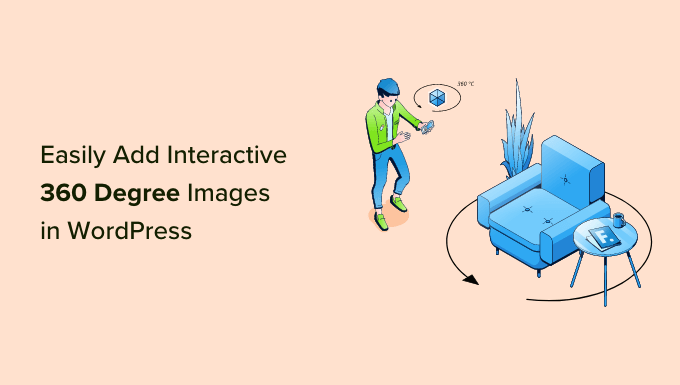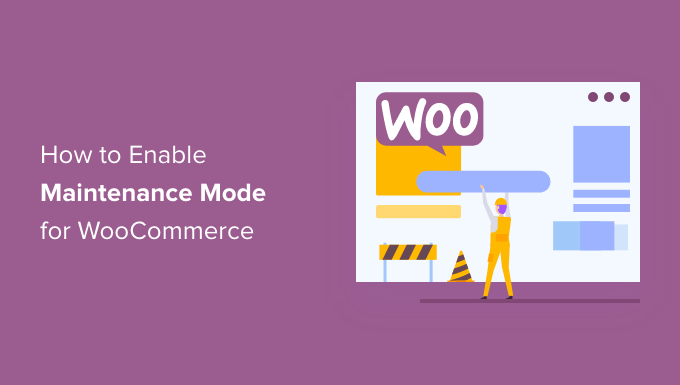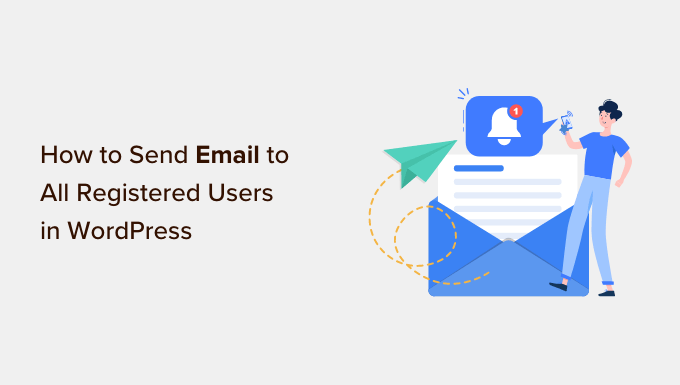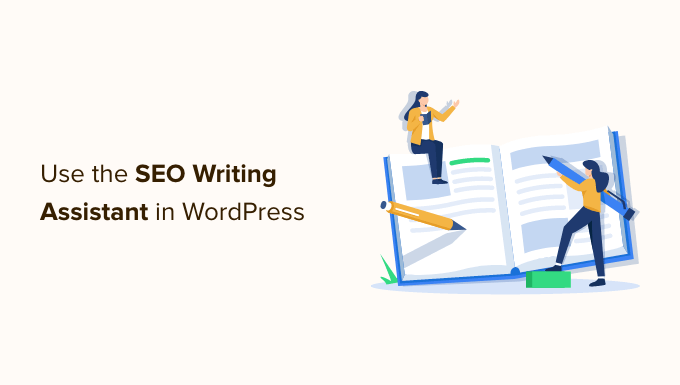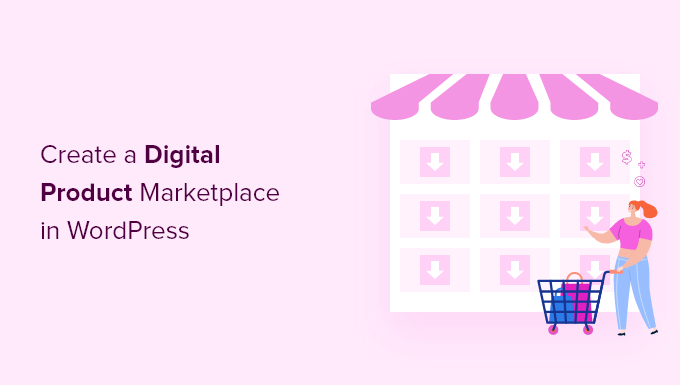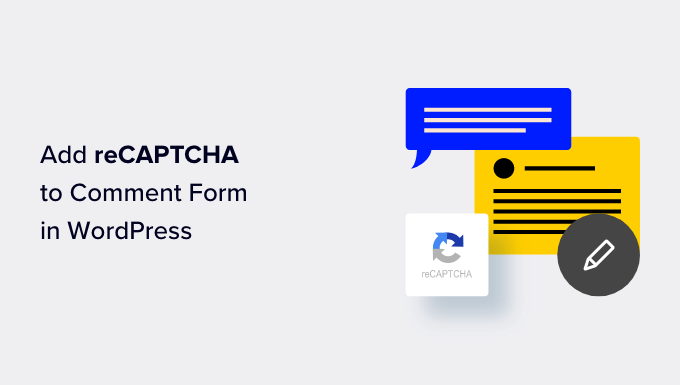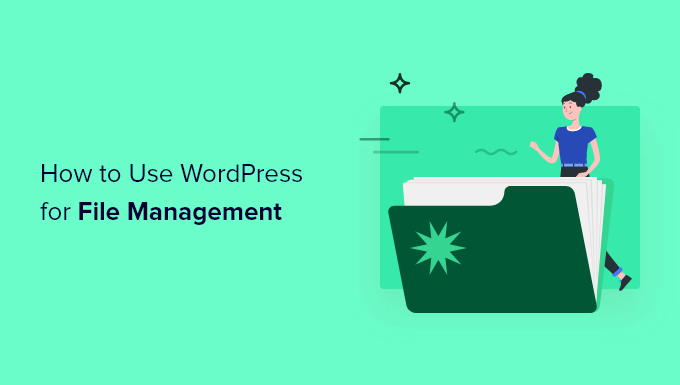Resending Welcome Emails: A Smart Move for Your WordPress Users
Do you want to make sure that your users receive their welcome emails in WordPress? Welcome emails are crucial for building trust and ensuring that your website and business stay top of mind. Unfortunately, sometimes these emails end up in spam folders or don’t reach users at all. That’s why it’s important to know how to resend welcome emails.
In this article, we will show you the step-by-step process of resending new user welcome emails in WordPress. But before we dive into the tutorial, let’s understand why you should bother with these resend emails.
Why Resend Welcome Emails in WordPress?
Creating customized welcome emails is an effective way to leave a lasting impression on your customers, members, and subscribers. It helps establish your brand and makes your website memorable. However, these carefully crafted emails might not reach their intended recipients. Email providers like Gmail can flag them as spam, and WordPress hosting services may not configure the mail function properly.
To overcome these challenges, you can utilize an SMTP (Simple Mail Transfer Protocol) service. By using an SMTP server, you can ensure that your WordPress emails reach the users and even log any undelivered emails for easy resending.
Setting Up Email Logs in WordPress
To begin the process, you need to install and activate the WP Mail SMTP plugin on your WordPress website. This powerful plugin integrates with popular email services such as Gmail, Office 365, and more. With WP Mail SMTP, you can keep track of email deliverability and resend emails that haven’t been delivered.
After activating the plugin, go to the WP Mail SMTP settings from your WordPress dashboard and enter the license key provided. This key can be found in your WP Mail SMTP account area. Once you’ve entered the license key, click the ‘Verify Key’ button.
Next, scroll down to the Mailer section and choose your preferred mailer. We recommend avoiding the unreliable PHP mail method. For more detailed instructions on using a free SMTP server to send WordPress emails, refer to our comprehensive guide.
Afterward, go to the Email Log tab in the WP Mail SMTP settings and check the box for the ‘Enable Log’ option. This will allow you to track email deliverability in WordPress. You can also check the boxes for additional settings like Log Email Content, Save Attachments, Open Email Tracking, and Click Link Tracking to gather more data.
Choose a time period for keeping the email logs from the dropdown menu for ‘Log Retention Period’, and click the ‘Save Settings’ button.
Resending New User Welcome Emails
Now that you’ve set up email logs, you can easily identify the welcome emails that haven’t reached your users. To view the logs, navigate to the WP Mail SMTP Email Log section in your WordPress admin area. Here, you’ll find all your emails listed, along with information on who received them and whether they were opened and clicked.
If you notice a red dot next to any email, it means it wasn’t delivered. Conversely, a green dot indicates successful delivery. To resend a welcome email that wasn’t delivered, click the ‘View Log’ option for that email. This will display the logs for that specific email.
In the ‘Actions’ tab, click the ‘Resend’ button. A popup window will appear, prompting you to enter the recipient’s email address. Once you’ve entered the address, click ‘Yes’ to resend the email.
If you have multiple emails that failed to deliver, you can use the bulk resend feature. Simply check the boxes next to the emails you want to resend, then select the ‘Resend’ option from the Bulk Actions dropdown menu. In the popup window, click ‘Yes’ to resend the selected emails.
That’s it! With WP Mail SMTP, you can effortlessly resend welcome emails and any other emails that fail to reach your new users.
We hope this article has helped you understand how to resend new user welcome emails in WordPress. For more helpful guides and expert recommendations, visit our website and subscribe to our YouTube Channel for WordPress video tutorials. Stay connected with us on Twitter and Facebook for the latest updates.