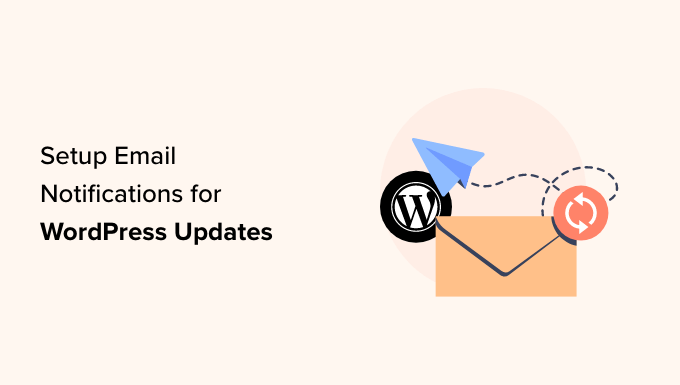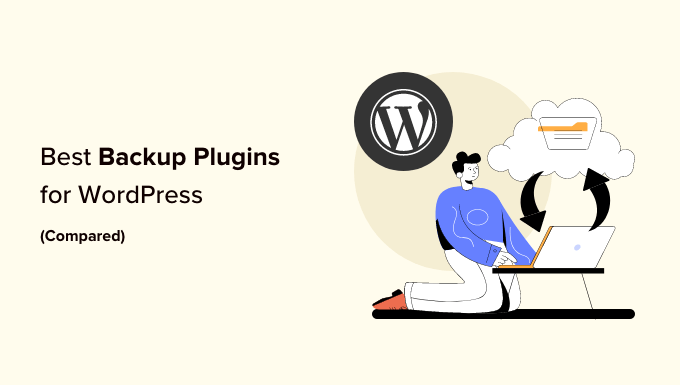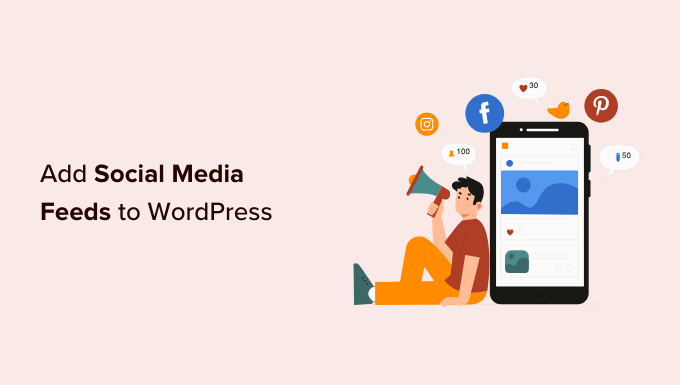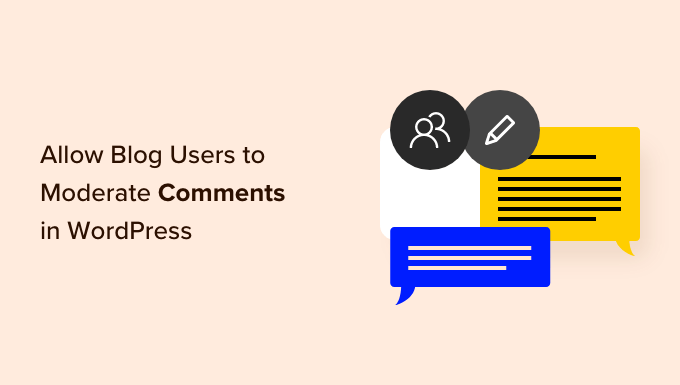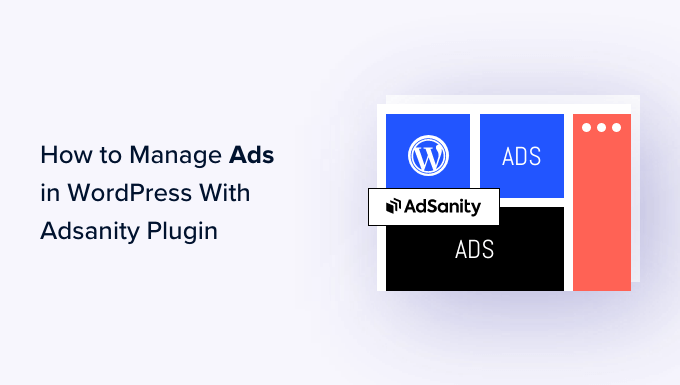How to Supercharge Your WordPress Search with Fuzzy Search
Do you want to revolutionize the search experience on your WordPress website? Imagine if users could quickly find what they need, even if they make typos or misspell their search queries. Well, now you can! In this article, we’ll show you how to easily add fuzzy search to your WordPress site.
What Is Fuzzy Search for WordPress?
Fuzzy search is a game-changer. It looks for partial matches and shows users the closest results if no exact matches are found. This means that even if someone misspells a word or makes a small mistake, they can still find the right content on your site.
By default, WordPress only provides search results for exact matches, which can be frustrating for users. But with fuzzy search, you can enhance the search experience and keep visitors engaged.
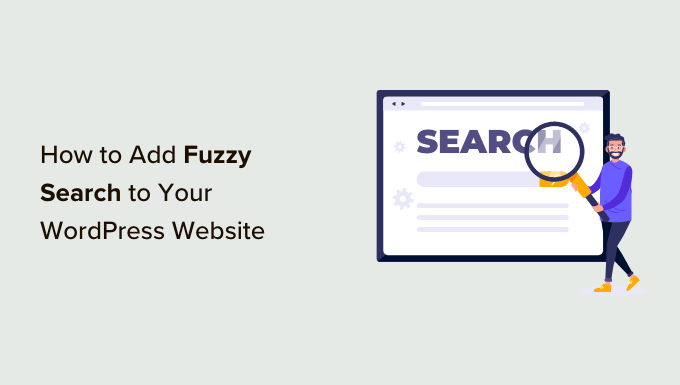
Enter SearchWP – The Ultimate Solution
SearchWP is the ultimate WordPress search plugin that will replace your default search feature with an extraordinary one. With SearchWP, you can enable fuzzy search and search for matches in titles, excerpts, post or page content, products, custom fields, categories, tags, PDFs, and much more.
For instance, if a user searches for ‘vintage furniture’ but misspells a word, SearchWP will still display your posts on this topic. It’s that powerful!

How to Add Fuzzy Search to Your WordPress Website
To get started, install and activate the SearchWP plugin. Then, visit the SearchWP » Settings page and enter your license key. Activate the plugin, and you’re ready to go!
Enabling fuzzy search is a breeze with SearchWP. Simply go to the SearchWP » Settings page in your WordPress dashboard, scroll down to the ‘General’ tab, and toggle the switch next to ‘Partial Matches.’

Take a moment to review the other SearchWP settings. You can assign weight to different search results, customize the search experience, and enable search for comments, products, and more. It’s a power-packed plugin that will take your search functionality to the next level.

Adding a Search Form to Your Website
SearchWP seamlessly replaces the default WordPress search. If you’ve already added the WordPress Search block or widget to your site, it will automatically use SearchWP’s custom algorithm for results.
If you haven’t added a search form yet, no worries! Simply go to the Appearance » Widgets page and add the Search block or widget to your sidebar. Don’t forget to save your settings!

Alternatively, if you’re using a block theme, you can add the Search block using the full site editor. Visit the Appearance » Editor page, find the Search block, and place it where you want to display the search form on your site.
Now it’s time to sit back and enjoy the powerful search feature you’ve just added to your website. Watch as fuzzy search returns multiple relevant results, even for misspelled queries.

Bonus Tip: Search by Category
Boost your website’s user experience by allowing users to search by category. This feature is especially useful if you have a ton of content or an online store.
SearchWP makes it easy to enable the category search feature. Users can filter results using the different categories on your site, making navigation a breeze.

For more details on how to implement this, check out our tutorial on how to search by category in WordPress.
That’s it! By adding fuzzy search and category search to your WordPress site, you’ll provide a user-friendly experience that keeps visitors coming back for more.
We hope this article helped you learn how to easily add fuzzy search to your WordPress website. Stay tuned for more WordPress tips and tricks from WpHolic! And don’t forget to subscribe to our YouTube Channel for WordPress video tutorials. You can also connect with us on Twitter and Facebook.