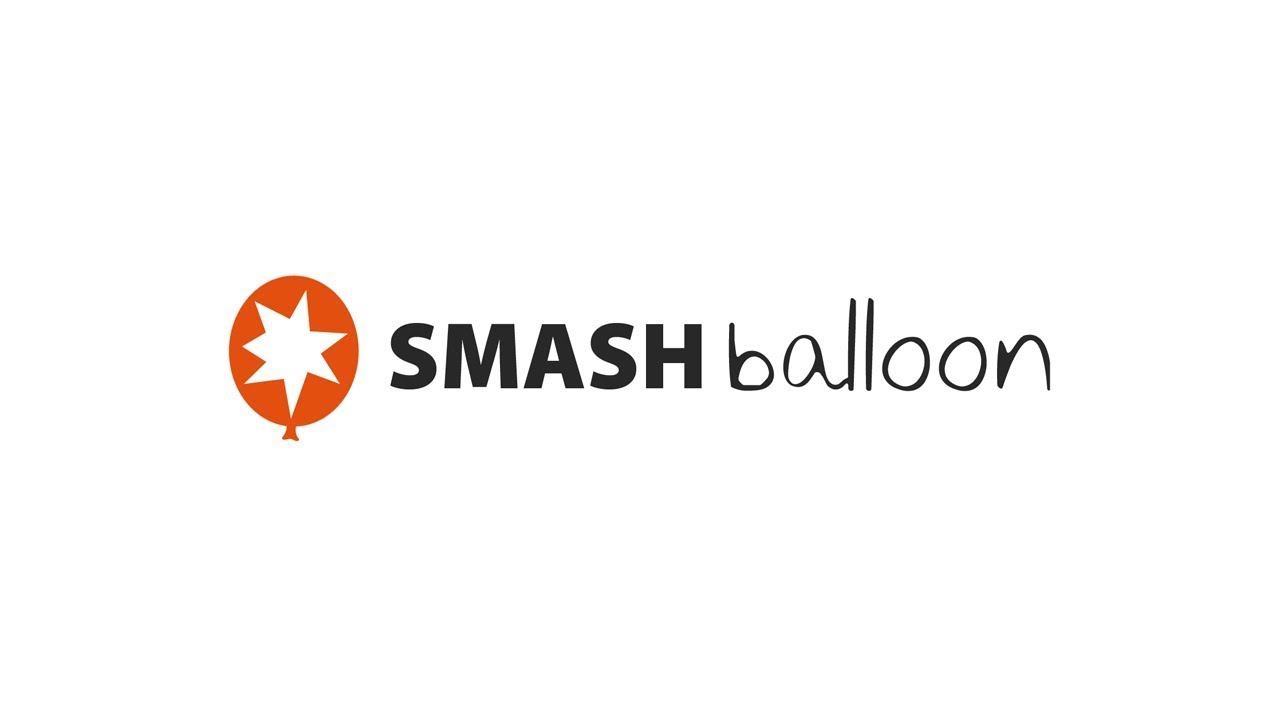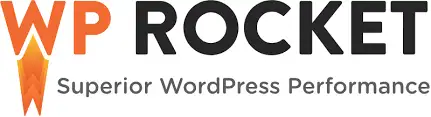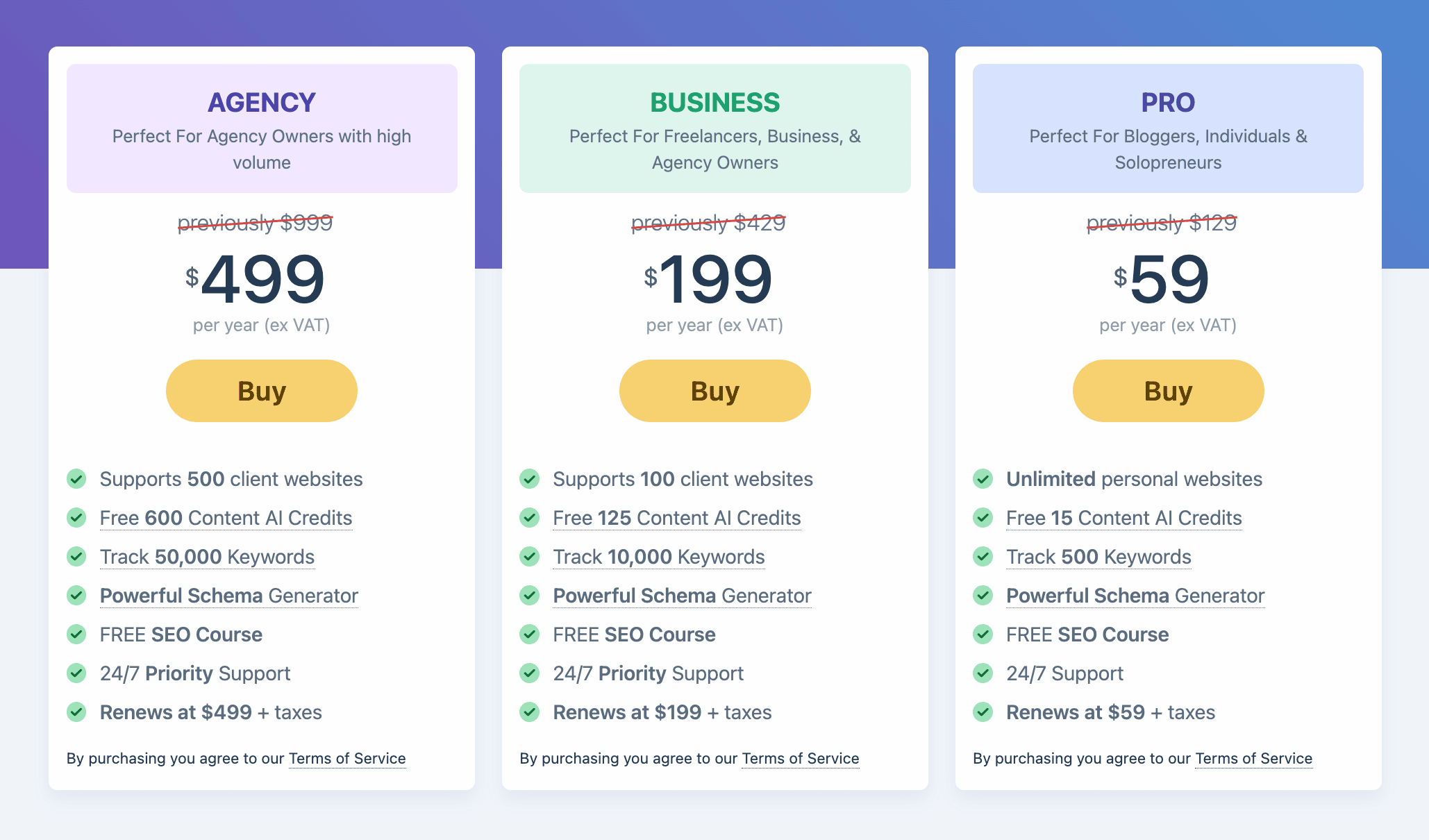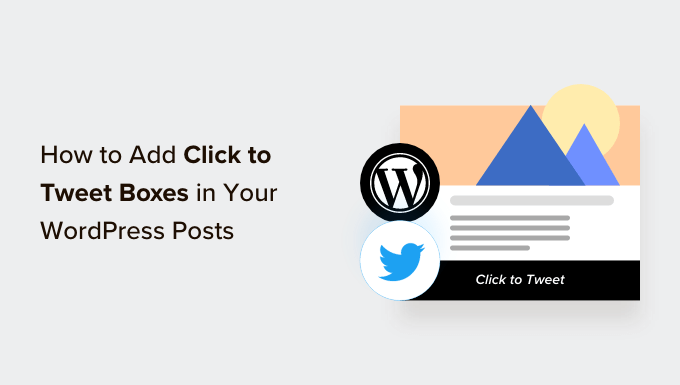How to Stop Receiving User Notification Emails in WordPress
Are you tired of constantly receiving email notifications for new user registrations on your WordPress site? As your website grows, these notifications can quickly become overwhelming and clutter your inbox. In this article, we will show you two easy methods to disable new user notifications in WordPress, so you can focus on what’s important.
Method 1: Use WP Mail SMTP
If you want better control over your WordPress emails, including new user notifications, then the WP Mail SMTP plugin is for you. This powerful plugin ensures that all your emails are delivered to your users’ inboxes, rather than being marked as spam.
To get started, install and activate the WP Mail SMTP plugin on your WordPress site. Once activated, go to WP Mail SMTP » Settings and enter your license key. This will enable you to access all the plugin’s features.
Next, navigate to the ‘Email Controls’ tab and scroll down to the ‘New User’ section. Simply toggle off the ‘Create (Admin)’ option and click ‘Save Settings’. With this setting turned off, the admin will no longer receive email notifications for new user registrations.
Method 2: Use WPCode
If you prefer not to use an SMTP plugin, you can disable email notifications by adding a code snippet to your theme’s functions.php file. However, editing this file directly can be risky, as a small mistake can break your site. The safest way to add custom code is by using the WPCode plugin.
Start by installing and activating the WPCode plugin. Then, go to Code Snippets » + Add Snippet in your WordPress admin area. In the code library, search for ‘user’ and select the ‘Disable New User Notifications’ snippet.
The code snippet will already be provided, so you don’t have to write your own. Ensure that the ‘Code Type’ is set to PHP snippet and decide where you want the code to be executed. For most website owners, leaving the default setting to ‘Run Everywhere’ is recommended. Activate the code by toggling the ‘Inactive’ button to ‘Active’ and click ‘Update’ to save your changes.
Disabling new user notification emails in WordPress is a simple process that can help declutter your inbox and improve your workflow. Whether you choose to use the WP Mail SMTP plugin or the WPCode plugin, these methods will allow you to focus on what matters most without being bombarded by email notifications.
Remember, if you require further assistance or want to explore more WordPress tips and tricks, visit WpHolic – your go-to resource for all things WordPress. Stay in control and enjoy a more streamlined website management experience.