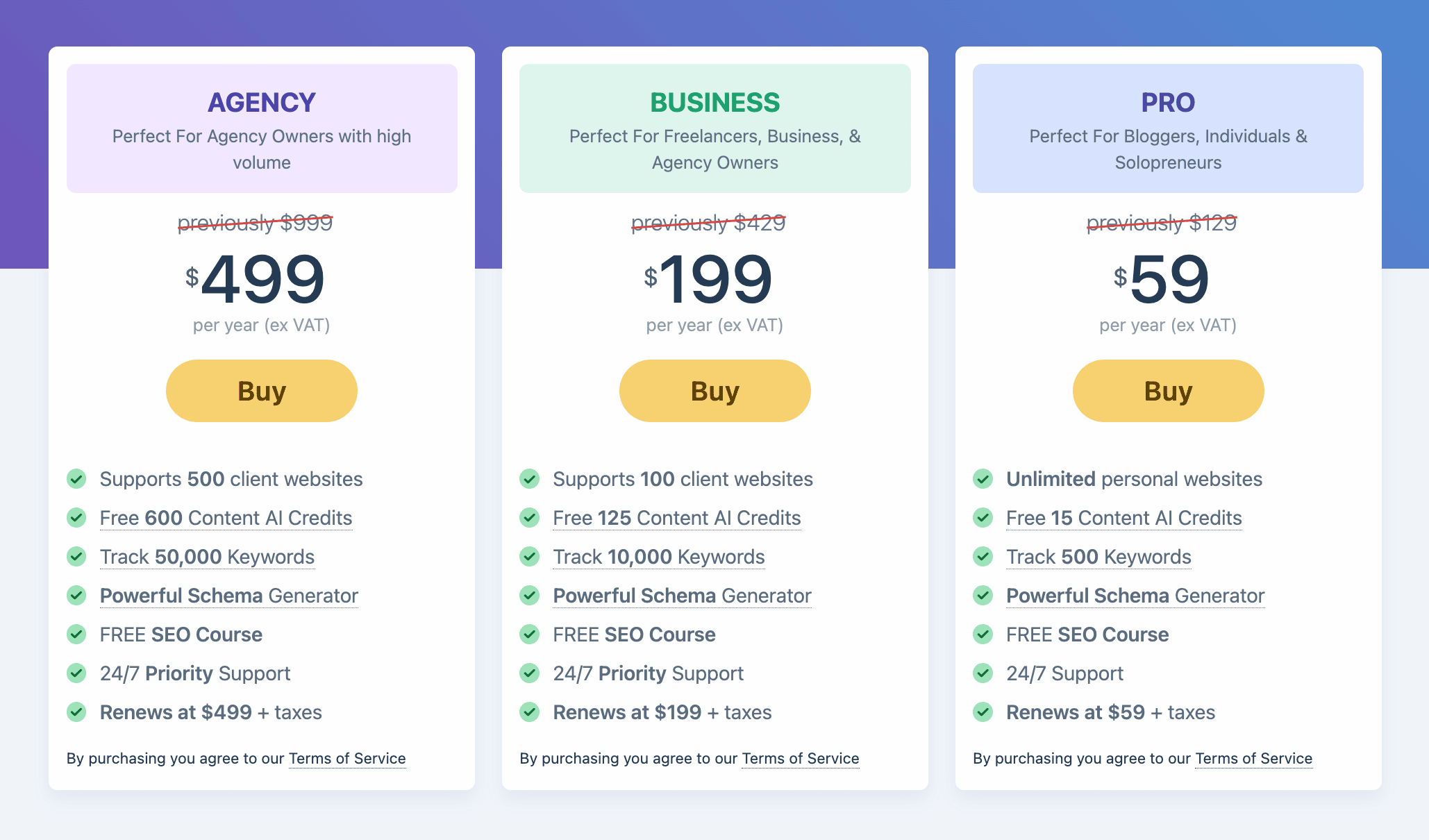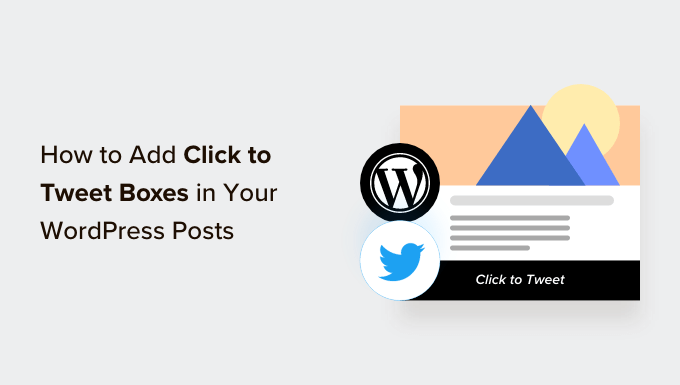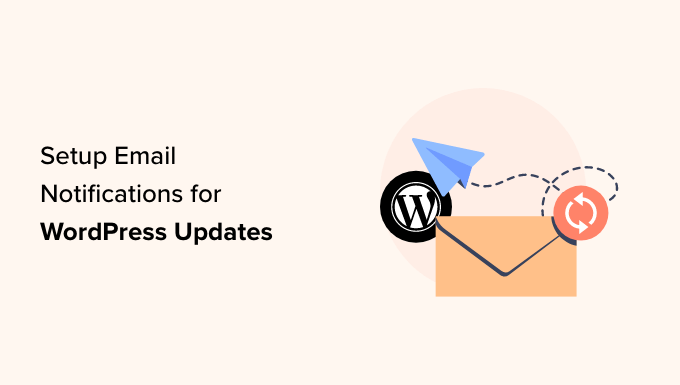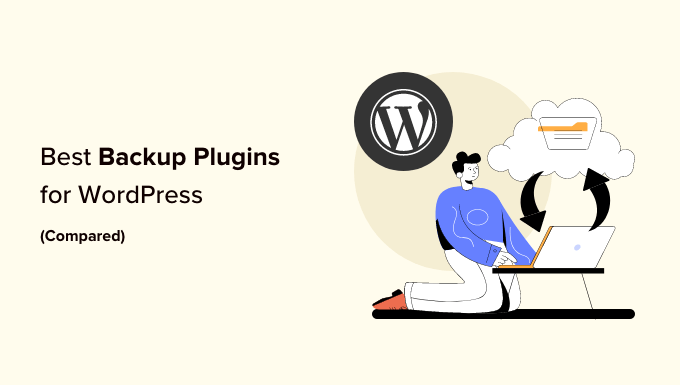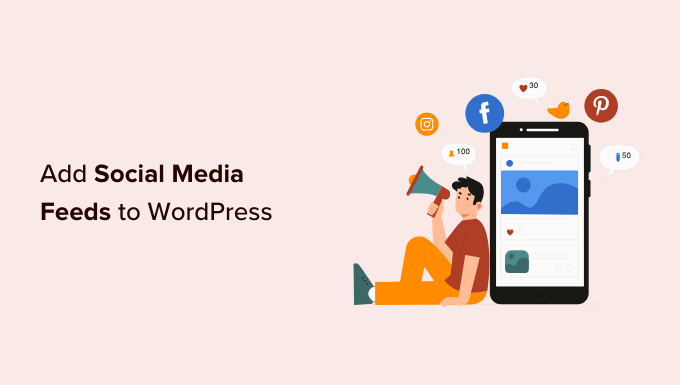How to Boost Your WordPress Menu with Social Media Icons
Are you tired of your plain and boring WordPress menu? Want to add a touch of style and promote your social media profiles at the same time? Look no further! In this article, we will show you an easy way to add eye-catching social media icons to your WordPress menus.
Why Should You Add Social Media Icons to Menus?
Social media platforms like Facebook and Twitter are recognized worldwide. By adding their icons to your menus, you can effortlessly promote your social media profiles and gain more followers and engagement. The best part? It won’t clutter your menu with unnecessary text. Let’s dive into the steps!
Method 1: Using the Menu Image Plugin (Recommended)
The easiest way to add social media icons to your WordPress menus is by using the Menu Image plugin. This free plugin allows you to add image icons, including social icons, to your navigation menus.
To get started, install and activate the Menu Image plugin. Once activated, go to “Menu Image » Menu Image” to configure the icon sizes. You can choose from default WordPress image sizes or customize them according to your preferences.
Next, go to “Appearance » Menus” in your WordPress dashboard. Select the menu where you want to add the social media icons, or create a new menu.
To add social media icons, click on “Custom Links,” enter the URL of your social media page, and add a relevant link text. Click on “Add to Menu.”
To add an icon to the menu item, hover over that item and click on the “Menu Image” button. Choose an icon from the Font Awesome library or select an image from your WordPress media library. Customize the title position, size, and image if needed.
Once you’re satisfied with your changes, click on “Save Menu,” and visit your website to see the magic!
Method 2: Using the Full Site Editor (Block Themes Only)
If you’re using a block theme, WordPress offers a built-in Social Icons block that allows you to create a social media menu with pre-existing icons. To add this block, go to “Appearance » Editor” and select the template or template part where you want to add the icons.
Click on the pencil icon to edit the template, then click on the blue ‘+’ icon to add a block. Search for “Social Icons” in the block search bar and drag the block to your desired location.
To add social media icons, click on the ‘+’ icon inside the block and select the social media platform you want to add. Link the icons to the respective URLs.
Customize the layout, style, and spacing of the social icons using the Block and Styles tabs.
When you’re done, save the changes, and see the social media icons live on your website.
Bonus Tip: Promote Your Social Media Profiles
Adding social media icons to your WordPress menus is just the beginning. To further boost your social media presence, embed a live social media feed on your website. The Smash Balloon plugin is the best option for embedding live feeds from platforms like Twitter, Instagram, and Facebook.
By following these simple steps, you can transform your WordPress menu into a visually appealing and engaging platform that promotes your social media profiles effectively. So, what are you waiting for? Go ahead and give it a try!
Check out WpHolic for more WordPress tips and tricks. Happy customizing!