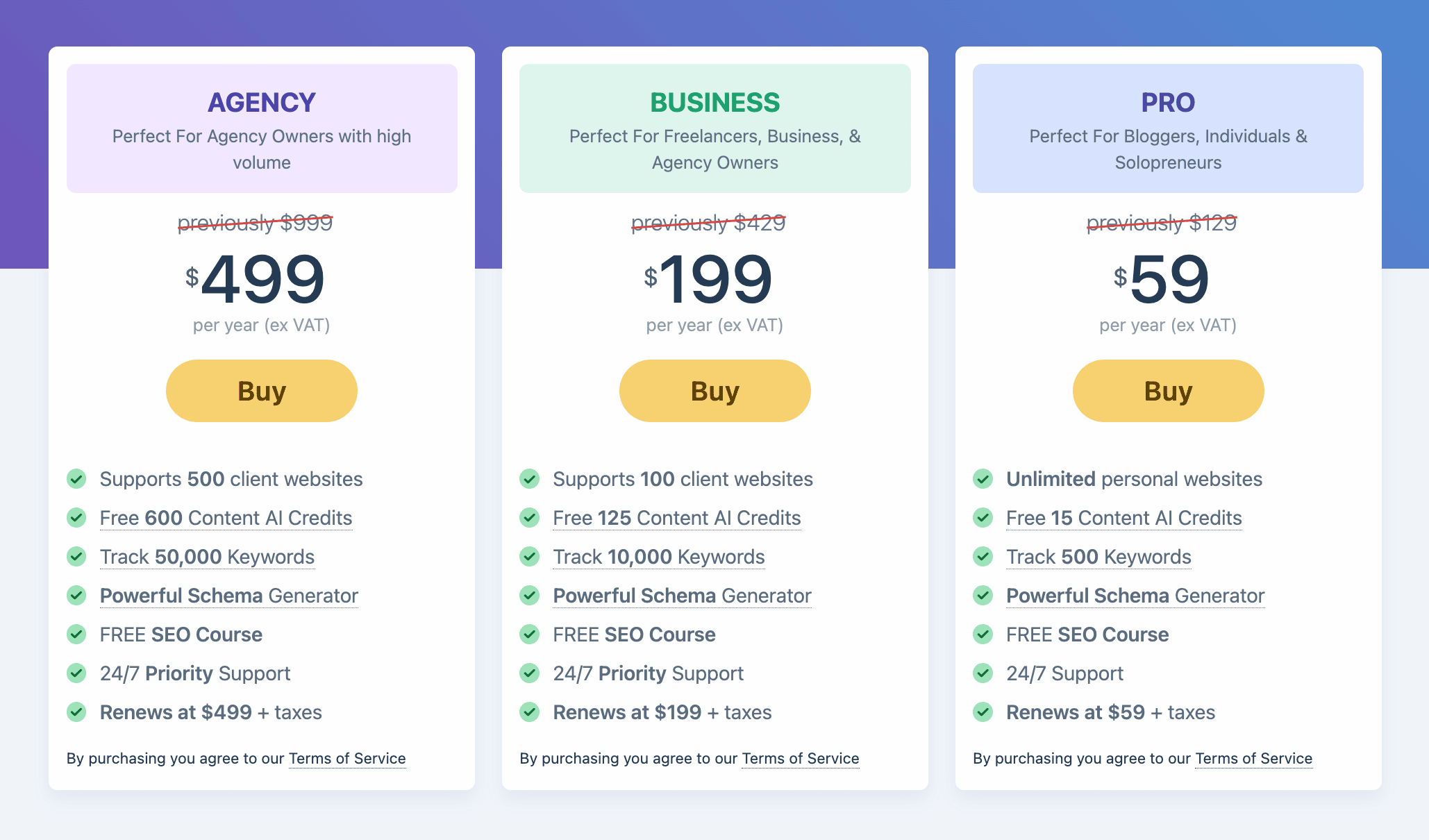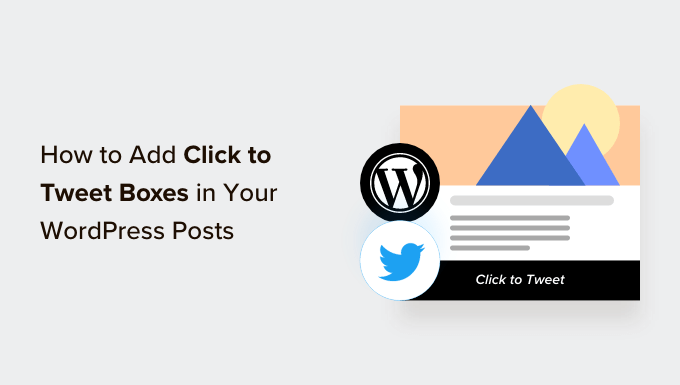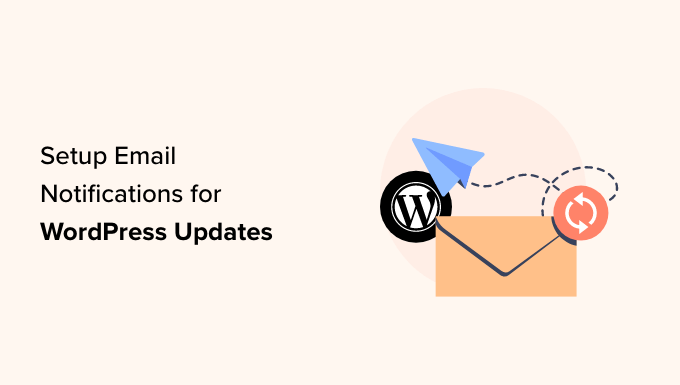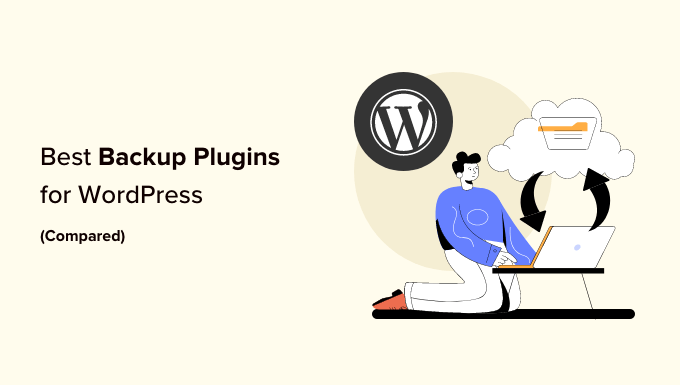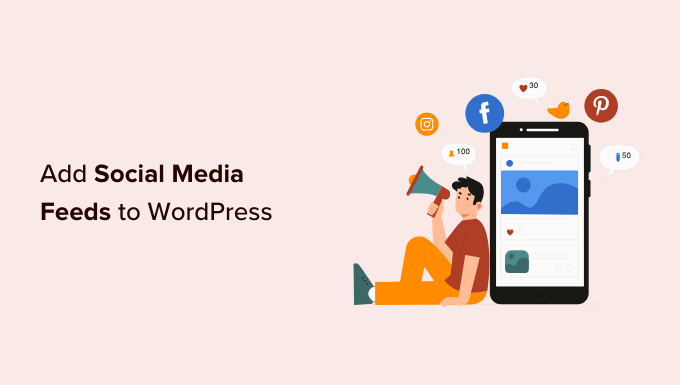How to Optimize Your WordPress Site by Disabling Emojis
Are you tired of emojis slowing down your WordPress site? Emojis may add a fun and expressive touch to your content, but they can also impact your page speed and performance. In this article, we’ll show you how to easily disable emojis in WordPress, step by step. Say goodbye to slow loading times and hello to an optimized website!
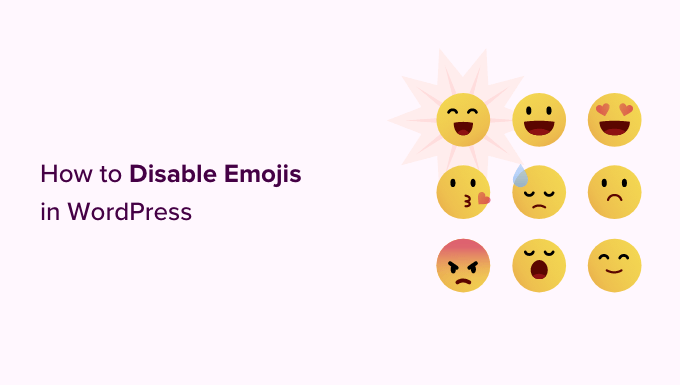
Understanding Emojis
Emojis are those cute little icons used to express emotions or feelings. Originating from Japan, they have become widely popular and are now supported on various platforms, including desktop computers and mobile devices. WordPress introduced emoji support in version 4.2 to provide native support for Chinese, Japanese, and Korean character sets.

By default, WordPress loads additional CSS and a JavaScript file to enable emoji support on your website. However, some site owners may prefer to disable this feature to improve their site’s speed and performance. Don’t worry, you can still use emojis on your site for browsers that support them.
Method 1: Disabling Emojis Using Code
If you’re comfortable with coding, this method is for you. To disable emojis, you can add a custom code snippet to your WordPress theme’s functions.php file or use a site-specific plugin. However, be cautious when modifying code as a small error can break your website.
To simplify the process and ensure safety, we recommend using the WPCode plugin. It’s a reliable WordPress code snippets plugin that allows you to add custom code without the risk of damaging your site. Here’s how you can use it:
- Install and activate the WPCode plugin.
- Go to the “Code Snippets » + Add Snippet” page in your WordPress admin dashboard.
- Click on the “Add Your Custom Code (New Snippet)” option and select the “Use Snippet” button.
- Type a name for your code snippet and choose “PHP Snippet” as the code type.
- Copy and paste the provided code into the “Code Preview” box.
- In the “Insertion” section, choose “Auto Insert” to automatically execute the code on your site.
- Toggle the switch from “Inactive” to “Active” to enable the snippet.
- Finally, click the “Save Snippet” button to save your changes.
That’s it! You have successfully disabled emojis in WordPress using code.
Method 2: Disable Emojis Using a Plugin
If you prefer a plugin-based solution, here’s an easier way to disable emojis on your WordPress site:
- Install and activate the “Disable Emojis” plugin.
- Once activated, the plugin will automatically disable emoji support without any additional configuration.
- Enjoy faster page load speeds and improved performance!
With the Disable Emojis plugin, you can optimize your site without the need for manual coding.
Conclusion
By disabling emojis on your WordPress site, you can significantly improve its speed and performance. Whether you choose the code-based approach or the plugin method, it’s crucial to prioritize site optimization for a better user experience. Now you can focus on delivering high-quality content without sacrificing performance.
If you’re interested in more WordPress tips and tutorials, make sure to check out WpHolic! We’re dedicated to helping you unlock the full potential of your WordPress website. Stay tuned for more juicy secrets and expert insights!
Note: This article has been adapted from the original source.