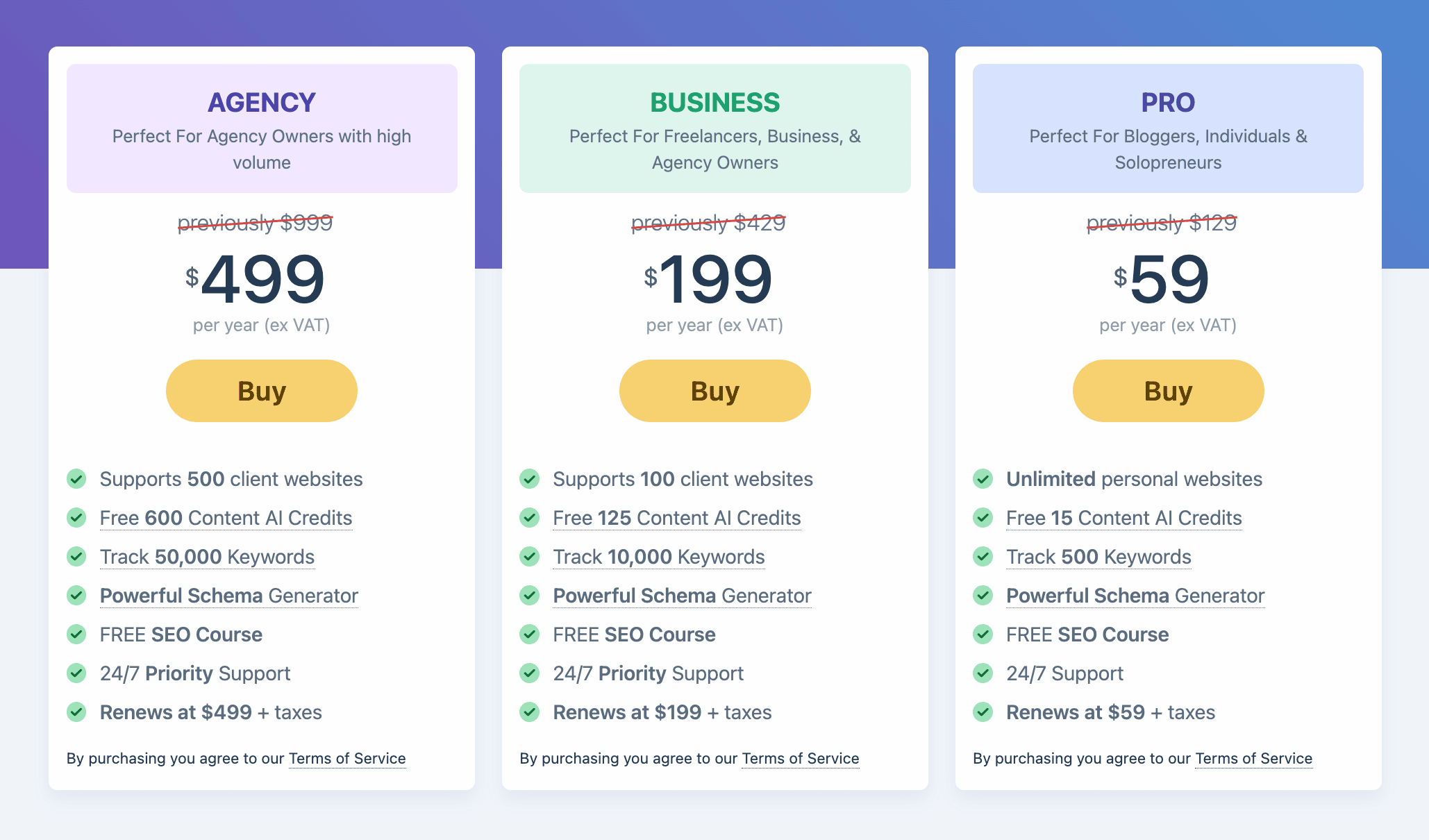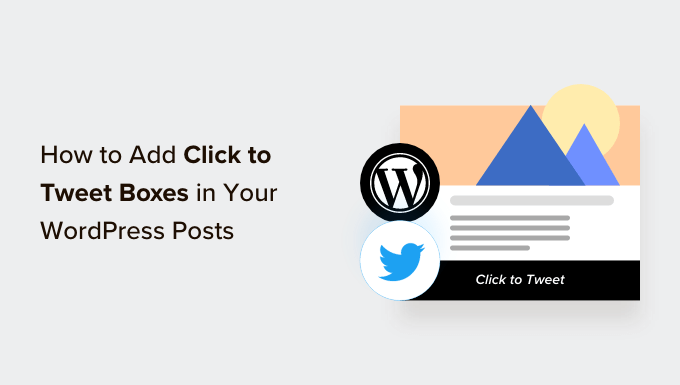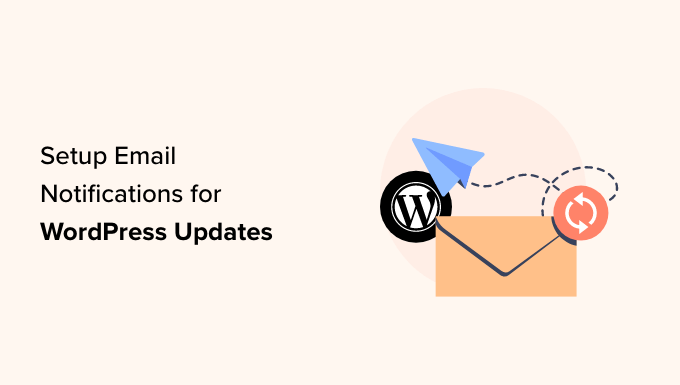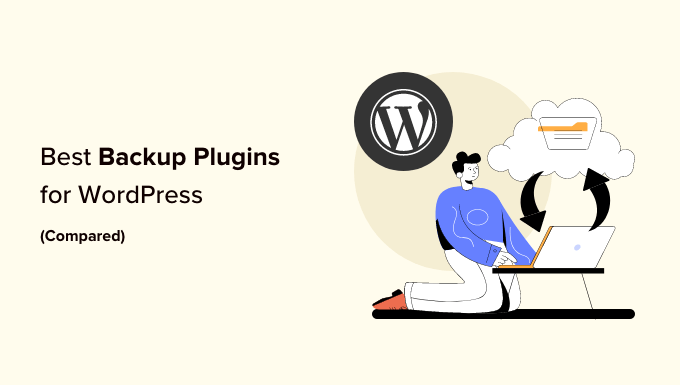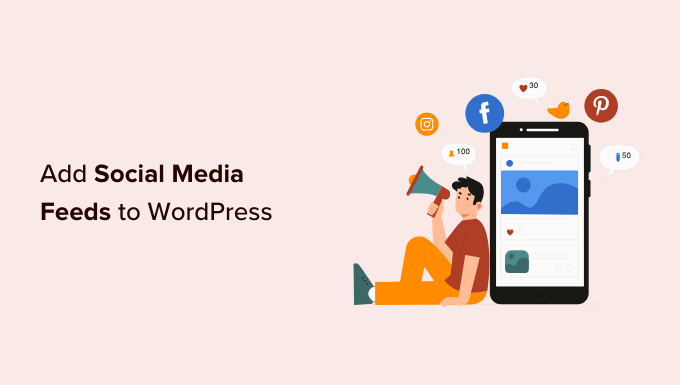How to Boost Your Google Analytics with GA4 Site Annotations in WordPress
Are you ready to take your website analytics to the next level? Adding site notes and annotations to your Google Analytics reports can provide valuable insights and help you understand the impact of key changes on your website traffic. In this article, we’ll show you how to get GA4 site annotations and notes in WordPress, so you can uncover hidden opportunities and make data-driven decisions.
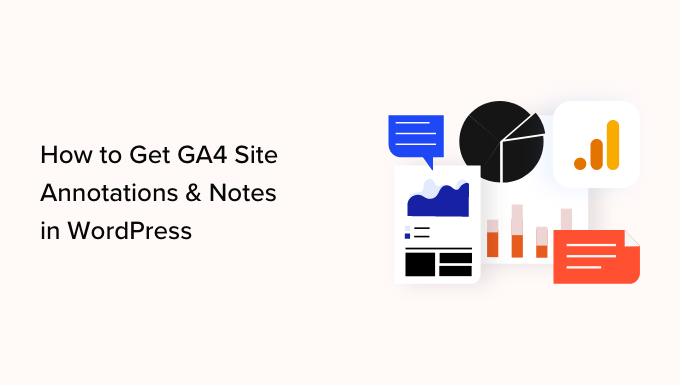
What Are Google Analytics Annotations?
Google Analytics annotations are short notes that you can add to your analytics reports. They allow you to track internal changes that affect your website traffic. For example, you can record when you launch a new ad campaign, publish a new landing page, or make changes to your website design. Annotations help you understand what caused specific changes in your website’s traffic, eliminating the need to backtrack through your notes or update logs.

Why Get GA4 Annotations and Notes in WordPress?
Unfortunately, Google Analytics 4 (GA4) does not currently support site notes and annotations. With the latest version of Google Analytics, you won’t be able to add more annotations to your property. However, by using a powerful WordPress plugin called MonsterInsights, you can easily add site notes and annotations to your Google Analytics reports.
How to Get GA4 Site Notes and Annotations in WordPress
The easiest way to get GA4 site annotations and notes in WordPress is by using the MonsterInsights plugin. This top-rated analytics plugin allows you to configure Google Analytics in WordPress without any coding or technical expertise. The MonsterInsights Site Notes feature empowers you to add annotations directly to your traffic reports and from the WordPress content editor.

To get started, you’ll need to install and activate the MonsterInsights plugin. Once activated, simply follow the setup wizard to connect Google Analytics to your WordPress site. If you need assistance, refer to our guide on how to install Google Analytics in WordPress.
Adding Site Notes and Annotations in WordPress
After setting up Google Analytics with MonsterInsights, you can start adding site notes to your reports. In your WordPress admin panel, navigate to Insights » Reports and open the Overview report. You’ll find the Site Notes option below the graph. Click on it to reveal more options.
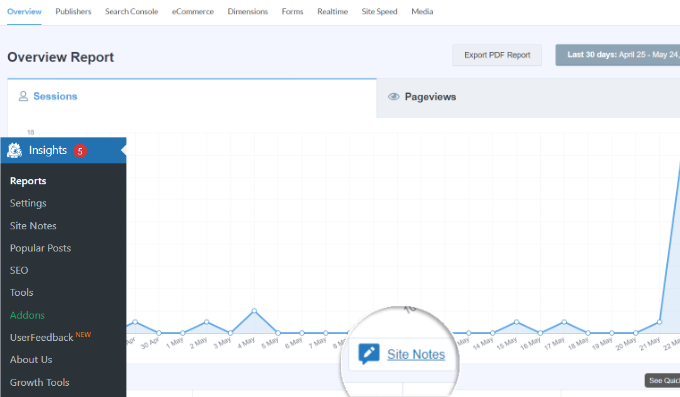
To add a new site note, click the + Add New Site Note button. Enter the details of your note, such as the date and a description of the change you made. You can also attach media files like screenshots or videos to provide additional context. MonsterInsights offers default categories like Blog Posts, Website Updates, and Promotions, but you can create your own.
Once you’ve entered the details, click the Add Site Note button. You can easily view all your site notes under the graph, providing you with a comprehensive overview of the changes and their impact on your website’s traffic.
Managing Your Site Notes in MonsterInsights
To manage your Google Analytics annotations, go to Insights » Site Notes in your WordPress admin panel. Here, you can view, edit, or add new site notes. You can also customize your site note categories, allowing you to organize them according to your preferences.

Additionally, MonsterInsights allows you to export your site notes as a CSV file for future reference or in-depth analysis. By utilizing this feature, you can make the most of your annotations and gain valuable insights to improve your website’s performance.
Adding Site Notes in the WordPress Content Editor
One of the advantages of using MonsterInsights is the ability to add site notes directly from the WordPress content editor. This feature is ideal when you’re publishing or making changes to a blog post or landing page. Simply enable the Add a Site Note toggle in the Post settings panel, enter your note, and select a category.
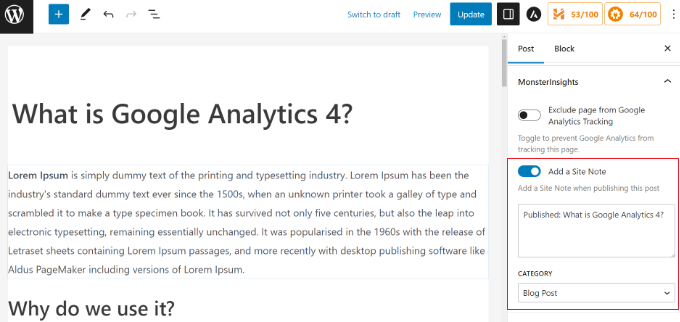
Once you publish the page or post, MonsterInsights will automatically create an annotation for you. To view all your site notes, go to Insights » Site Notes in your WordPress admin panel.
Conclusion
With GA4 site annotations and notes in WordPress, you can uncover hidden patterns, trends, and opportunities within your website analytics. By using MonsterInsights, you’ll have a powerful tool at your disposal to seamlessly integrate site notes and annotations into your Google Analytics reports. Upgrade your analytics game today and make data-driven decisions to supercharge your website’s success.
If you want to learn more about WordPress, SEO, and other expert tips and tricks, visit WpHolic for the juiciest secrets in the industry. Remember to subscribe to our YouTube Channel for WordPress video tutorials and follow us on Twitter and Facebook for the latest updates.