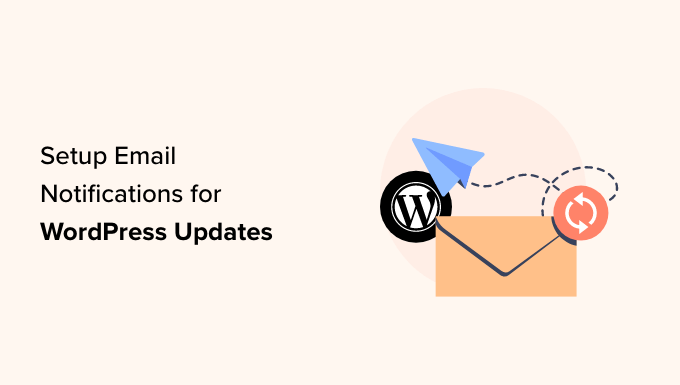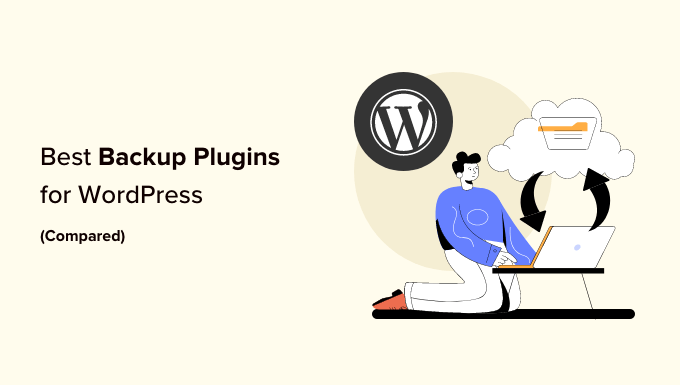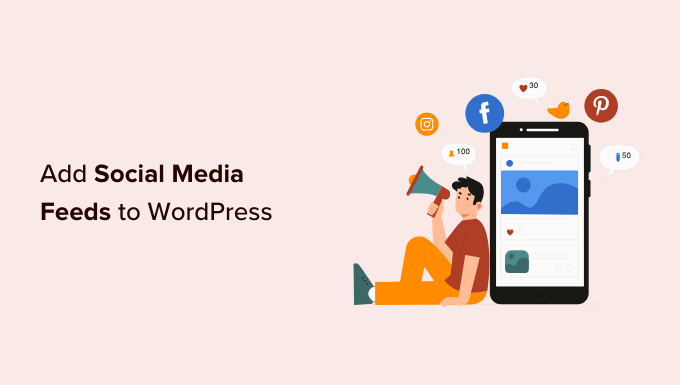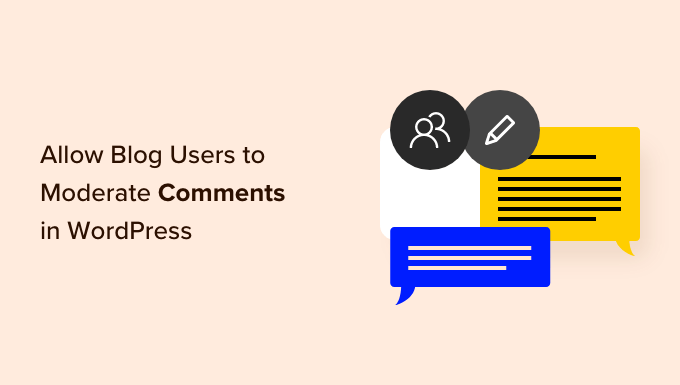How to Easily Add a Currency Converter in WordPress
Do you want to enhance your blog with a currency converter? Imagine being able to offer your visitors the ability to quickly calculate exchange rates without ever leaving your website. It’s an impressive feature that can greatly benefit your WordPress site.
In this article, we will show you just how simple it is to add a currency converter in WordPress. Whether you have an online store, travel blog, business website, or even a finance-related platform, a currency converter can be a valuable addition. Now, let’s dive in and discover how to make it happen!
What Types of Websites Need a Currency Converter?
Let’s start by exploring the different types of websites that could benefit from a currency calculator:
- eCommerce stores: If you run an online store selling products internationally, a currency converter can help your users calculate costs in their local currency.
- Travel blogs: Offering a currency calculator can make it easier for your travel blog readers to calculate their expenses in different currencies.
- Business websites: Businesses with a presence in multiple countries can provide their users with the ability to view exchange rates for different currencies.
- Finance and banking websites: Websites in the finance and banking industries can enhance user experience by including currency calculators to calculate conversion rates.
- Coin and forex exchange sites: Crypto-currency, forex trading, and similar websites can greatly benefit from a currency converter that allows their users to quickly calculate conversion rates.
And the list goes on! There are many different types of WordPress websites that can take advantage of a currency converter. Now, let’s move on to the exciting part: learning how to easily add a currency converter in WordPress.
Adding a Currency Converter in WordPress
The good news is that you can easily add a currency converter in WordPress using the CBX Currency Converter plugin. This free plugin will calculate and display up to 117 currencies. Here’s how to get started:
- Install and activate the CBX Currency Converter plugin.
- Go to Settings > Currency Converter in your WordPress admin area.
- On this page, you can manage general settings, such as choosing a layout for your currency converter and selecting your API source to fetch the exchange rates.
- By default, the plugin uses Exchangerate.host, which doesn’t require an API key. However, you can choose other sources from the dropdown menu.
- After adding the API key, you can select a layout for the currency converter. There are four layouts to choose from, including a currency calculator, exchange rate list, or both.
- You can also define the decimal point position and further edit the settings for each currency converter layout.
- Once you’re satisfied with the settings, click the “Save Changes” button to finalize your choices.
Displaying the Currency Converter on Your Site
Now that you have successfully set up the currency converter, let’s explore how you can display it on your WordPress site:
- To display the currency converter anywhere on your website, simply create a new page or edit an existing one. In the content editor, click the “+” button and add the CBX Currency Converter block.
- Alternatively, you can also display the currency converter in the sidebar of your website. Navigate to Appearance > Widgets, and add the CBX Currency Converter widget block to the sidebar area.
- After adding the widget block, you can customize the title, layout, decimal points, default currency, and more.
- Once you’re satisfied with your changes, click the “Update” button.
- Now, visit your website to see the currency converter in action! Your users will be able to enter an amount, select the currency they want to check, and click the “Convert” button to see the results.
And there you have it! Adding a currency converter to your WordPress site is as simple as that. Now, let’s explore how to add a currency converter specifically for WooCommerce stores.
Adding a Currency Converter in WooCommerce
If you have a WooCommerce store that attracts customers from around the world, a currency converter can be a game-changer. It can show prices in local currencies, potentially boosting conversions. Here’s how you can add a currency converter in WooCommerce:
- Install and activate the CURCY plugin, a free WooCommerce plugin that offers multi-currency support.
- Once activated, head to the Multi Currency page in your WordPress dashboard and access the General settings tab.
- Enable currency converter options for WooCommerce by toggling the “Enable” button. Additionally, you can fix prices as required.
- Scroll down and add different currencies by clicking the “Add Currency” button. Note that the free version of the plugin allows you to add up to two currencies at a time.
- Switch to the Location tab to configure options for auto-detecting currencies and showing specific currencies to visitors from different locations.
- Head to the Design tab to customize the appearance of your currency converter. You can choose its position, add a title, and modify colors and styles to match your website’s branding.
- Once you’ve made all the necessary changes, save your settings.
- Finally, visit your WooCommerce store to see the currency converter in action, displaying prices in the selected currencies.
Adding a currency converter to your WooCommerce store is easy and highly beneficial for your international customers.
We hope this article has helped you learn how to easily add a currency converter to your WordPress website. From online stores to travel blogs and finance websites, the possibilities are endless. If you’re interested in further customization options, consider exploring the best calculator plugins for WordPress. And remember, we’re always here to help you grow your WordPress success!
If you want to take your WordPress game to the next level, make sure to check out WpHolic for more valuable insights, tips, and tricks. We’ve got your back every step of the way!
Did you find this article helpful? Don’t forget to subscribe to our YouTube Channel for even more WordPress video tutorials. You can also connect with us on Twitter and Facebook. Stay tuned for more exciting WordPress updates!