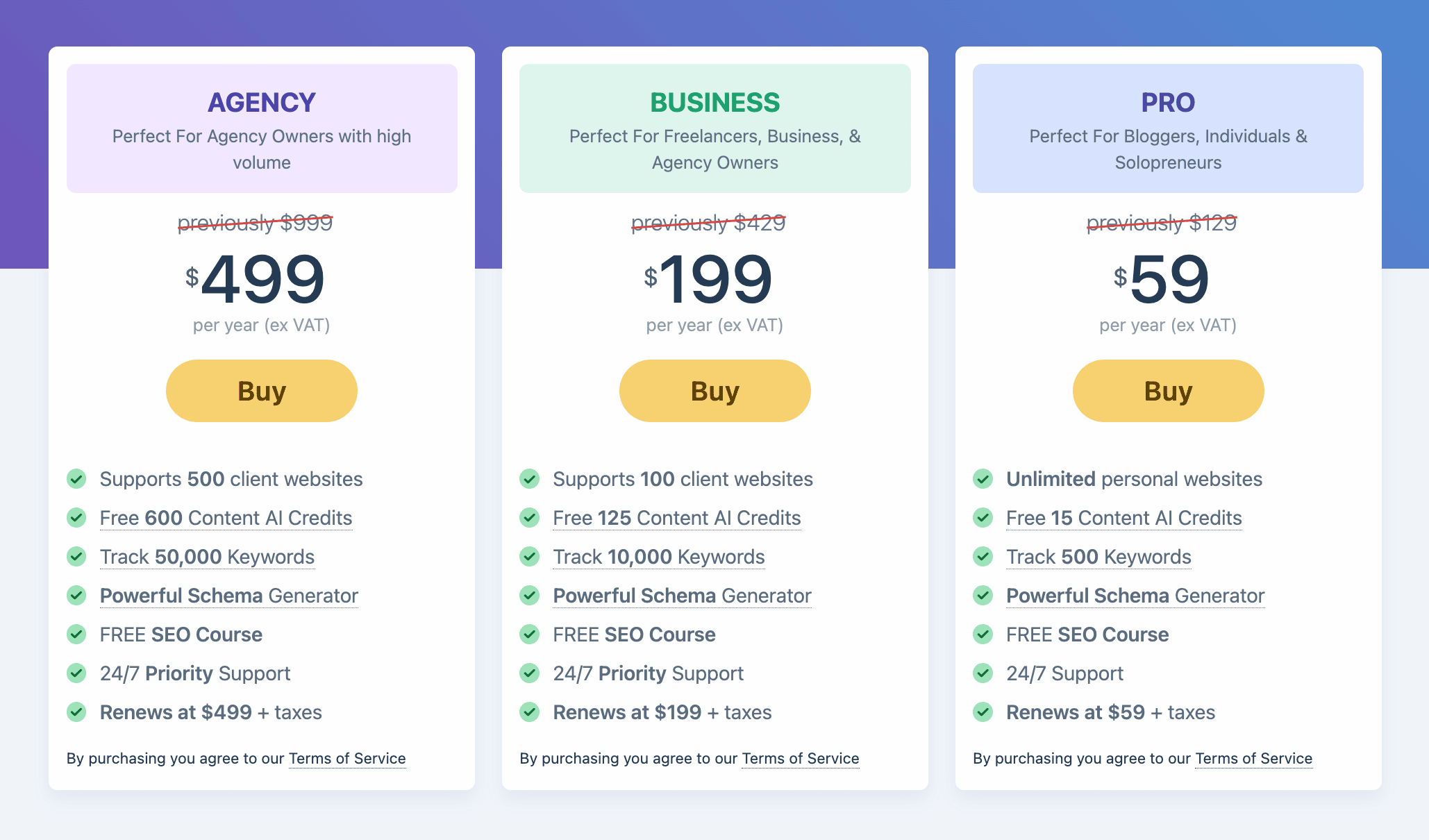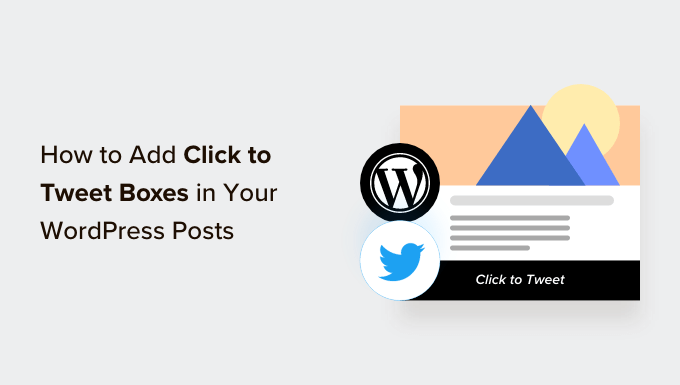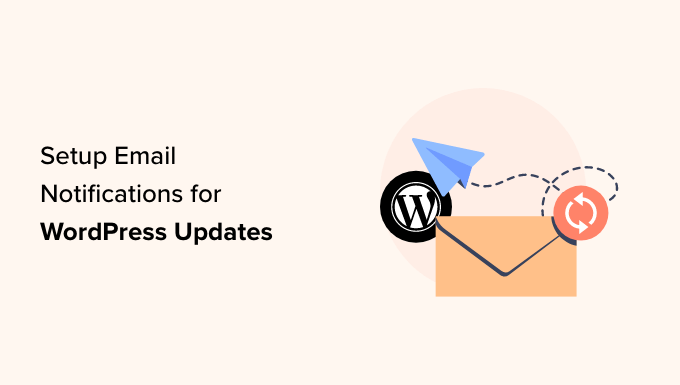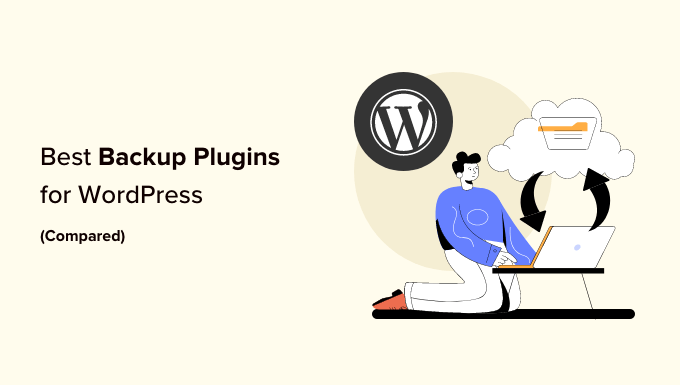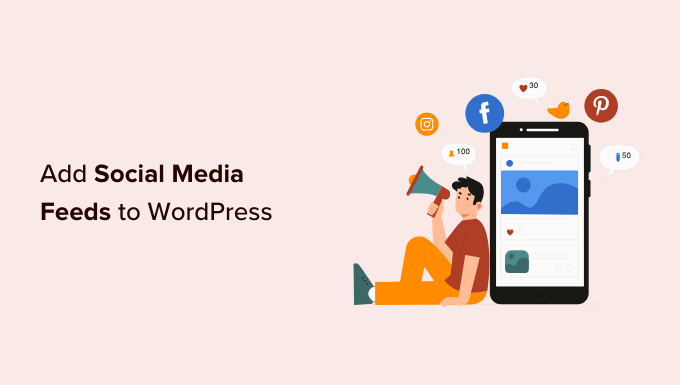Create Stunning Presentations in WordPress with Smart Slider 3
Are you tired of using PowerPoint or Google Slides for your presentations? Do you want to create visually appealing slides that look great on your WordPress website? Look no further! With Smart Slider 3, you can easily create PowerPoint-style presentations right in WordPress.
Why Use WordPress for Presentations?
There are many reasons why creating presentations in WordPress can benefit you. If you run a small business website and want to showcase your industry reports or case studies, using a presentation format can make it more engaging for your audience. For educational websites, adding presentations can also enhance the learning experience for beginners and improve your website’s SEO.
Step 1: Install Smart Slider 3
To get started, you’ll need to install and activate the Smart Slider 3 plugin. This free plugin is compatible with any WordPress theme and offers pre-made slides, animations, and templates. It’s user-friendly and optimized for SEO, making it the perfect choice for creating stunning presentations.
Step 2: Configure Your Presentation
After installing Smart Slider 3, you can create a new project and choose to start with a blank slate or select a ready-made template. The plugin provides various customization options, allowing you to create a presentation that aligns with your brand and style.
You can configure general settings, such as giving your presentation a name and adding a thumbnail. Additionally, you can adjust the size, alignment, and layout of your slides. Smart Slider 3 also offers control options, where you can customize the appearance of arrows and bullets for navigation. You can even add animations and autoplay options to make your presentation more interactive.
Step 3: Create Your Slides
Once you’ve configured your presentation, it’s time to create slides. Smart Slider 3 provides a simple and intuitive editor interface where you can add layers, such as images, text, buttons, and more. You can customize each layer to suit your needs, changing the text, style, and animations.
The plugin also offers a library of pre-made slides that you can use as a starting point. With drag-and-drop functionality, you can easily arrange and edit the elements on your slides. Smart Slider 3 allows you to create multiple slides, enabling you to present your content in a logical and engaging manner.
Step 4: Publish Your Presentation
Once you’ve finished creating your presentation, it’s time to make it live on your website. Simply insert the Smart Slider 3 block into any post or page using the Gutenberg editor. Select your desired presentation from the available options, and with a click of a button, your presentation will be added to your website.
You can then update or publish your page, and your PowerPoint-style presentation will be visible to your audience. With Smart Slider 3, you can create visually stunning presentations that will captivate your visitors and enhance their browsing experience.
If you want to learn more about WordPress and its features, make sure to visit WpHolic for helpful tutorials and guides.
So, what are you waiting for? Start creating impressive presentations in WordPress today with Smart Slider 3!