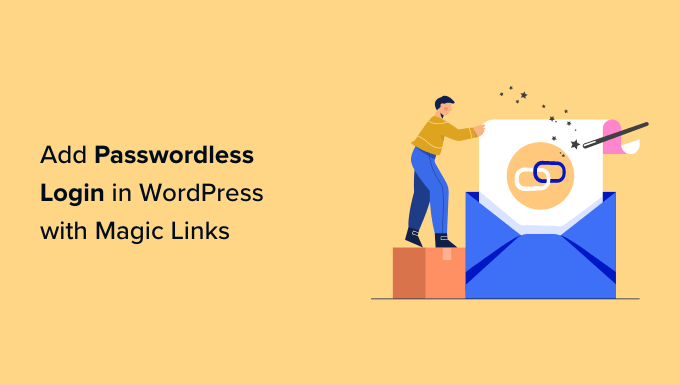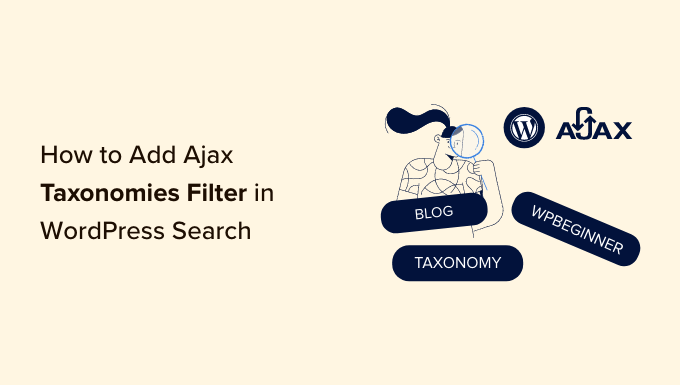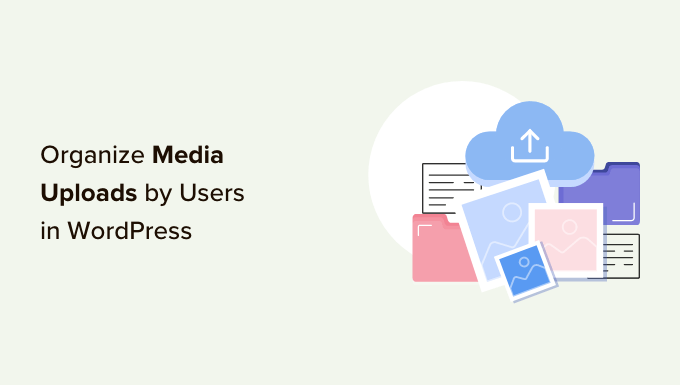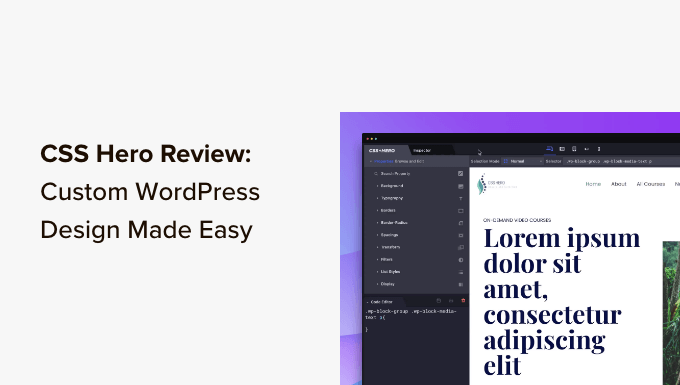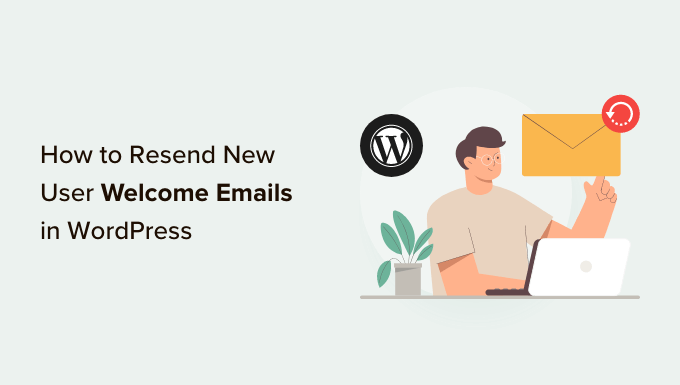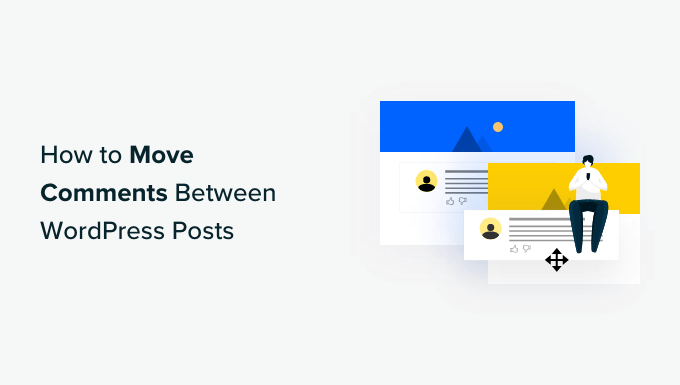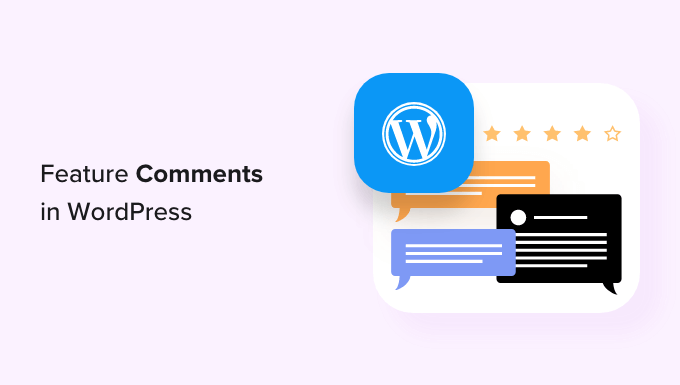How to Create Stylish Footnotes for Your WordPress Blog Posts
Do you want to add footnotes to your WordPress blog posts? If you often reference research or include complex information in your content, footnotes can provide additional context to your readers. In this article, we will guide you on how to easily add simple and elegant footnotes to your WordPress blog posts.
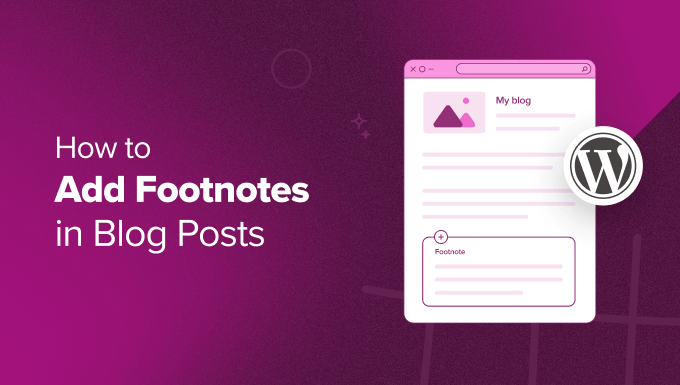
Why Add Footnotes to Your WordPress Blog Posts?
Footnotes are especially useful for educational blogs, research articles, and news stories. They allow you to add comments, highlight important facts, or insert citations from academic sources on your website. A footnote is typically a small, superscript number within the text, and the corresponding footnote content is placed either at the bottom of the page or as a tooltip.
Adding footnotes to your WordPress website not only provides clarity and transparency to your readers but also gives your website a more professional and trustworthy appearance. It demonstrates that you have conducted thorough research and can back up your claims with credible sources.
Method 1: Add WordPress Footnotes With the Gutenberg Editor
If you prefer a simple approach without installing a plugin, you can use the built-in Footnotes block in the Gutenberg editor. Here’s how:
- Open the Gutenberg block editor for your post or page.
- Highlight the word or phrase you want to add a footnote to.
- In the block toolbar, click the dropdown arrow and select ‘Footnote’.
- The Footnotes block will be automatically added to the bottom of the page.
- Type in your extra information within the Footnotes block.
- Customize the block’s appearance using the settings in the right-hand panel.
- Repeat these steps to include multiple footnotes.
When you preview your WordPress site, you will see a hyperlink to the sentence you highlighted earlier. Clicking on the hyperlink will take you to the bottom of the page where the footnote is displayed. You can also click the hyperlinked arrow to navigate back to the assigned section.
While this method is beginner-friendly, it offers limited customization options. If you prefer more flexibility in the appearance of your footnotes, continue to the next method.
Method 2: Add WordPress Footnotes With a Plugin
For more customization options, you can use the free Modern Footnotes plugin. Here’s how you can do it:
- Install the Modern Footnotes plugin.
- Go to ‘Settings » Modern Footnotes’ to configure the plugin settings.
- Customize the behavior of footnotes for desktop and mobile screens.
- Decide whether to display the footnote list at the bottom of posts.
- Optionally, add a custom CSS or modify the Modern Footnotes shortcode.
- Save your changes.
With the plugin settings configured, you can now add footnotes to your content. Here are two methods you can use:
Method 1: Shortcode
- Find the sentence where you want to insert a footnote.
- Type the following shortcode next to the sentence:
[mfn]Insert your footnote here[/mfn] - Replace the text between the brackets with your own information.
Method 2: Text Selection
- Write your footnote text next to the sentence.
- Highlight the footnote and click the down-arrow button in the toolbar.
- Select ‘Add a Footnote’ from the options.
Preview your blog post to see the footnotes in action. You can choose to display footnotes as tooltips or in expandable formatting. In either case, the content will appear below the text, and readers can access the footnotes by clicking on the corresponding numbers.
Bonus Tip: Use WordPress Custom Fields for Additional Information
Apart from footnotes, you can also enhance your WordPress posts and pages with custom fields. Custom fields allow you to insert extra information, such as authors’ names or additional details. Plugins like WPCode make it easy to add code snippets to your website, even if you’re a beginner.
We hope this article has provided you with the knowledge to add footnotes to your WordPress website. For more WordPress tips and tutorials, check out our recommended typography plugins and learn how to show and hide text in posts with the toggle effect. Don’t forget to subscribe to our YouTube Channel for more helpful content. You can also follow us on Twitter and Facebook.
Now go ahead and make your WordPress blog posts more informative and visually appealing with elegant footnotes. Happy blogging!