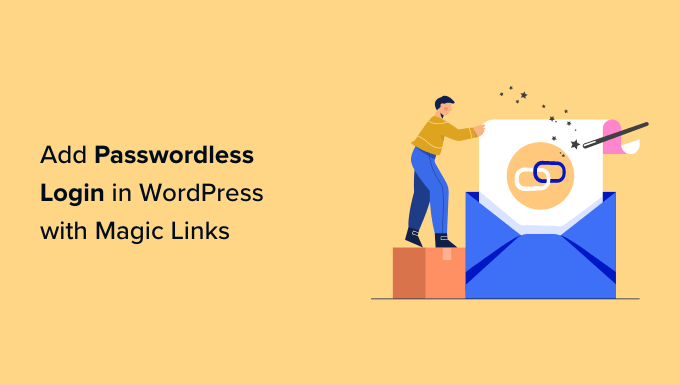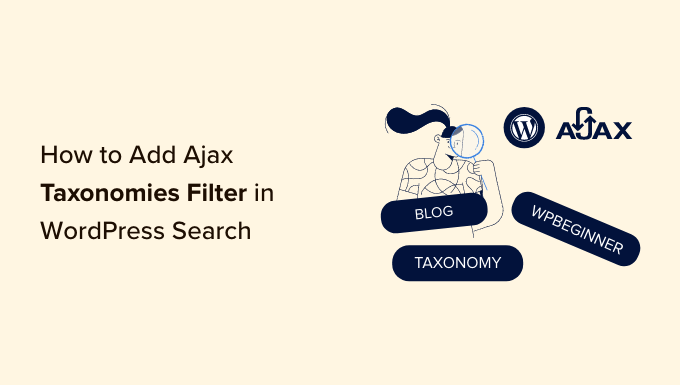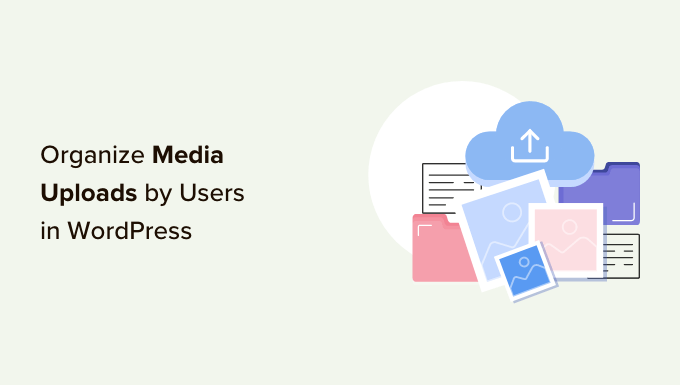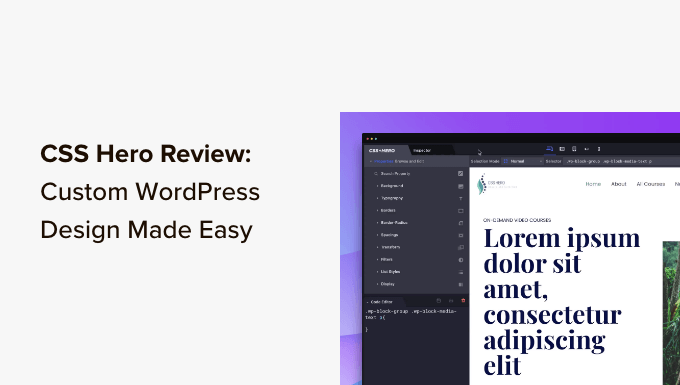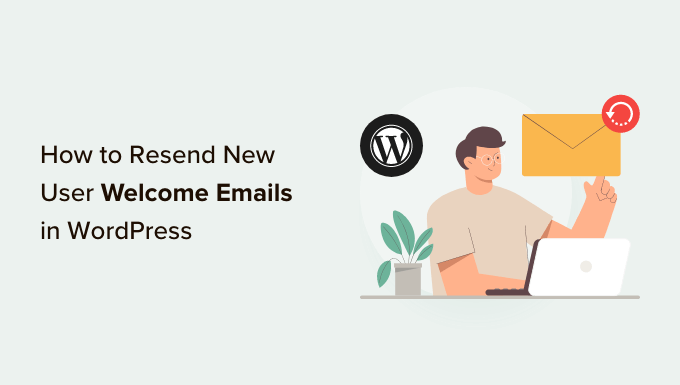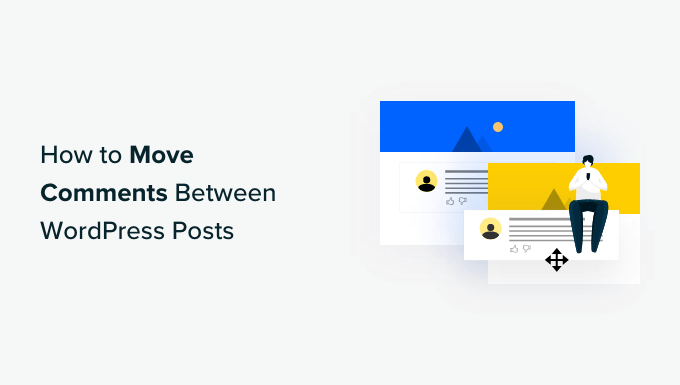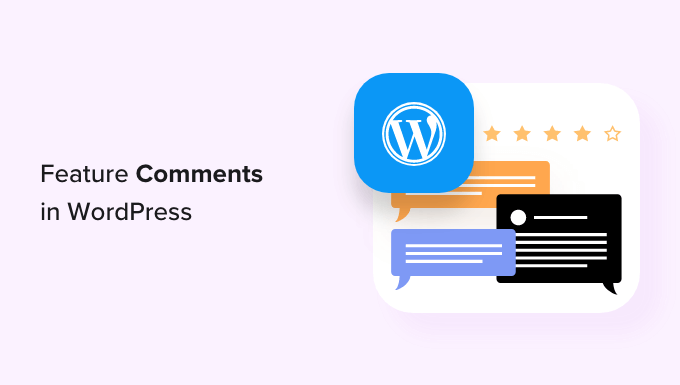Create a Custom Calculator in WordPress: The Ultimate Guide to Engaging Your Visitors
Are you struggling to engage your website visitors and capture more leads? Look no further! In this guide, we’ll walk you through the process of creating a custom calculator on your WordPress website. Custom calculators are a fantastic way to increase user engagement, answer important questions, and even collect email addresses for lead generation. Let’s dive in!
Why Add a Custom Calculator in WordPress?
A custom calculator offers a seamless user experience by allowing visitors to perform calculations without leaving your website. Whether you run a health and fitness blog, an e-commerce store, or a real estate website, a custom calculator can provide immense value to your visitors. For instance, you could add a BMI calculator to your health and fitness blog, enabling users to assess their BMI and make informed decisions about fitness plans or product purchases.
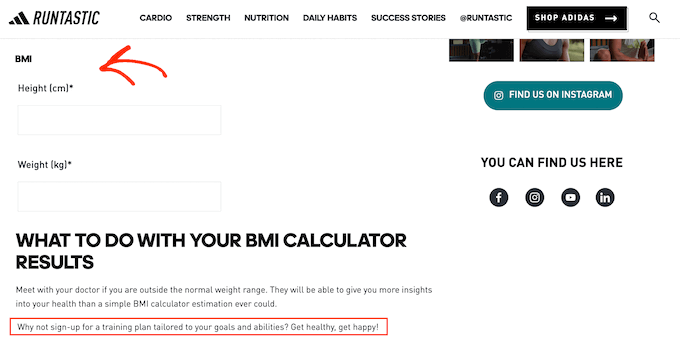
If you have a global customer base, a calculator that converts metric units to imperial units can be a game-changer. This will help customers determine if a product meets their desired size or weight specifications, ultimately boosting your sales.
Moreover, offering a shipping calculator can foster trust and reduce cart abandonment. By providing customers with an estimate of shipping costs upfront, you eliminate any unpleasant surprises during checkout.
Custom calculators can also serve as lead generation tools. For example, you can ask users to enter their email addresses to receive the results of a calculator, enabling you to build an email list effortlessly.
How to Create a Custom Calculator in WordPress
Creating a custom calculator in WordPress is easier than you might think. The best way to accomplish this is by using the WPForms plugin, which offers a powerful form builder and includes a calculations addon for creating custom calculators.
To get started, install and activate the WPForms plugin, then enter your license key. You can find the key in your WPForms account. Once activated, head to the WPForms Addons page and install the Calculations Addon.

Now, navigate to WPForms » Add New to create a new form. You’ll be presented with premade calculator templates, such as mortgage calculators, tip calculators, and savings calculators. Choose the template that fits your requirements and click the Use Template button.

The form builder will open, displaying a preview of your calculator on the right and available form fields on the left. You can add or rearrange fields as needed.
Next, configure the Available Items section, adding titles, images, and pricing for the products you want to sell. If you prefer, you can enable the Use Image Choices option to include product images.

The Shipping field is essential for calculating shipping discounts. You can customize the default settings by adjusting the discount percentage and product totals. For more advanced customization, you can consult the Calculations Formula Cheatsheet.

Once you’ve configured all your form fields, don’t forget to save your settings. Then, navigate to the WordPress page or post where you want to add your custom calculator form. Use the WPForms block to insert the calculator form and select the appropriate template.
Finally, save your changes, and voila! Your custom calculator is live on your WordPress website.
Customizing Your Calculator Form in WordPress
At some point, you may want to tweak your calculator to optimize conversions. Perhaps you want to make the email field mandatory or add new fields altogether. To make these changes, go to WPForms » All Forms and select Edit under the form name. From there, you can customize the form fields to your heart’s content.
Viewing Your Calculator Form Entries
WPForms automatically saves form entries to your WordPress database. To view these entries, go to WPForms » Entries and select the calculator form you want to analyze. You can even export the data as a CSV or XLSX file for further analysis and sharing.
Bonus: Create Complex Custom Calculators With Formidable Forms
If you need even more advanced custom calculators for your WordPress website, we highly recommend Formidable Forms. This powerful form plugin comes with a drag-and-drop builder, premade templates, and dynamic fields. Formidable Forms can handle complex calculations, conditional logic, multi-page forms, and more. The possibilities are endless!

Ready to engage your visitors with interactive custom calculators? Get started with WPForms today and unlock the full potential of your WordPress website.
We hope this guide has inspired you to create a custom calculator in WordPress. For more useful WordPress tips and tricks, don’t forget to subscribe to our YouTube Channel. You can also find us on Twitter and Facebook. Happy calculating!