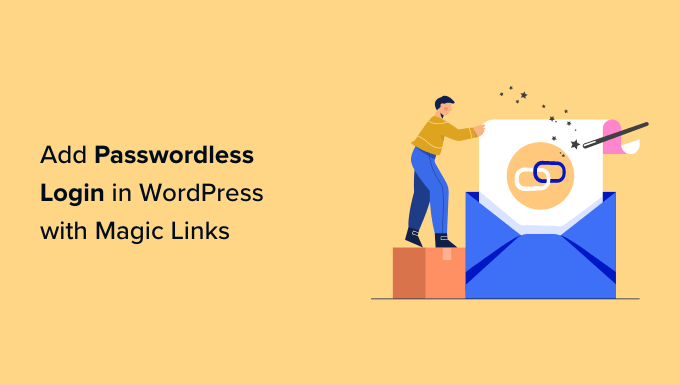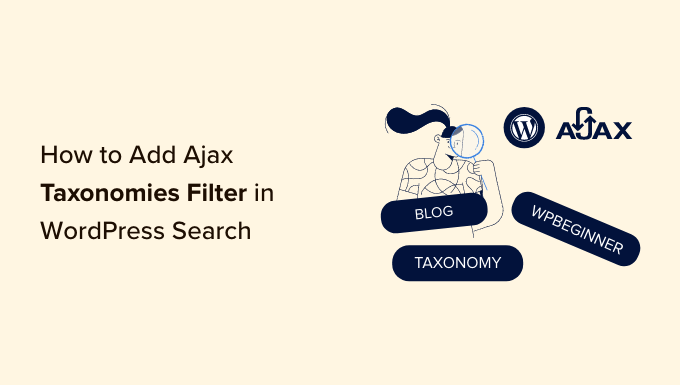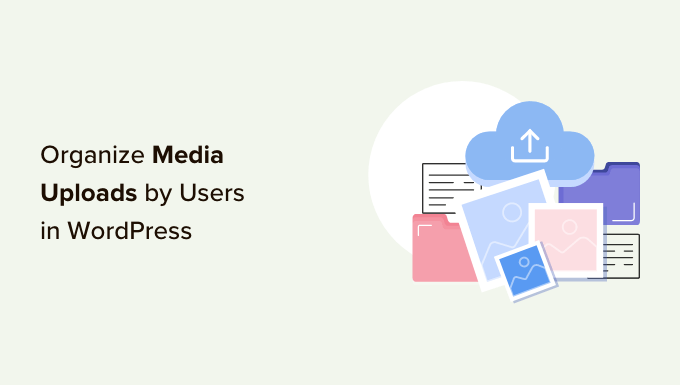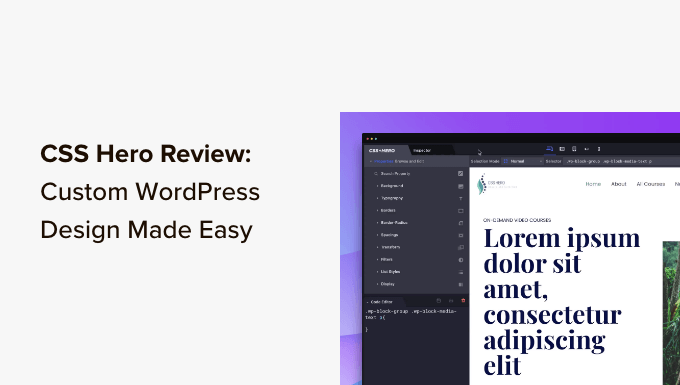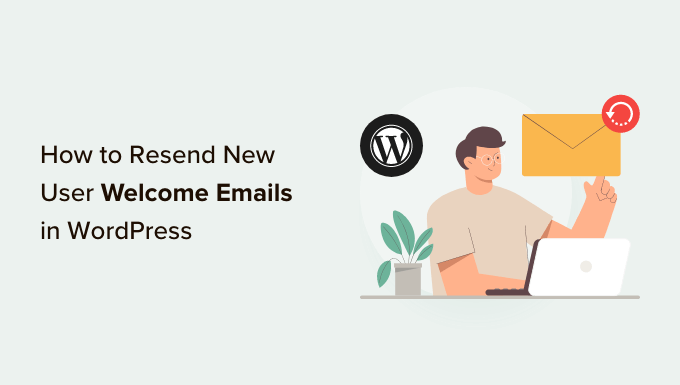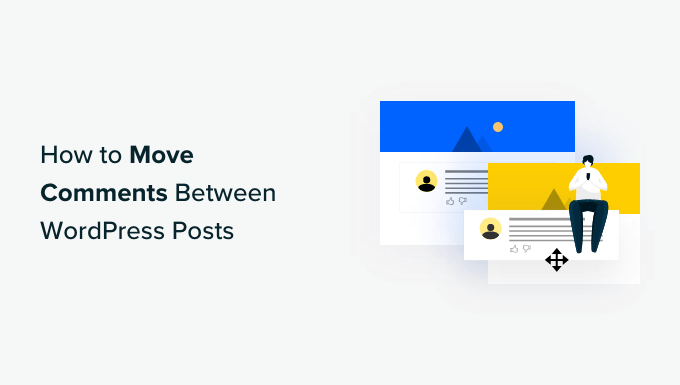How to Create an Engaging WordPress Website with a YouTube Video Background
Do you want to make your WordPress website stand out from the crowd? One effective way to capture visitors’ attention and keep them engaged is by adding a YouTube video as a fullscreen background. In this article, we will show you two methods to achieve this stunning effect.
Method 1: Use Advanced WordPress Backgrounds Plugin (Free)
If you’re looking for a free and easy solution to add a YouTube video as a fullscreen background, the Advanced WordPress Backgrounds plugin is perfect for you. This plugin allows you to create a fullscreen background using any color, image, or video, including YouTube videos.
To get started, install and activate the Advanced WordPress Backgrounds plugin. Once activated, go to the page or post where you want to add the YouTube video background. Click on the ‘+’ button to add a block, and search for ‘Background AWB’. Choose the appropriate block and proceed.
Within the block settings, you will see three tabs: Color, Image, and Video. Select the ‘Video’ tab and then the ‘YouTube / Vimeo’ option. Copy and paste the URL of the YouTube video you want to use as the background.
Preview the video background and adjust the settings as desired. You can enable or disable features such as loop, mobile device compatibility, start and end times, and opacity. You can also add overlays and experiment with different settings to achieve the desired effect.
Once you’re satisfied with the video background, start adding content like text, links, and images to the page. Simply click the ‘+’ button within the Background (AWB) block and select the desired block type. Update or publish the page, and your YouTube video background will be live on your WordPress website.
Method 2: Use Thrive Architect Page Builder (Recommended)
For a fully customizable experience and the ability to design every page of your website effortlessly, we recommend using the Thrive Architect page builder plugin. Thrive Architect not only allows you to add a YouTube video as a fullscreen background but also offers a wide range of drag-and-drop elements for easy customization.
To get started, purchase and install the Thrive Architect plugin. Go to ‘Pages’ in the WordPress admin area and choose the page you want to edit. Click on ‘Edit with Thrive Architect’ to launch the page builder.
Within Thrive Architect, click the ‘+’ button to add an element and select the ‘Background Section’ element. In the Background Style section, activate the ‘Video background’ toggle and choose ‘YouTube’ as the source.
Copy the YouTube video URL and paste it into the appropriate section. Adjust the video background height, width, and content display to ensure it covers the entire screen.
To add content on top of the video background, simply click the ‘+’ button and choose from a variety of elements. Thrive Architect offers conversion-focused elements like text, images, forms, buttons, and testimonials.
You can further customize the background by adding overlays and adjusting the scroll behavior and responsiveness settings. Once you’re satisfied with the design, save your work and view the page on your live website.
Boost Your Website’s Visual Appeal with YouTube Video Backgrounds
Creating a WordPress website with a YouTube video background can instantly grab your visitors’ attention and keep them engaged. Whether you choose the Advanced WordPress Backgrounds plugin or the Thrive Architect page builder, these methods offer easy and customizable solutions to achieve a stunning visual effect.
Ready to take your website to the next level? Check out the Thrive Architect plugin and the Advanced WordPress Backgrounds plugin today. For more expert tips and tutorials, subscribe to our YouTube Channel and follow us on Twitter and Facebook.