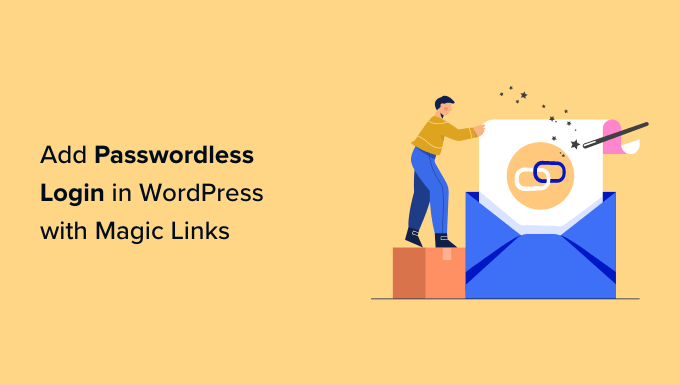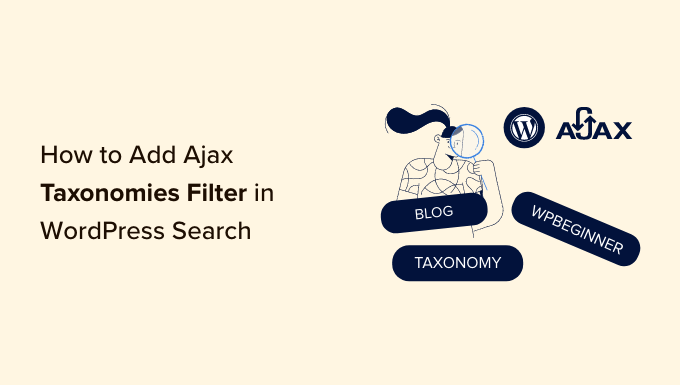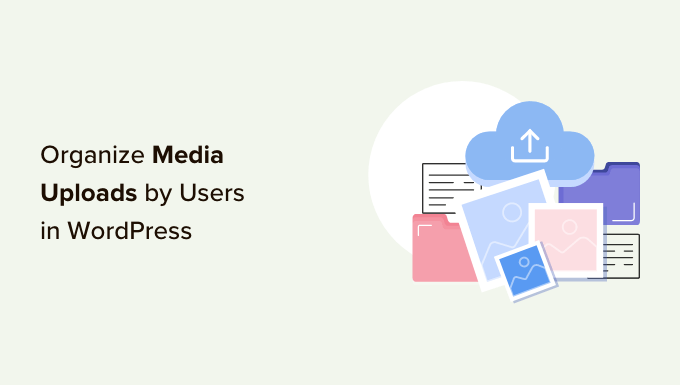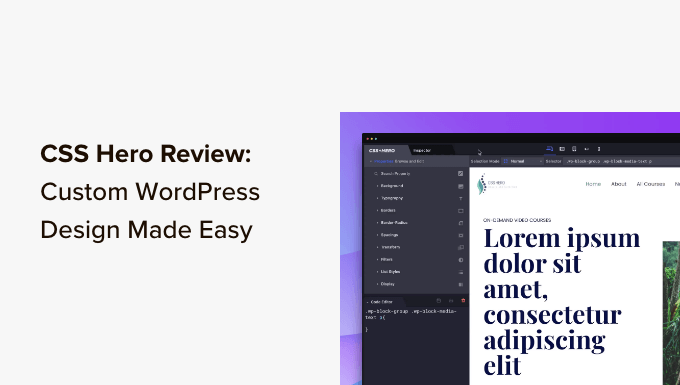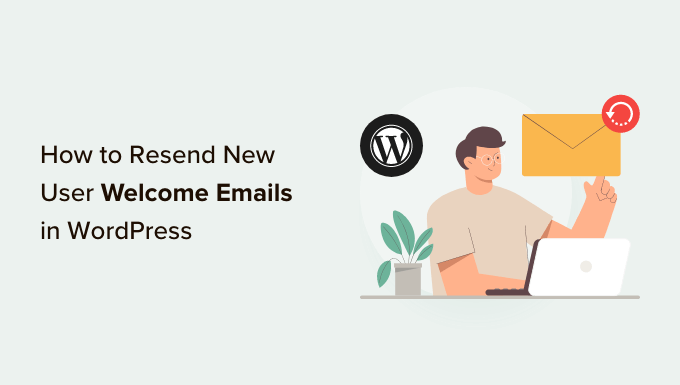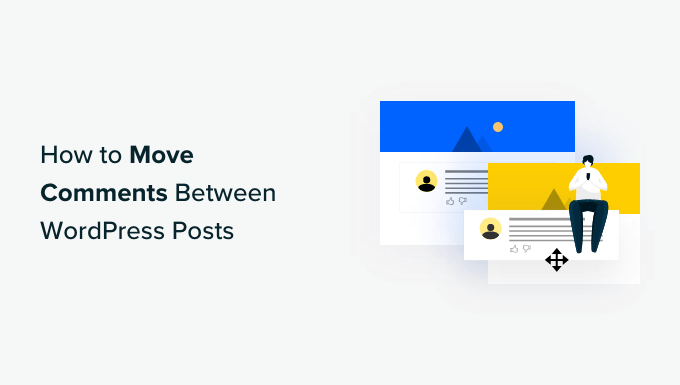Boost User Engagement: A Simple Guide to Featuring or Burying Comments in WordPress
Are you tired of dealing with irrelevant or offensive comments on your WordPress website? Want to showcase valuable comments and encourage user engagement? Look no further! In this article, we will show you two easy ways to feature or bury comments on your WordPress site.
Why Feature/Bury Comments in WordPress?
WordPress comments are a great way to foster interaction and build a community on your website. However, as your blog grows, managing and rewarding valuable comments becomes a challenge. You want to ensure that valuable contributions are recognized while discouraging unhelpful comments.
For example, some users may leave self-promotional comments or multiple comments that don’t add value to the discussion. To maintain the quality of comments on your site, you can feature the most valuable comments at the top and bury the irrelevant ones at the bottom.
Additionally, you can boost user engagement by adding an upvote/downvote feature, similar to popular social media platforms like YouTube.
Method 1: Feature/Bury Comments Using the Thrive Comments Plugin (Recommended)
Thrive Comments is the ultimate WordPress comments plugin for building an engaged community. With this plugin, you can easily feature or bury comments to improve the quality of your discussions.
- Visit the Thrive Comments website and sign up for an account.
- Download and install the Thrive Product Manager plugin on your WordPress dashboard.
- Log in to your Thrive Product Manager Dashboard.
- Install and activate the Thrive Comments plugin.
- Go to the “Comments » Thrive Comments Moderation” page in your WordPress dashboard.
- Hover over a comment and select “Feature” to showcase it at the top of your feed.
- The irrelevant comments will be automatically buried at the bottom.
You can also approve, edit, or trash comments as needed. Plus, you can enable the upvote/downvote feature to further enhance user engagement.
Method 2: Feature/Bury Comments Using the Comments-wpDiscuz Plugin (Free)
If you’re looking for a free solution, try the Comments-wpDiscuz plugin. While it only allows you to feature or bury comments using the upvote/downvote system, it’s still a powerful tool.
- Install and activate the Comments-wpDiscuz plugin.
- Go to the “wpDiscuz » Settings” page in your WordPress dashboard.
- Click on “Comment Thread Features” and scroll down to the “Comment Voting Buttons” section.
- Toggle the “Show Voting Buttons” switch and select the icons for the upvote/downvote feature.
- Enable the downvote button if desired.
- Save your settings.
Now, users can upvote or downvote comments based on their relevance and helpfulness. They can even choose the “Most Voted” option to see the most popular comments.
And that’s it! With these two methods, you can easily feature or bury comments on your WordPress website to boost user engagement and maintain quality discussions.
If you’re new to WordPress, check out our beginner’s guide on how to moderate comments and our top picks for the best WordPress plugins to grow your website. And don’t forget to subscribe to our YouTube Channel for more WordPress tutorials. Feel free to reach out to us on Twitter and Facebook too!
WpHolic – Your go-to source for WordPress tips and tricks!