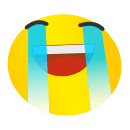Enable Classic Editor WordPress Without Functions
If you want to Enable Classic Editor but WordPress’ default editor is Gutenberg, and it has been since the publication of version 5.0 in 2018. It took the place of the earlier editor, also called the Classic Editor. WordPress’s new content authoring experience, Gutenberg, was introduced. With its block-based design (Gutenberg is sometimes known as Block Editor), it has a more contemporary appearance. Not all users, nevertheless, feel comfortable using it or just don’t like it. You can disable Gutenberg and return to the Classic Editor if you don’t like it.
Enable Classic Editor WordPress Without Functions
There are several methods for turning on Classic Editor. Activation by Functions is still the most efficient and reliable, though. To share and utilize, please see the post.
Why Need Enable Classic Editor?
Users will feel more at ease using Classic Editor because it has been around for a while. Simple to adjust while using the website and adding information.
Functions Code Enable Classic Editor
/* Enable Classic Editor Without Functions
Share buy: https://wpholic.com */
add_filter('use_block_editor_for_post', '__return_false');How To Add Code To Function?
Step1: Go to Admin -> Appearance -> Theme File Editor
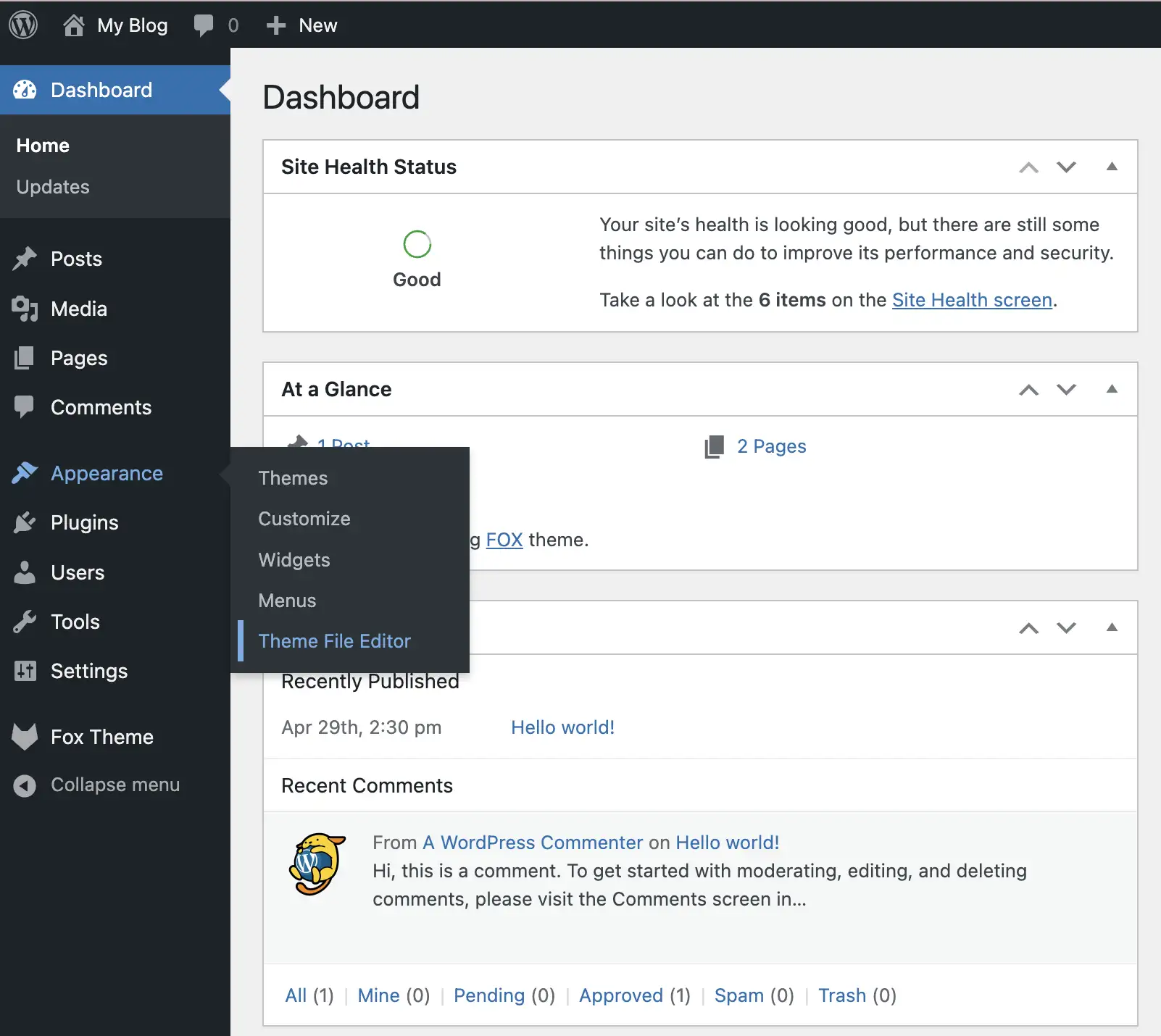
Step 2: I Understand
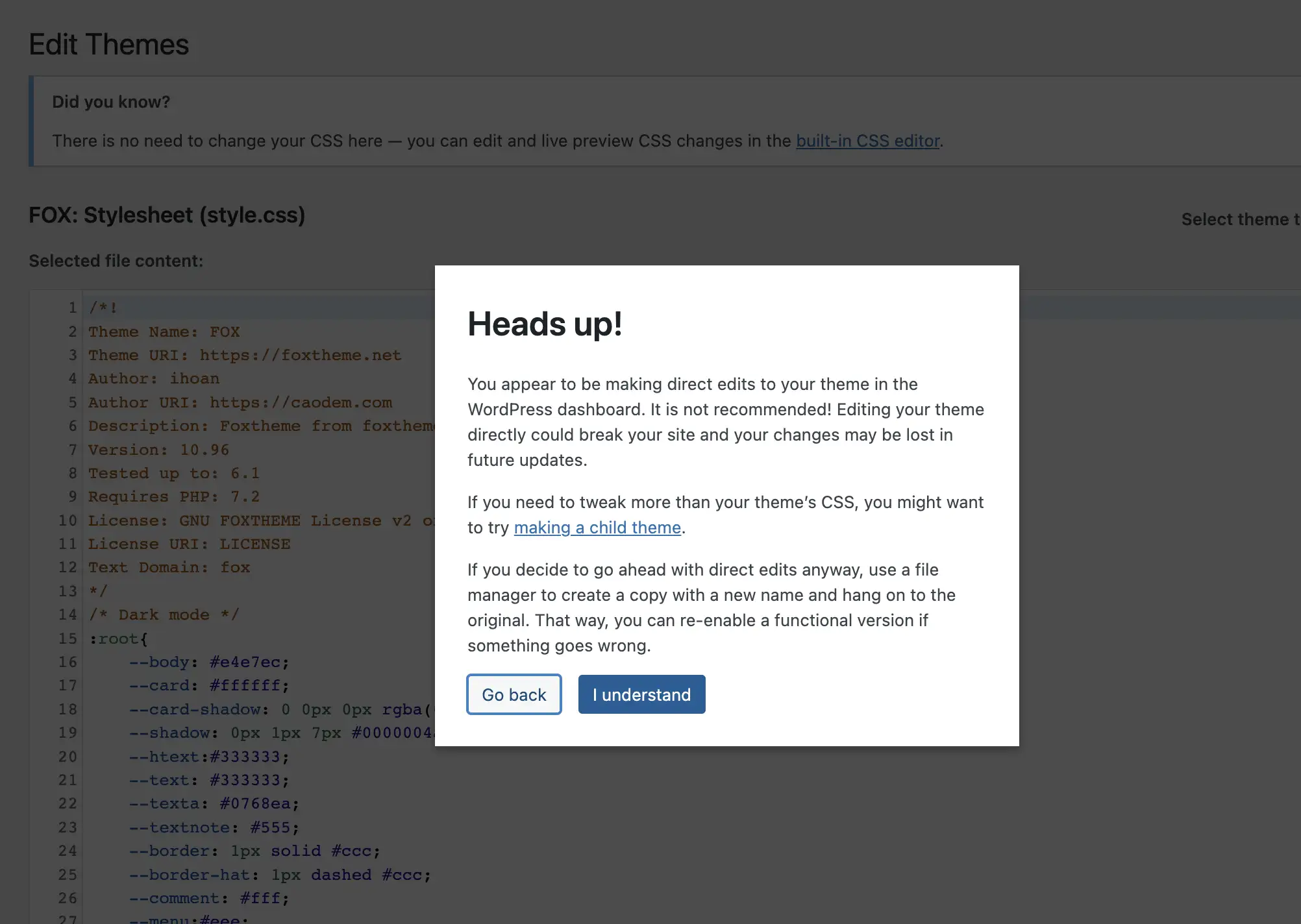
Step 3: Select The File functions.php
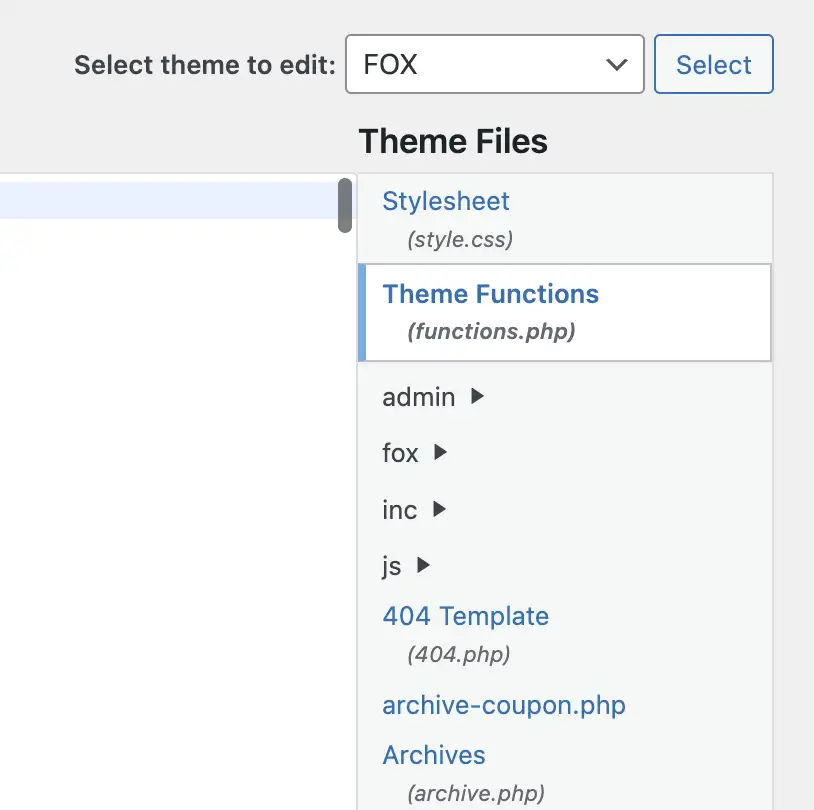
Step 4: Copy The Above Code To The Bottom
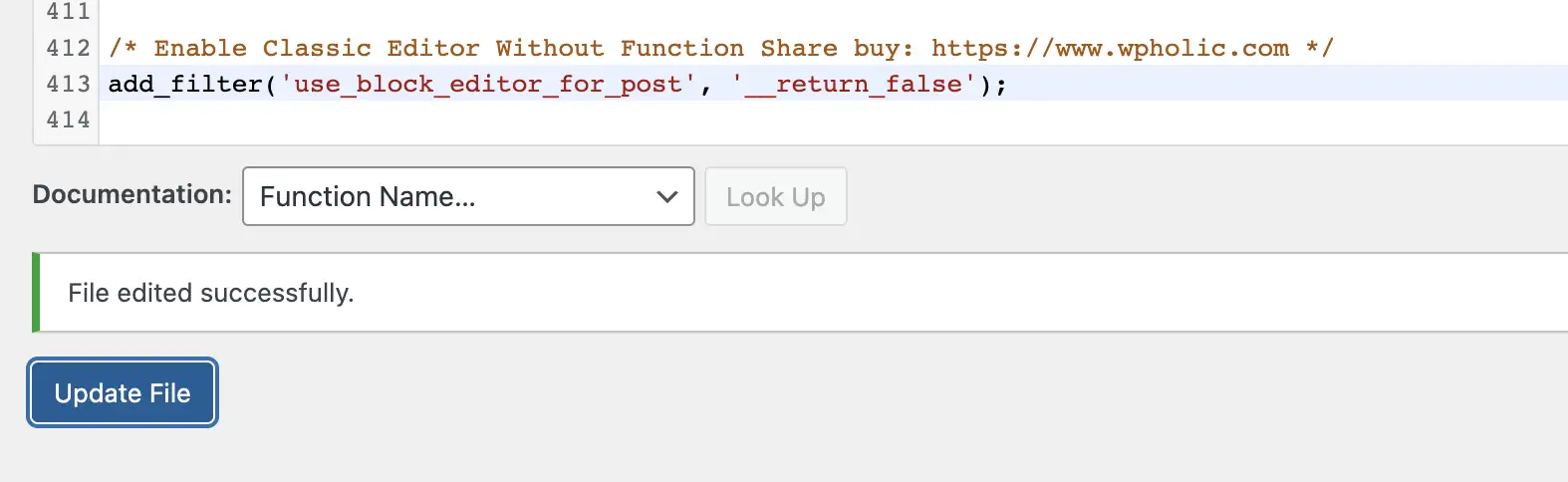
Step 5: Check By Creating A New Post.
So WpHolic has demonstrated for you how to quickly and easily Enable Classic Editor WordPress Without Functions.
If you have any queries, kindly remark!