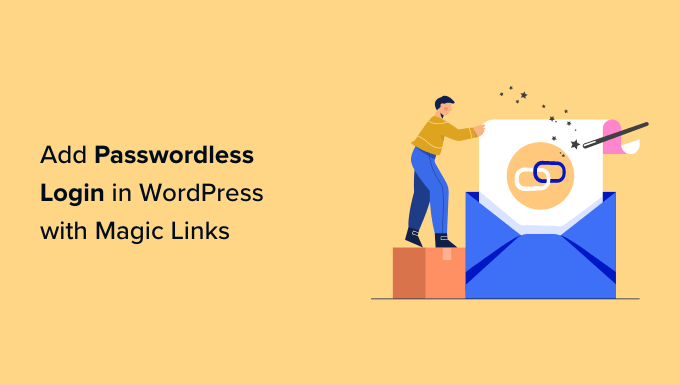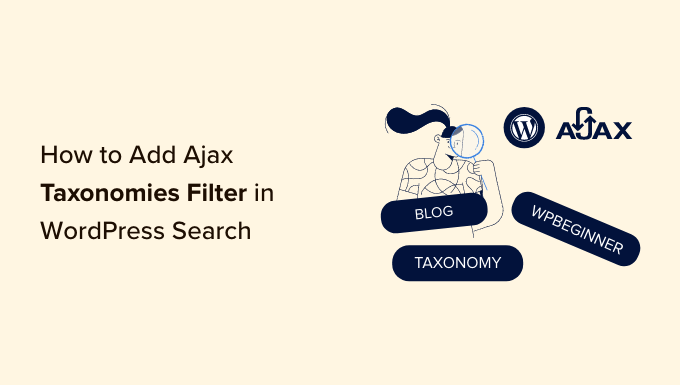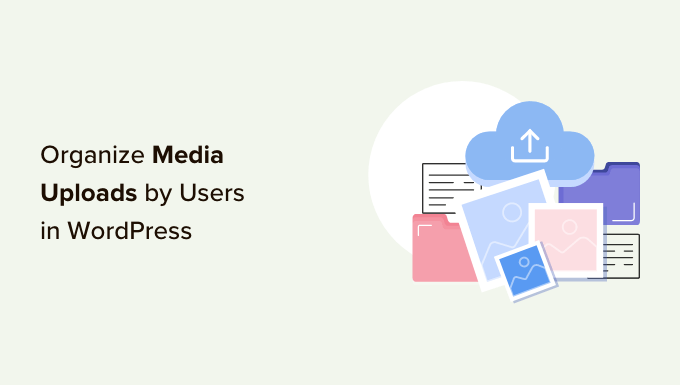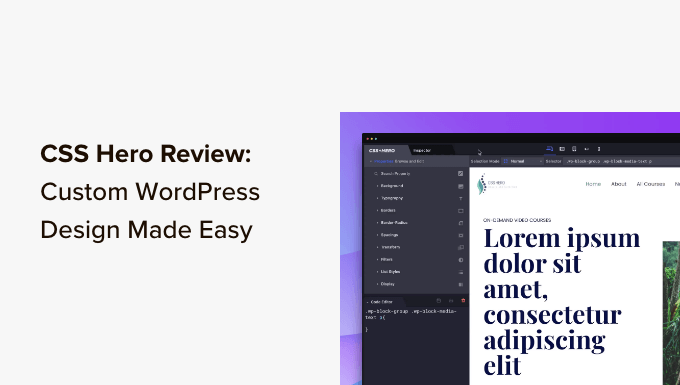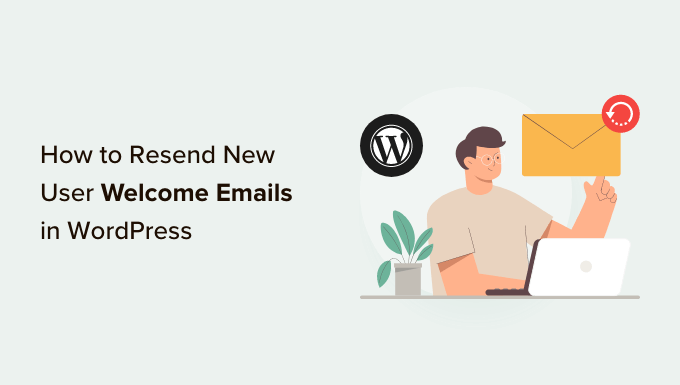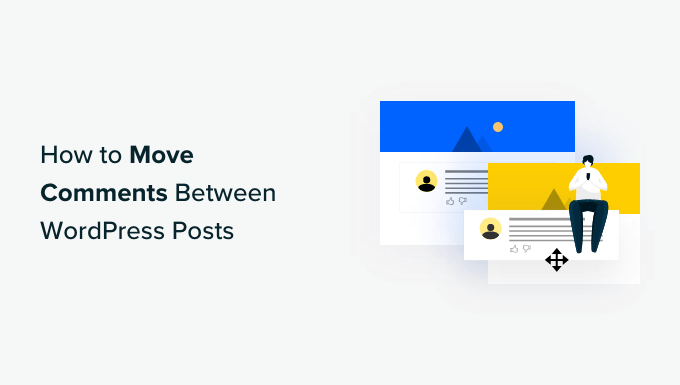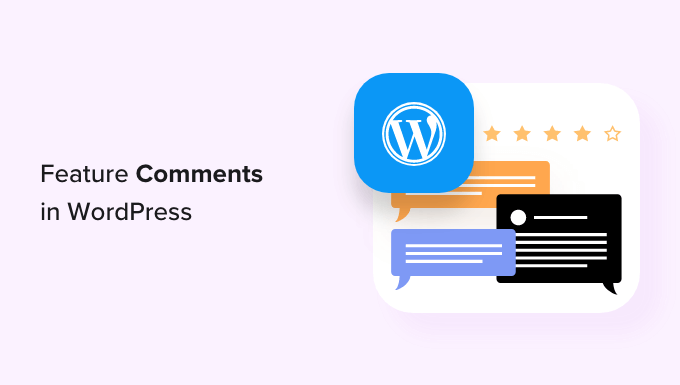How to Protect Your WordPress Images from Theft
Do you want to ensure that your WordPress images are protected against theft? As a photographer, artist, or content creator, it’s important to safeguard your work from unauthorized use. While it may not be possible to completely prevent image theft, there are steps you can take to make it more difficult for people to steal your pictures.
In this article, we will show you how to add a “no right-click” feature to your WordPress images and galleries. By doing so, you can discourage individuals from copying and using your images without permission.
Why Add No Right-Click to WordPress Images?
With the advent of the internet, it has become increasingly easy for people to download and misuse images. Unauthorized use of your content can range from promoting scams and fraudulent products to selling your digital art for profit. In some cases, people may even impersonate you online by stealing your photos and pretending to be affiliated with you.
Even if you run a simple WordPress blog, your personal photos can be used in online scams, fake ads, or reviews. Additionally, scammers might scrape your blog content and images, publishing it elsewhere and negatively impacting your WordPress SEO.
While no solution can completely prevent image theft, implementing a “no right-click” feature can make your site a less appealing target.
Method 1: Adding No Right-Click to All WordPress Images
The easiest way to protect your images is by using the “No Right Click Images” plugin. This free plugin specifically disables the right-click option for images while still allowing it for other content on your site.
To get started, install and activate the plugin. Then, navigate to the “Settings” menu and select “No Right Click Images” to configure the plugin settings. The default options should work for most users, but it’s worth reviewing the settings to tighten the no right-click protection.
The plugin disables dragging of images and touch or gesture events, preventing image theft on various devices. However, it is essential to check if this affects any interactive graphics or images used as links. Adjust the settings according to your specific needs.
Lastly, make sure to save your changes. Log out of your WordPress admin account and visit your website to test the plugin’s functionality.
Method 2: Adding No Right-Click to Image Galleries
If you want to protect entire image galleries on your website, consider using the Envira Gallery plugin. This feature-rich WordPress gallery plugin includes a protection add-on that disables right-clicking for galleries created using the plugin. It is especially useful for photography portfolios or showcasing popular products.
To get started, install and activate the Envira Gallery plugin. Then, enter your license key in the plugin settings. Next, navigate to the “Addons” page and locate the Protection add-on. Install and activate it.
After activating the Protection add-on, create a new gallery using Envira Gallery. Add your desired images to the gallery, and under the “Misc” settings, enable the “Image Protection” option. This will disable right-clicking for all galleries created with Envira.
If desired, you can configure a popup message to appear when visitors attempt to right-click an image. This popup can inform them that the images are copyrighted and cannot be downloaded without permission.
Once you are satisfied with the gallery settings, save and publish it on your website using the Envira Gallery block in the WordPress content editor.
Pros and Cons of Disabling Right-Click on WordPress Images
By disabling right-clicking on your images, you make it more challenging for people to steal them. This acts as a deterrent for scammers seeking to download as many images as possible. It can also discourage genuine visitors who mistakenly assume they can freely download and use any online content.
However, it is crucial to acknowledge that disabling right-clicking may not completely safeguard your images, as there are alternate methods to download content. Additionally, it may inconvenience genuine users who have legitimate reasons to download your images.
To address these concerns, consider adding a copyright notice below each image, using watermarks, setting up automatic theft notifications, or conducting reverse image searches. You can also contact the website host or registrar if your images are being used without permission.
Remember, while implementing a “no right-click” feature is a significant step towards protecting your images, additional measures may be necessary.
We hope this article helps you add a “no right-click” feature to your WordPress images. For more WordPress tips and tutorials, visit WpHolic.
If you found this article helpful, please subscribe to our YouTube Channel for more WordPress video tutorials. You can also connect with us on Twitter and Facebook.