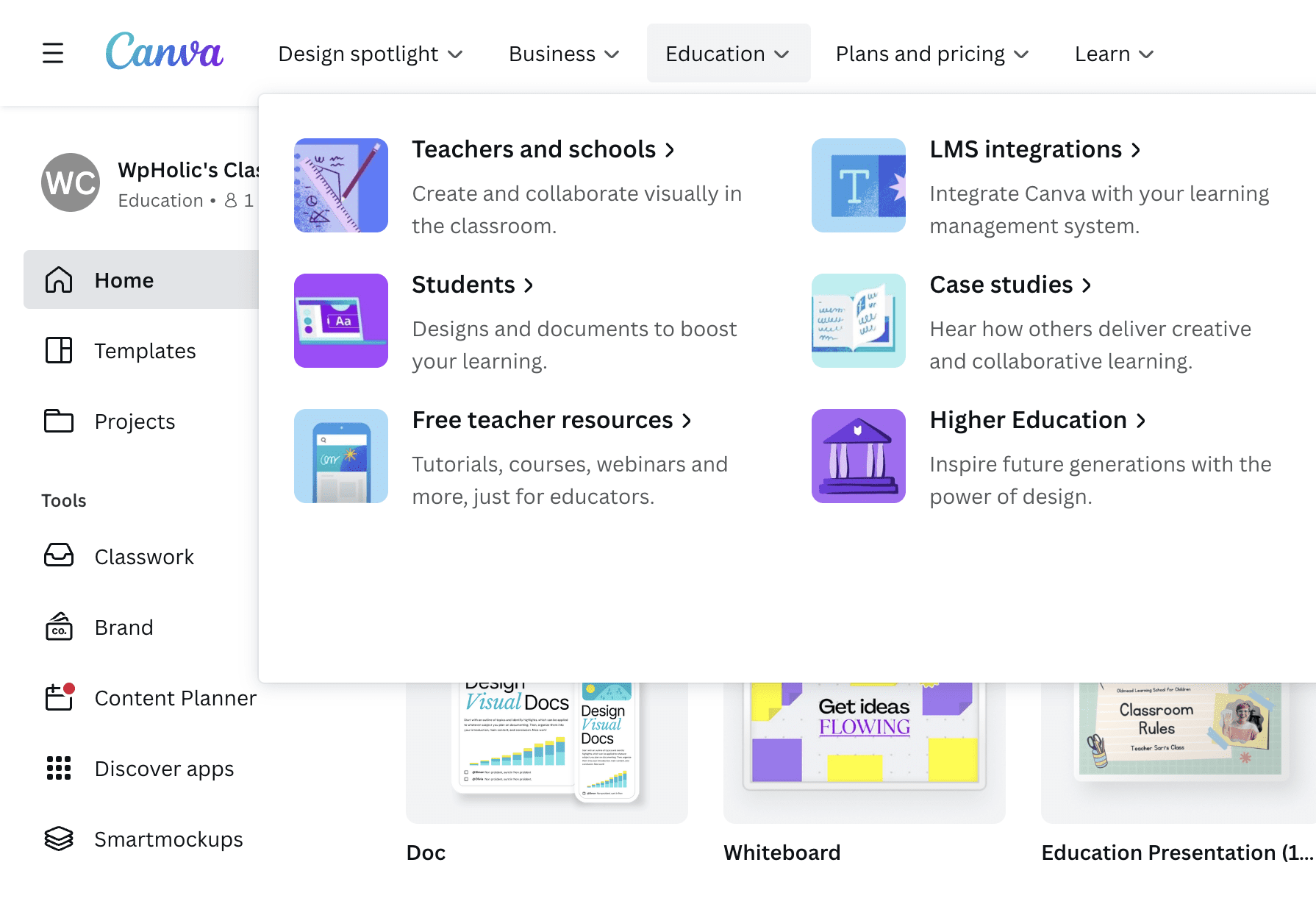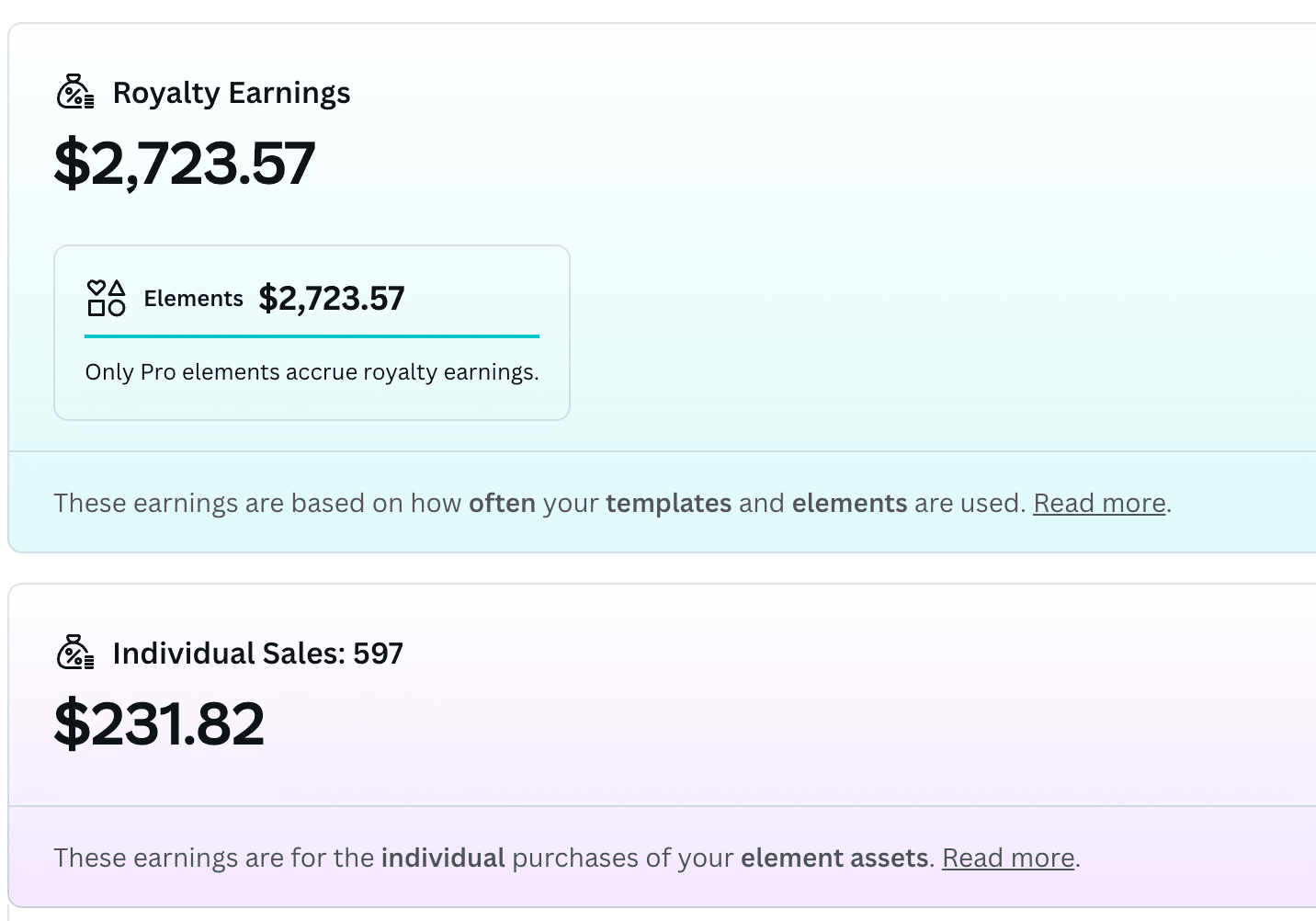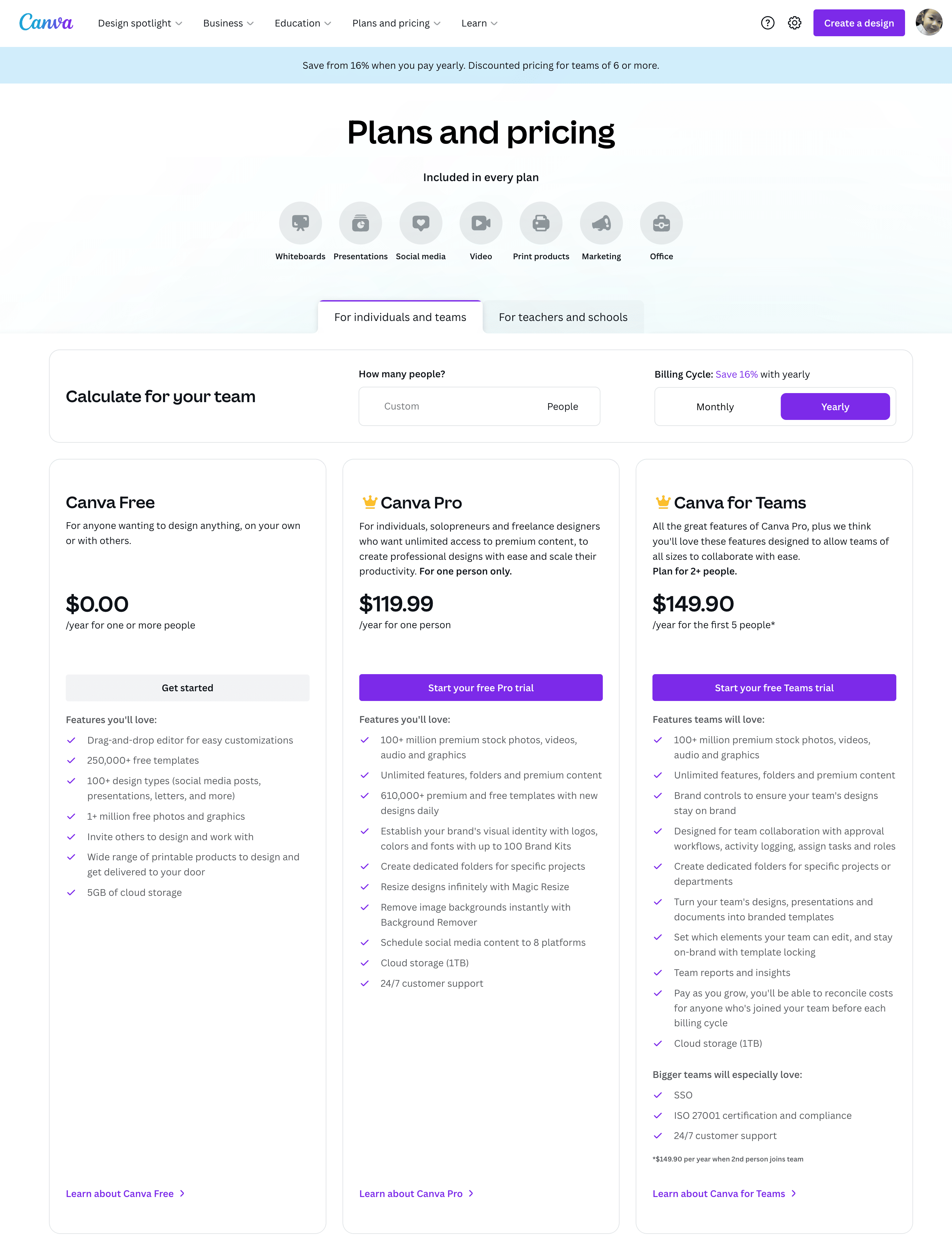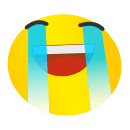How to use Canva in 5 minutes
Canva is an easy-to-use online graphic design tool that allows users to create beautiful designs with little or no design experience. To answer the question: How to use Canva, today WpHolic will answer the most interested questions step by step.
If you still don’t know what Canva is then you have to read through this article before we get started.
Read now if you don’t know : What is canva?
Here are the questions that WpHolic receives the most, let’s answer them one by one

HOW MUCH IS CANVA PRO
Canva Pro costs $12.99 per user per month when billed annually, or $16.95 when billed monthly. This can change depending on the promotions and discounts offered by Canva. It’s always recommended to check the Canva website for the most recent pricing.
Also, if you want to own a Canva Pro Lifetime Free account, then check out our article right away:
Read More: Canva Pro Lifetime Free
HOW TO USE CANVA
To learn how to use Canva, you first need to have an account. While Canva has always been free, if you want more premium features, you’ll need to upgrade to a Canva Pro or Canva Education account. To register or own such an account we have detailed instructions. You can see more at the link above
CAN YOU UPLOAD ILLUSTRATOR FILES TO CANVA ?
Yes, skip recreating your Adobe Illustrator designs on Canva. You can now simply import them for editing.
This is currently only available on canva.com via your desktop browser.
But it still has some caveats and limitations as follows:
- Only the .ai file type is supported.
- You can import files of up to 50MB in size.
- You can import Illustrator designs with up to 100 artboards.
- Designs with layers, gradients, and masks aren’t supported.
- You can only import Illustrator designs saved as “PDF compatible format” files.
- If your Illustrator design has a scan of documents or designs, we can only process it as a flat or merged image. Its text or design elements can’t be broken up for editing.
HOW TO REMOVE BACKGROUND IN CANVA
To remove the background in Canva, follow these steps:
“This function only works when your Canva account is a Canva Pro or Education account”
STEP1: Open Canva and select the design you want to edit.

STEP2: Click on the : Background Remover
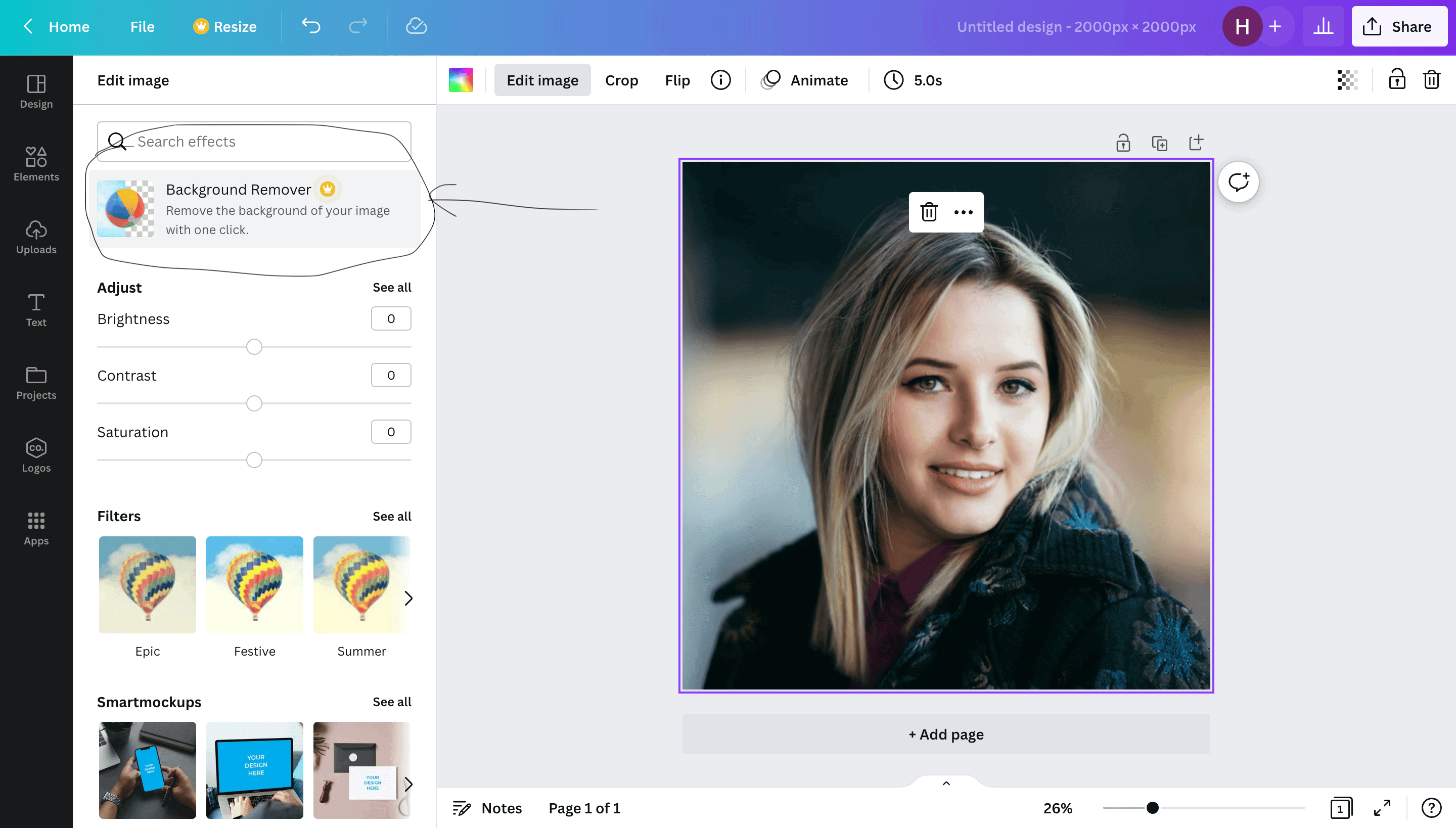
STEP3: Canva will automatically remove the background, but you can adjust the result using the eraser tool if needed. Once you are satisfied with the result, click on “Apply”

Note: The quality of the result may vary depending on the complexity of the image.
Như vậy các bạn đã biết câu trả lời cho câu hỏi how to have transparent background in picture from Canva hoặc câu hỏi how to remove background in Canva. Bằng những thao tác đơn giản bạn đã có thể tách nền cho bức ảnh của mình và có thể tải về hình ảnh có định dạng PNG và chúng hoàn toàn trong suốt.
So you already know the answer to the question of how to have a transparent background in image from Canva or the question of how to remove the background in Canva. With just a few simple steps, you can separate the background of your photo and can download PNG format images and they are completely transparent.
When you have a picture you like, what do you want to print them on paper for? Let’s discover more with WpHolic:
HOW TO PRINT FROM CANVA
Once you’ve designed your product and want to print it, it’s very simple. If you want to print your own, just download the design file and print as usual, if you want, Canva will print and send it to you. Here we choose how Canva.com will print the design and send it to us.
STEP 1: Click the “Share” button in the upper right corner of the screen
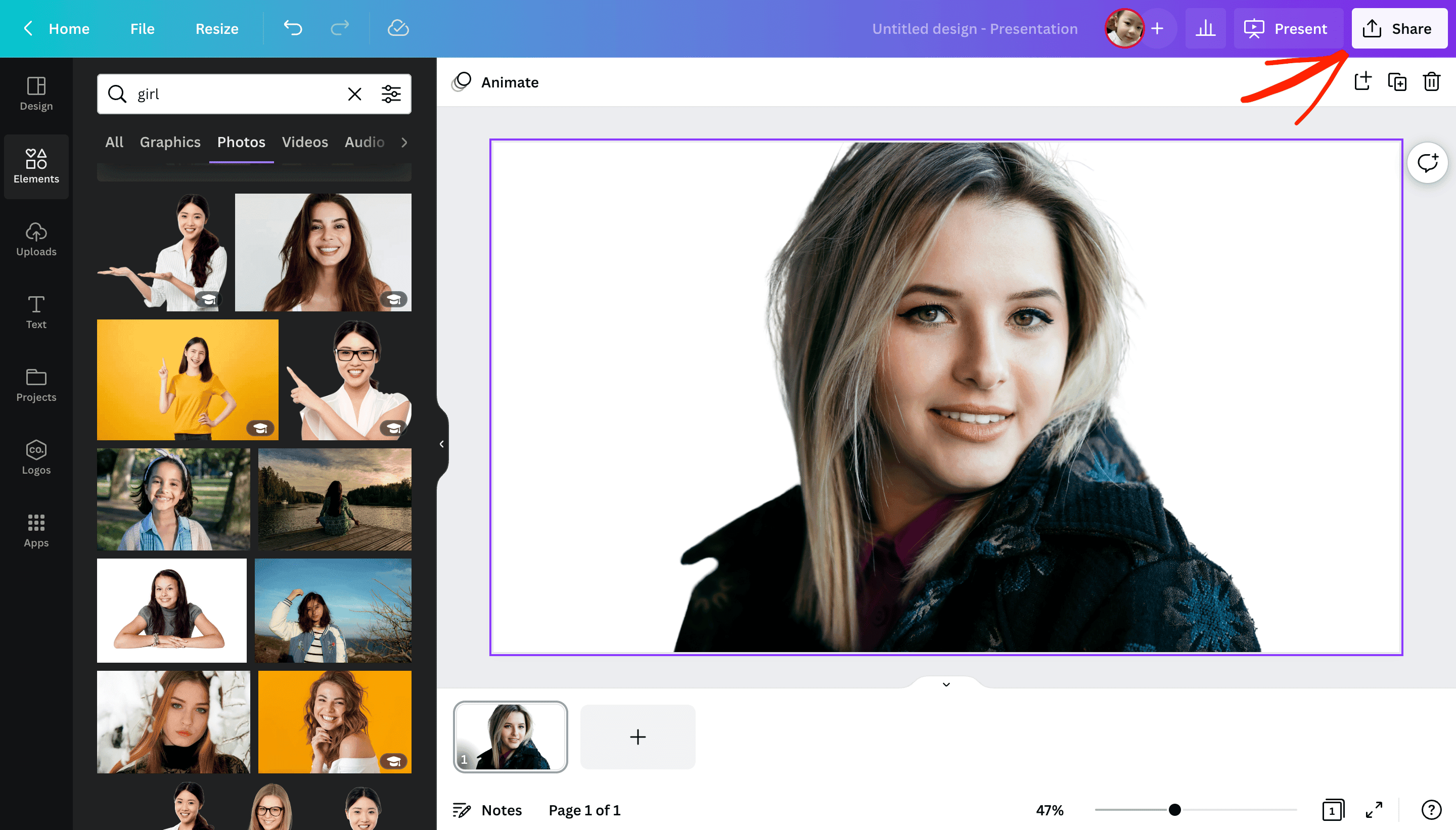
STEP 2: Click Print your design

STEP 3: Select the product you want to print your design on
Here I choose to print on the cup, this cup can print on 2 sides so you can design the 2nd side if you want. Then, you click ” Resize Design ” to design according to Canva’s requirements.

STEP 4: Check the design and choose the print quantity

STEP 5: Checkout
After clicking Checkout, you fill in the consignee’s personal information and then click “Continue” to proceed to pay by credit card, you will receive the goods from 5-8 days depending on the location.

This article details how you can print a product from your design from Canva. In addition, you can download design files and use them to print from other vendors.
HOW TO UPLOAD A FONTS TO CANVA
With a Canva Pro account, you can create your own color palette, import fonts in Canva to your liking. But not everyone knows how to add fonts to Canva. Here are some simple steps that WpHolic will guide you through uploading fonts to Canva.
Bước 1: Chuẩn bị Fonts bạn muốn Upload
Bước 2: Ấn và Tab : ” Brand ” như ảnh

STEP 3: Scroll down to: Brand Fonts and click the button: Add New
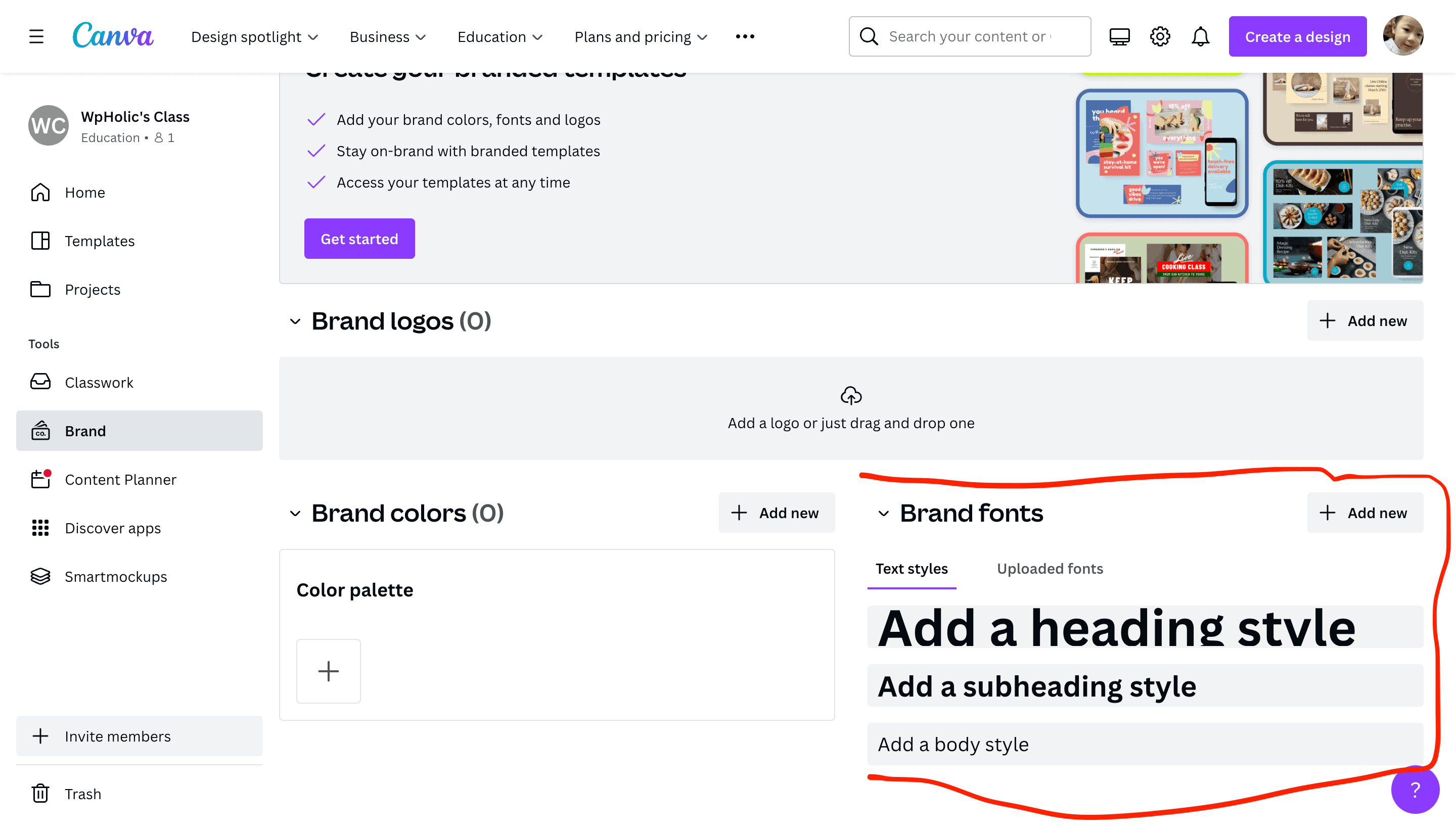
STEP 4: Select the Fonts file you want to Upload, then click the button: Yes, upload away!

STEP 5: Use the newly uploaded Fonts